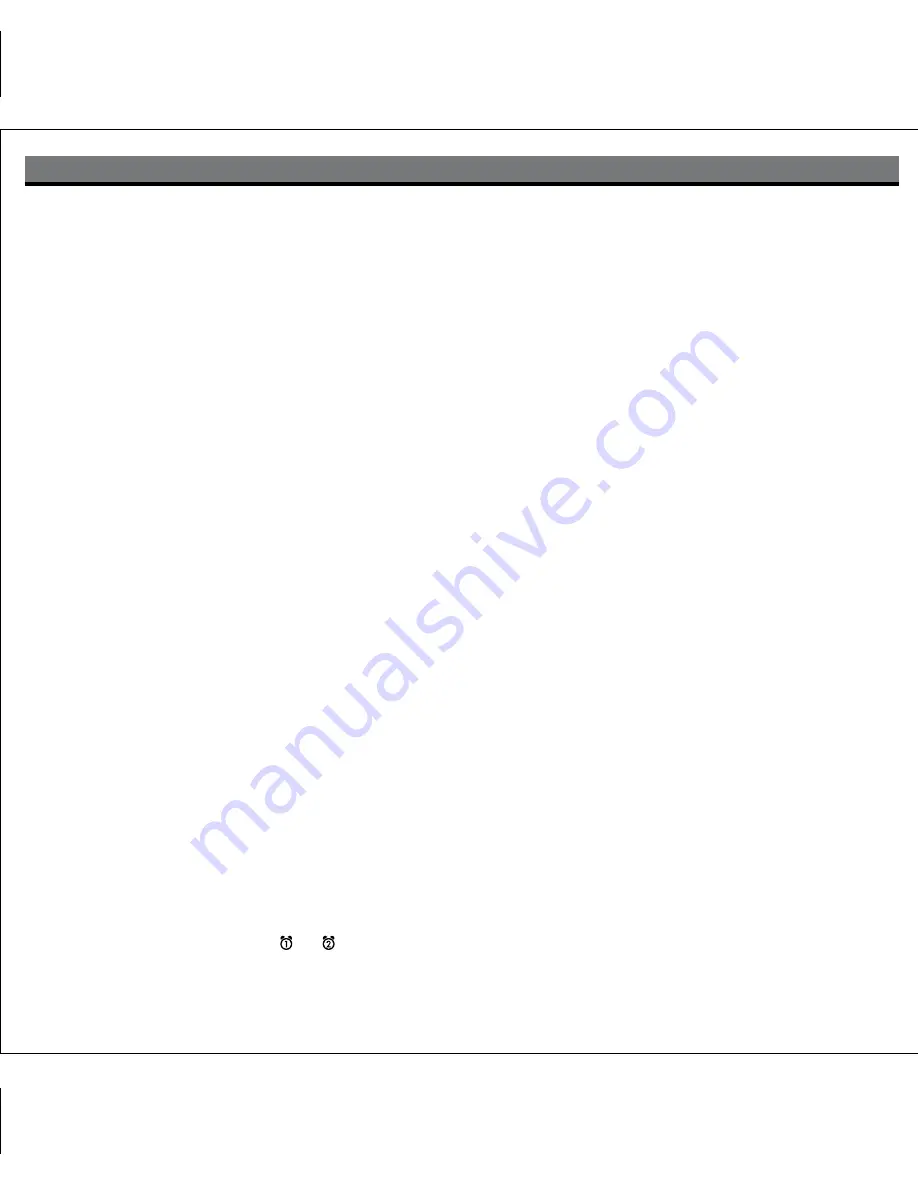
4
Setting Up the iP42
Connect iP42 to Power Source
Plug the AC adaptor cable into the AC Adaptor Jack and the other end into a standard 120V AC wall socket. Adaptor must
be plugged in to operate unit.
The iP42 does not operate on batteries
(a battery back up system maintains clock settings
during power failures).
This unit is a preset clock: the clock is preset at the factory. It’s simple to match the Time Zone setting to your location (US
only).
1. Depending on your location and whether or not Daylight Saving Time (DST) is in effect, manually set the
DST Switch
located
at the back of the unit to +1 to add an hour or to -1 to subtract an hour. A DST adjust screen appears briefly.
2. Press and hold the
Time Zone Button
located on the back of the unit until the Time Zone flashes on the lower part of the
display. Turn the
Set Wheel
to select your time zone.
Note
: Time Zone is disabled when clock display is set to 24 hours
(see step 5 under Setting Time).
3. Press the
Time Zone Button
again (or no button within 10 seconds) to exit the time zone setting mode.
4. If the displayed time is not correct, please see “Setting Time and Calendar manually” section below.
Sync Time to iPhone/iPod
The iP42 Time Sync feature allows you to sync the time setting on the iP42 to the time from your iPhone or recent model iPod
Touch, iPod Nano and iPod Classic (older iPod models such as iPod mini do not support this feature).
1. Dock your iPhone or iPod
2. Press the
Time Sync Button
located at the back of the unit.
3. The iP42 will sync to the time on your iPhone/iPod. Once sync is completed,“SYNC OK” will appear on the display.
4. If sync was not successful, “Failed” will appear on the display. If this happens, please try again, with a different iPhone/iPod
if needed. If time sync still fails, please set time manually (see below).
NOTE:
The iPhone is constantly updated to current time via cell phone towers. The time on your iPod is only accurate to the
last time it was synced to a computer. It’s possible to have up to 59 seconds difference between the iP42 and synced
iPhone/iPod.
Setting Time and Calendar manually
1. Press and hold the
Time set/sync Button
located at the back of the unit until the time flashes on the display.
2. Turn the
Set Wheel
to the correct time. Remember to set the correct AM or PM time. The
AM/PM Indicators
appear to
the left of the time display (except when clock display is set to 24 hour mode-- see step 5).
3. Press the
Time set/sync button
again. The year will flash. Turn the
Set Wheel
until the current year is displayed.
4. Press the
Time set/sync button
again. The month and date will flash. Turn the
Set Wheel
until the current month/date
is displayed.
5. During Time set, press either the
or
button
to toggle the clock display format to 12 hours or 24 hours.
6. Press the
Time set/sync button
again (or no button within 10 seconds) to exit the time/calendar setting mode.













