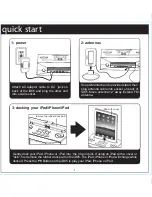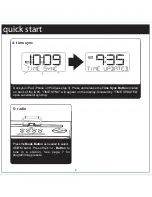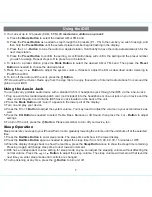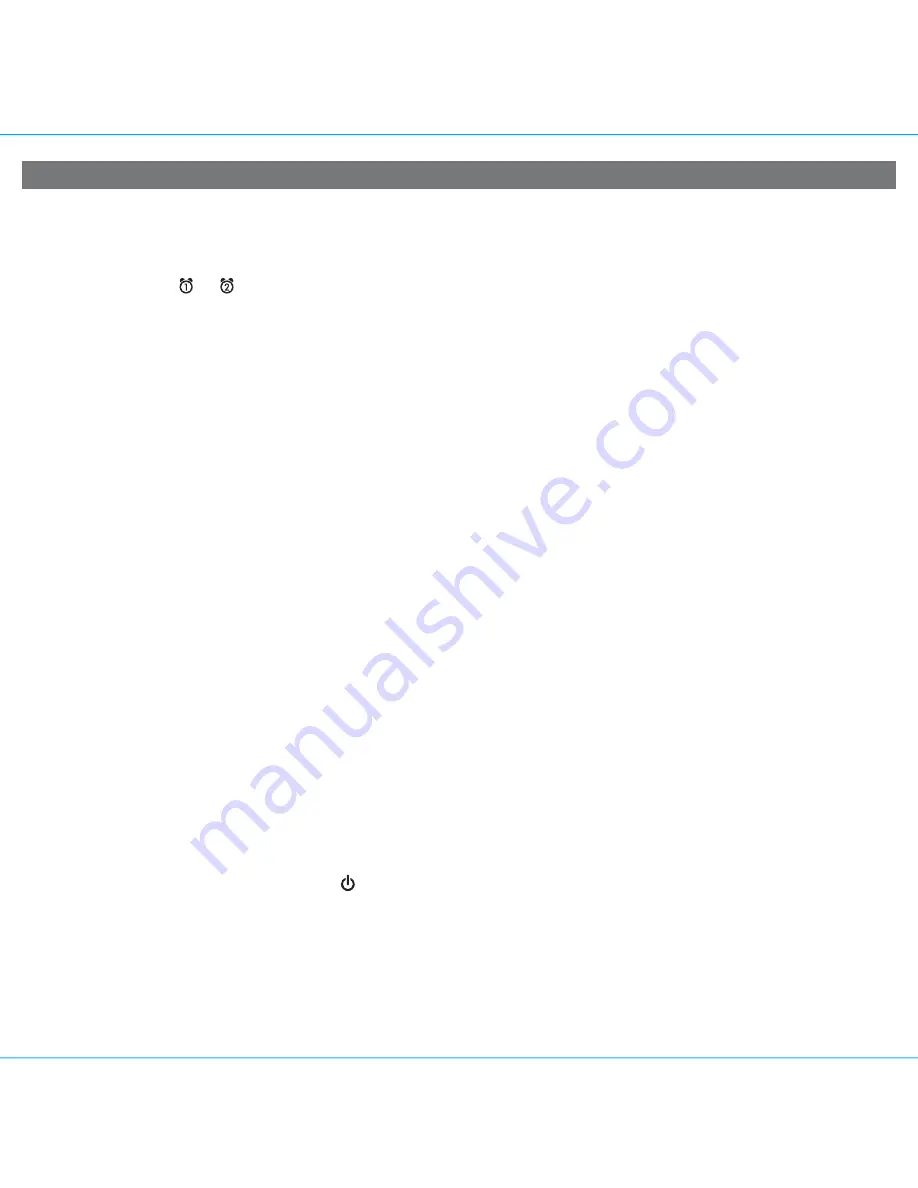
5
Using the iD85
Using the Alarms
iD85 has a dual alarm system so you can set two separate alarms to different alarm times, wake-to sources and frequencies
(daily, weekdays or weekend).
Tip: Download the free iHome+Sleep app for advanced alarm, snooze and sleep functions
Setting the Alarms
1. Press and hold the
or
Button
until the alarm time flashes on the lower part of the display. Press the
+
or
- Button
to set the alarm time (hold for faster setting). Remember to set the correct AM or PM time.
2. Press the
Alarm Button
again to confirm the set alarm time, then press the
+
or
- Button
to set the alarm frequency
(7 = the whole week, weekday = Monday through Friday, weekend = Saturday and Sunday only).
3. Press the
Alarm Button
again, then press the
+
or
- Button
to select an alarm source to wake to: (iPod, Radio, Buzzer,
Playlist or App).
For wake to iPod:
select iPod to wake to a docked iPad, iPhone or iPod. If the unit does not detect an iPad/iPhone/iPod
at the set alarm time, the iD85 will default to buzzer alarm. The alarm cycle lasts for one hour; make sure you have
enough music on your iPad, iPhone or iPod to last that long.
For wake to radio
: after selecting Radio as wake to source, press the
Alarm Button
and then press the
+
or
- Button
to select AM or FM band. Press the
Alarm Button
again and press the
+
or
- Button
to select a radio station or press
the
Preset Button
to wake to a preset radio station (see
Using Radio
on page 6 for details on setting radio stations and
presets).
For wake to playlist:
you must create a playlist named “iHome” in iTunes and have it on your iPod/iPhone. The iD85
will play music randomly from within the “iHome” playlist. NOTE: you cannot wake to a playlist on your iPad.
For wake to app:
you must have the free iHome+Sleep app installed and running on your iPad, iPhone or iPod to set
custom app alarms.
4. Press the
Alarm Button
again, then press the
+
or
- Button
to set the alarm volume.
5. Press the
Alarm button
again (or no button within 10 seconds) to exit the alarm setting mode. The alarm will be armed
once set and the corresponding alarm icon will light up. The lower part of the display will show the earliest set alarm
time.
Reviewing, Arming and Disarming Alarm (Turn Alarm Function On and Off)
Alarms are automatically armed when set. Active alarms are indicated by alarm icons on the display.
1. Once an alarm is armed, the lower part of the display will show the alarm time. If more then one alarm is armed, the
earliest alarm time will show.
2. To review the alarm time, press an alarm button once. The related alarm time will show on the lower part of the display.
3. During alarm review, press the alarm button once to toggle it on or off. If the alarm is armed, the related alarm icon will
light up.
Resetting the Alarm to Come on the Next Day
1. When the alarm is sounding, press the
Button
to stop the alarm and reset it to come on the next set day. For
example, if alarm is set for weekdays and you press the alarm reset on Friday, the alarm will come on again on Monday,
not Saturday.
TIP: When the iHome+Sleep app is running, press the wakeup button
to access wake profiles. When the app is not
running, you can press the wakeup button to shut off the unit and reset the alarm to come on at the set time
.