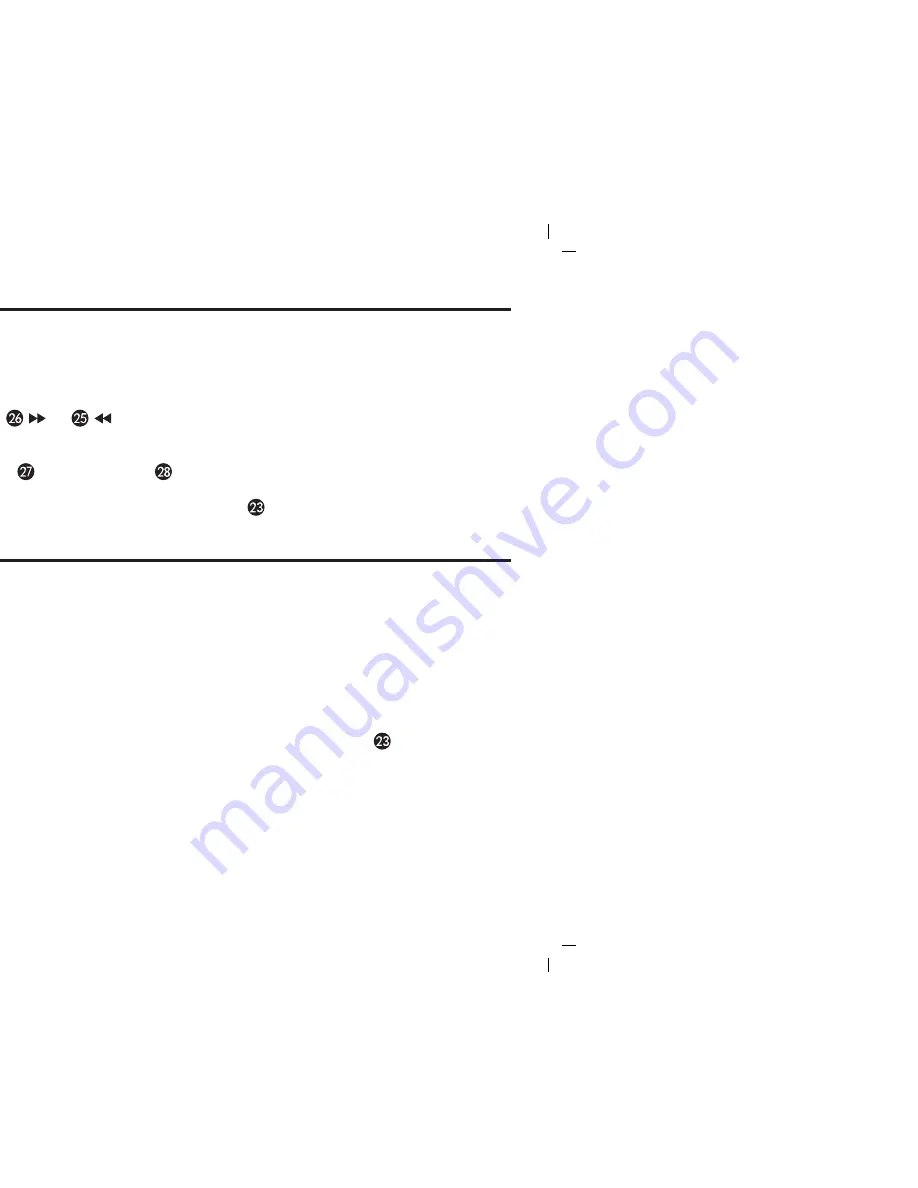
IH-5 IB-5 (Converted)-2 5/19/05 12:02 PM Page 14
13
Alarm Operation
Listening to Radio
Note:
Extend FM wire antenna fully for best FM reception. AM loop antenna should be placed up to 12” away
from the unit for best reception. Rotate the AM loop antenna as required for best AM reception.
1. Press the
Radio Button
on the iH5 (or the remote control) to play the radio. The radio frequency appears
at the lower right corner of the display.
2. Press the
AM/FM Button
on the iH5 (or the remote control) to select AM or FM band.
3. Turn the
Setting Knob
on the iH5 (or
or
Button
on the remote control) to tune in the desired
station. Press the
or
Button
on the remote control again to Auto scan to the next clear station.
Hold for seek mode.
4. Turn the
Volume Knob
on the iH5 (or
and
Volume– Button
on the remote control) to
adjust the system volume.
5. To turn off the unit, press the
Alarm Reset/Power Off Button
(or
Power On/Off Button
on the
remote control) to turn it off.
The iH5 Home System features “Sure Alarm”. If a power failure occurs or the AC cord is accidentally disconnected,
the unit will change to Buzzer alarm to wake you up (provided you have installed back up batteries).
This unit also features Gentle Waking, which gradually increases the volume of whatever alarm you set.
NOTE: TO WAKE TO iPOD
®
, YOUR iPOD
®
MUST BE PROPERLY DOCKED AND OFF (NOT IN PLAY
MODE) OR NO ALARM WILL SOUND.
1. Set the alarm time per
Setting Alarm time
. To preview the alarm time, just press the
Alarm Set Button
once.
2. You can change the sound mode you wish to wake to at any time by pressing the
Wake-To Button
.
3. Press the
Alarm On/Off Button
to arm or disarm the alarm.
4. When the alarm is sounding, press the
Power Off/Alarm Reset Button
on the iH5 (or
Power On/Off
Button
on the remote control) to turn the alarm OFF. The alarm will come on again the next day at the
same time.
5. To stop the alarm from coming on the following day, press the
Alarm On/Off Button
to turn it OFF. The
Alarm Icon
and
Wake Icon
will disappear to indicate the alarm is disarmed.
6. If the alarm is not turned off after it sounds it will play for approximately 1 hour then turn off automatically.
This cycle will repeat every 24 hours unless the controls are changed.
Note:
When you select Wake To iPod®, please make sure your iPod® has enough songs to play for 1 hour,
otherwise please set the iPod® repeat mode to ON.
Note:
If you select Wake To iPod® but no iPod® is present, the iH5 will automatically switch to buzzer alarm.




































