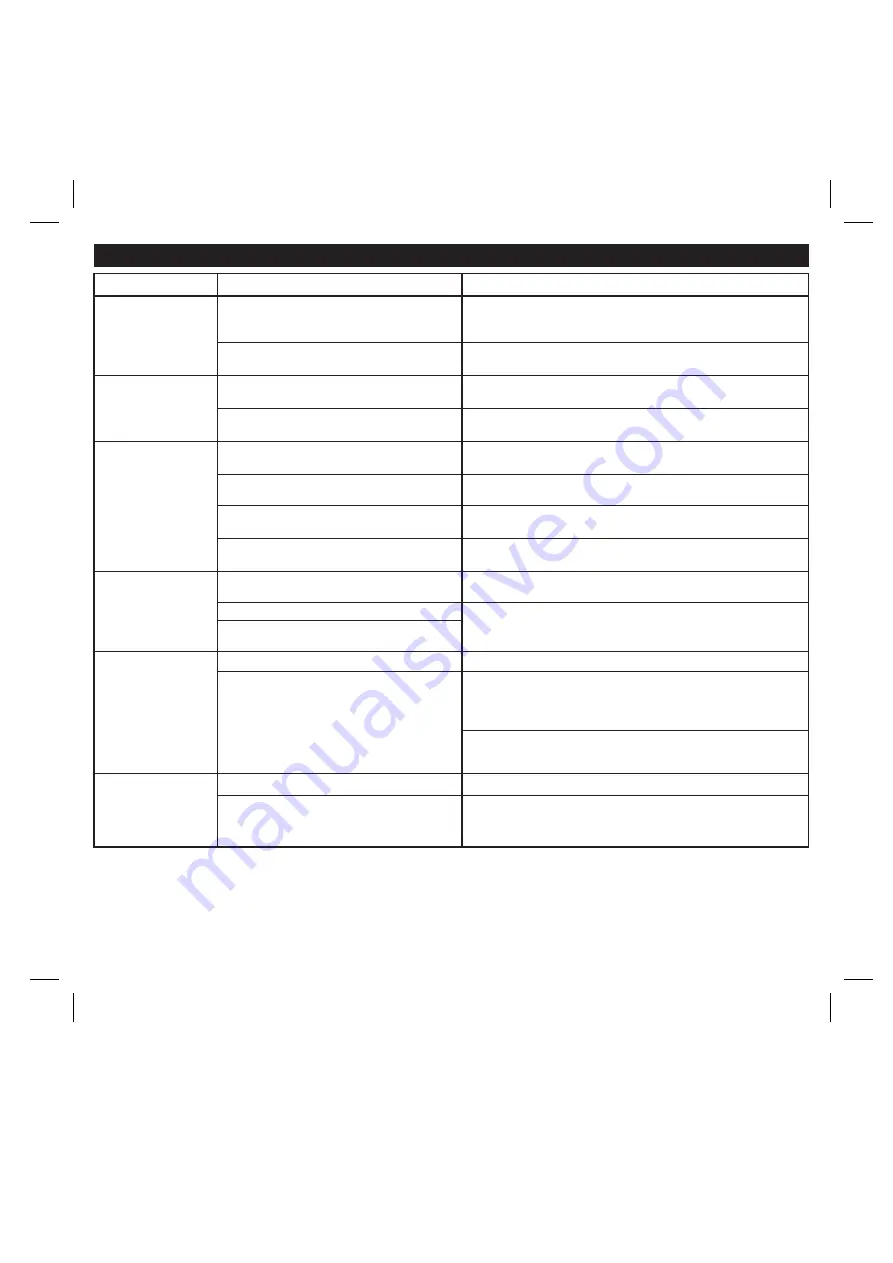
11
Síntoma
Posible Problema
Solución
Solución De Problemas
El adaptador de AC no está conectado al
tomacorriente o el conector no está conectado
a la ficha en la parte posterior de la unidad
La unidad no
funciona (no circula
corriente eléctrica)
Conecte el adaptador de AC al tomacorriente y también
conecte el conector a la ficha en la parte posterior de la unidad
No ha colocado el encastre del iPod, o está
utilizando el encastre incorrecto.
El iPod no encastra
correctamente
Verifique que el encastre sea el apropiado para su iPod
El iPod no está instalado correctamente
El iPod no se
comunica con la
unidad
Quite el iPod del encastre y verifique posibles obstrucciones del
encastre o de su iPod. Vuelva a colocar el iPod dentro del encastre.
El iPod no está instalado correctamente
El iPod no carga
Quite el iPod del encastre y retire la posible obstrucción del
encastre o de su iPod. Vuelva a colocar el iPod dentro del encastre.
El volumen se encuentra muy alto
El sonido sale
distorsionado
Baje el volumen y no EQ
Las baterías están gastadas
El control remoto no
funciona
Reemplace las baterías por nuevas
No está apuntando el control remoto hacia
el iH120
Apunte el control remoto hacia el iH120 y manténgase a una
distancia máxima de 10 pies de la unidad.
El sonido sale distorsionado de la unidad
Si el sonido original de su iPod era de pobre calidad, las
distorsiones y ruidos se harán más notables con los
parlantes de alta potencia. Pruebe utilizar otra fuente de
audio como un CD.
Si está utilizando un iPod de primeras generaciones o un
Shuffle, intente bajar el volumen de su aparato. También intente
apagar el amplificador de bajos
El iPod está trabado/no responde
La batería del iPod podría tener algún
inconveniente
Por favor asegúrese de que su iPod funcione correctamente
antes de colocarlo en el encastre. Refiérase al manual de su
iPod para mayor información.
El iPod no encastra correctamente
Quite el iPod del encastre y retire la posible obstrucción del
encastre o de su iPod. Vuelva a colocar el iPod dentro del encastre.
Su software es obsoleto
Renueve su software. Para mayor información, diríjase a
http://www.apple.com/ipod/download
El iPod no responde
Verifique que su iPod funcione correctamente antes de conectarlo
a la unidad. Refiérase al manual de su iPod para más detalles.
Usted tiene un iPod de primera o segunda
generación, un Shuffle u otro tipo de aparato
El iH120 no puede controlar estos otros aparatos
El tomacorriente no funciona
Coloque otro aparato en ese mismo tomacorriente para
confirmar si el que no funciona es el tomacorriente

































