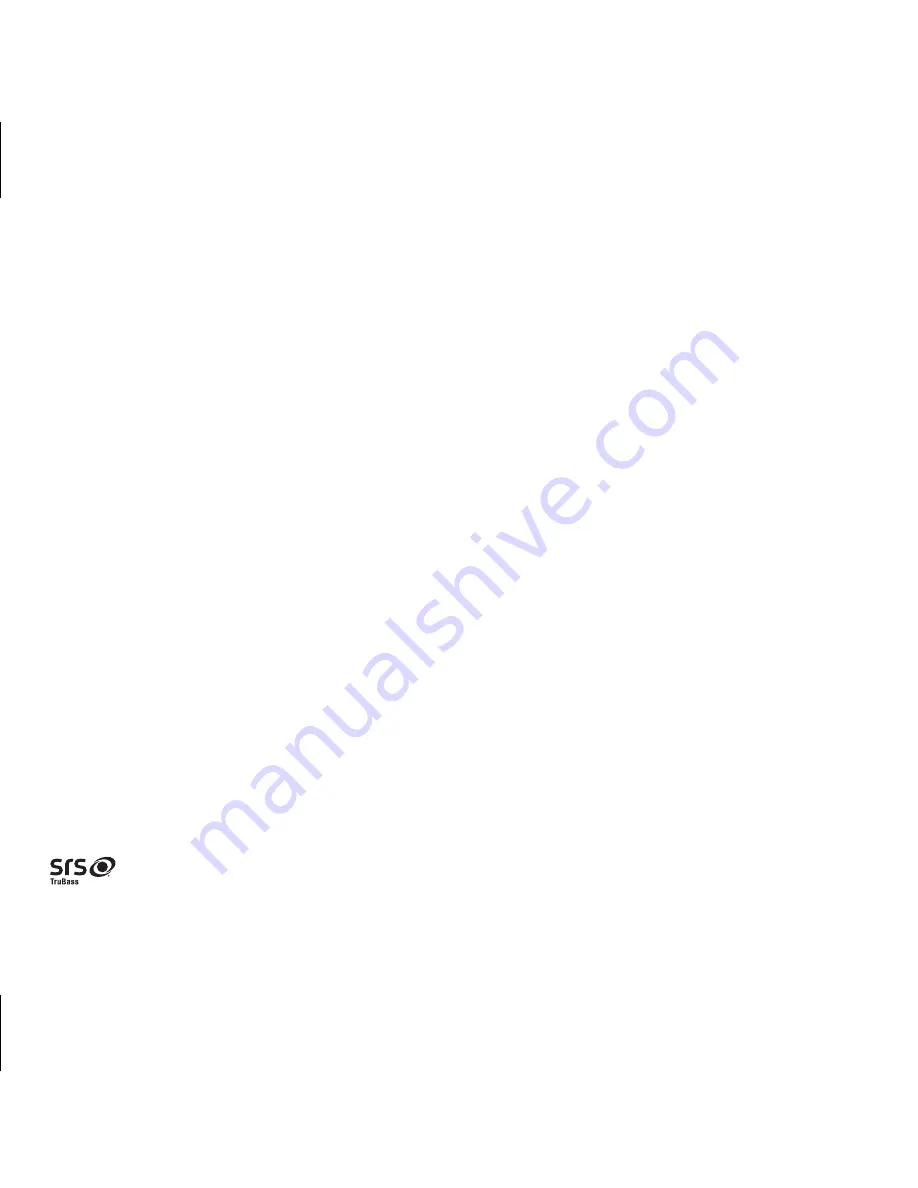
Table of Contents
Meet Your Unit /Setup ...................................................................................................... 1-2
Special Keys / Functions ...................................................................................................... 3
Charging Devices with the USB Port........................................................................................ 4
Using Bluetooth: Pairing Your Device ....................................................................................... 5
Playing Audio Via Bluetooth / Using the Speakerphone.............................................................. 6
Playing Audio Via Aux / Troubleshooting ................................................................................ 7
Consumer Product Safety Guide ............................................................................................. 8
Warranty Information ........................................................................................................... 9
Introduction
Thank you for purchasing this unit. This product is designed to provide high quality wireless audio and
keyboard input for your iPad, iPhone, iPod, tablet, computer, PDA or other Bluetooth audio device. It also
provides handsfree speakerphone functionality.
Along with the included Quick Bluetooth Connection Guide, this instruction booklet explains the basic
operation and care of the unit. Please read them carefully and keep for future reference.
Maintenance
• Place the unit on a level surface away from sources of direct sunlight or excessive heat.
• Protect your furniture when placing your unit on a natural wood or lacquered finish. A cloth or other
protective material should be placed between it and the furniture.
• Clean your unit with a soft cloth moistened only with mild soap and water. Stronger cleaning agents,
such as Benzene, thinner or similar materials can damage the surface of the unit.
P2
Built-in Bluetooth (Version 2.1 + EDR, Class 2) system with remote "pairing" of cell phones to the Unit (supports A2DP, AVRCP, HFP, HSP profiles)
HID Protocol Support: iPad/iPad2, iPhone 3GS or later with the latest iOS and Android platform 3.0 or above.
is a registered trademark of SRS Labs, Inc. TruBass technology is incorporated under license from SRS Labs, Inc.
SRS WOW
®
, which features TruBass
®
, significantly improves the playback quality of audio, delivering a dynamic 3D entertainment
experience with deep, rich bass and high frequency clarity for crisp detail.






























