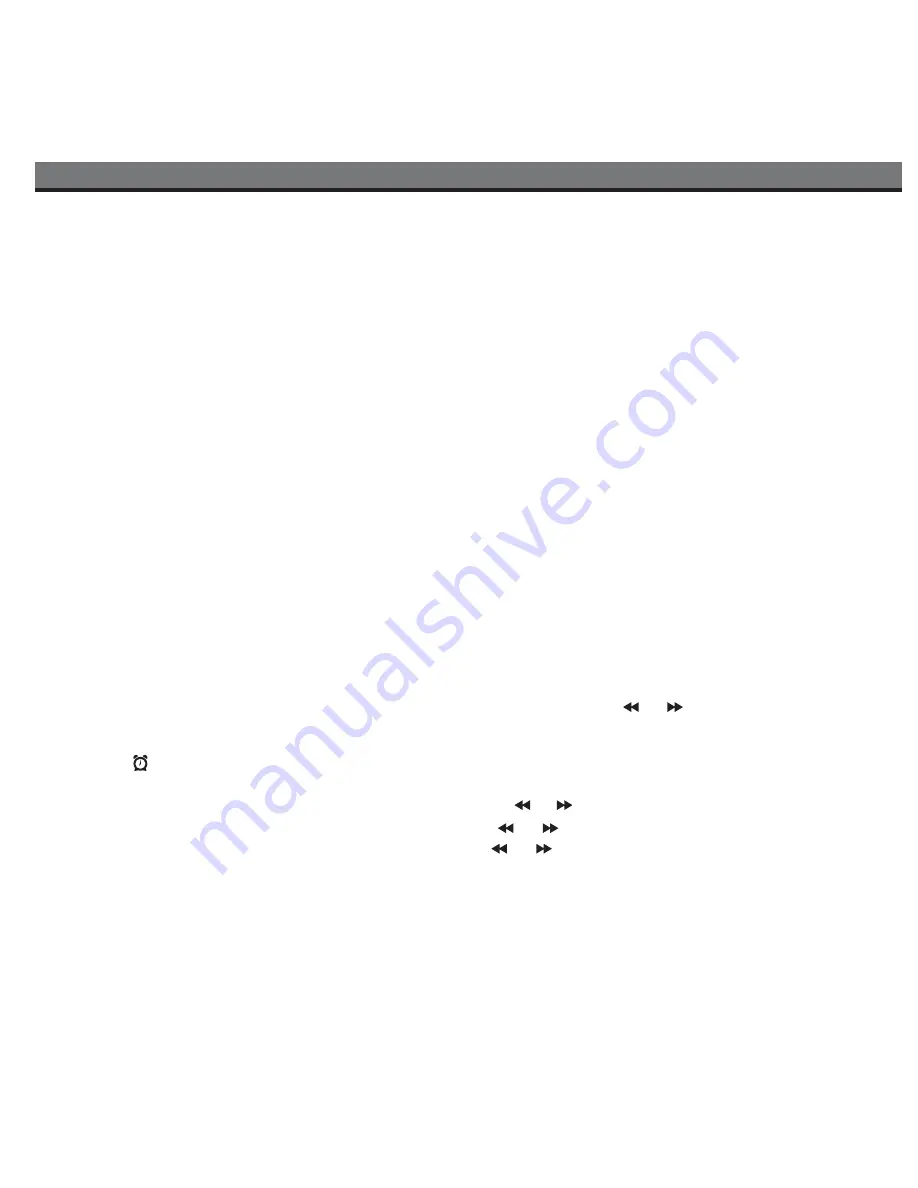
Setting Up the Unit
7
Updating your Firmware
To update the firmware on this unit to the latest version, please download the free iHome+Sleep app from the app store.
Launch the app and follow directions for updating the firmware for this unit if available.
Docking your iPhone, iPad or iPod
1. Press on the iHome badge on the front of the unit to release the retracting dock (press in again for travel).
2. Carefully place your iPhone/iPad/iPod into the dock.
Setting the Clock
Setting the Time and Calendar using iPhone/iPad/iPod Time Sync
Time sync mode allows you to sync the unit to the time and calendar from your iPhone, iPad or recent models of iPod like
iPod Touch, iPod Nano and iPod Classic (older models such as iPod Mini do not support this feature).
1. Make sure your iPhone, iPad or iPod is properly docked and the unit is OFF. Press and release the
Clock Sync Button
located on the top left of the unit. “SYNC” will flash on the display, indicating sync function is in progress.
2. After sync is complete, the display will show the current time and two beeps will confirm time sync is done.
3. If time sync fails, “FAILED” appears on the display a long beep sounds and the unit exits time sync mode. Try using a
different iPhone/iPad/iPod to attempt syncing again or set time manually (see below).
NOTE
: The iPhone is constantly updated to current time via cell phone towers. The time on your iPad or iPod is only
accurate to the last time it was synced to a computer. It’s possible to have up to 59 seconds difference between the unit and
synced iPhone/iPad/iPod.
Setting Time and Calendar Manually
1. Set the
DST Switch
located on the back of the unit to +1 to add one hour or to -1 to subtract an hour to account for
daylight saving time or standard time
2. Press and hold the
Clock Sync Button
until the hour display flashes. Press the
or
button
to set the correct hour
(press and hold for rapid advance). Remember to set the correct AM or PM time. The
PM Indicator
is located to the
upper left side of the time digits; there is no AM indicator.
3. Press the
Alarm Button
at any time during clock setting to toggle the display between 24 hour (military) and 12 hour
(standard) display mode. The PM indicator will not appear when display is in 24 hour mode.
4. Press the
Clock Sync Button
. The minutes will flash. Press the
or
button
to set the current minutes.
5. Press the
Clock Sync Buttonn
. The year will flash. Press the
or
button
to set the current year.
6. Press the
Clock Sync Button
. The date will flash. Press the
or
button
to select the current date (press and hold
to enter fast scroll mode).
7. Press the
Clock Sync Button
again (or no button press within 10 seconds) to exit the clock setting mode. 2 beeps will
confirm clock setting is complete.

















