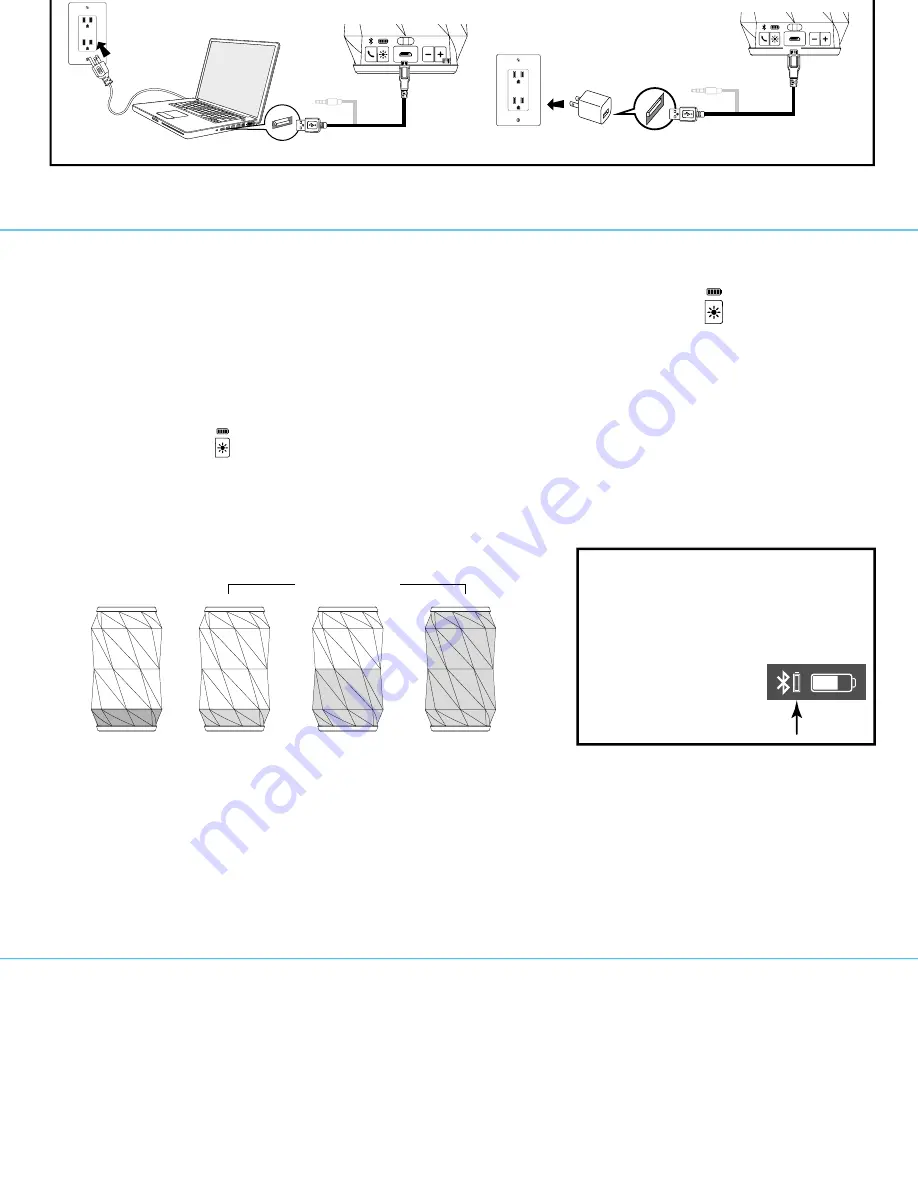
iBT70 EN-IB
Size: 214mm x 336mm
Printing color: Black
April 09, 2015
100gsm2 WF (
書紙)
What’s Included
• iBT70
speaker
• Combination micro USB to USB charging cable/audio in cable
• carry
strap
iBT70
carry strap
8
6
7
5
1
2
3
iBT70
Meet Your iBT70
Pairing with a Different Device
When you power ON the speaker, it will automatically link with the previously paired Bluetooth device
as long as that device is still within range (approx. 30 feet). To pair with a different device follow steps
1 - 4 under ”Pairing Your Device” on previous page.
Playing Audio Via Bluetooth
1. Slide the
Power On/Off Switch
to ON to turn on the unit. The Bluetooth status indicator will glow
solid blue when a linked device is in range and detected. You can then listen to audio streamed
wirelessly from your paired Bluetooth device.
2. Use controls on your Bluetooth device to play, pause and navigate tracks.
3. Press the
–
or
+
Button
to adjust the iBT70 volume. You can also adjust volume on your device.
4. When done listening, slide the
Power On/Off Switch
to OFF turn the unit OFF. Remember to turn
off your device, too.
Speakerphone Operation
NOTE: The unit must be powered on and linked to a Bluetooth phone to receive a call.
1. When a call is received, playing music is muted to hear the ring tone and the cabinet lights flash
green. Press the
xxx
Bluetooth/Speakerphone Button
to answer the call. For call waiting function,
press the button again to answer the second call, and once more to return to the original call.
2. When a call is completed, press the
Bluetooth/Speakerphone Button
to end the call and resume
previous function.
Unit doesn’t respond (no power)
• Make sure unit is completely charged.
• Check that all connections are correct and properly plugged in.
• Make sure your device is properly paired with the iBT70.
• Make sure the unit is on
Unit doesn’t respond (locked up/ “frozen”)
If the unit does not respond, try resetting the unit. Press and hold bothe the “
+
” and “
–
”
Buttons
at the same
time for about 10 seconds. Note that doing so will clear settings, and any Bluetooth devices will need to
be re-paired.
Trouble pairing device with iBT70
Bluetooth implementation varies depending on your device’s hardware and operating system. Please see
our website for updates on pairing.
• When you power ON the speaker, it will automatically link with the last previously paired Bluetooth
device if the device is still within range (approx. 30 feet). To pair with a different device you must turn
off Bluetooth capability on the already paired device, or take it out of range.
• If your device does not auto-link when within range, re-pair the device. To do so, first delete the iBT70
from your Bluetooth devices menu.
• Make sure your device is working properly. Check your device’s manual for details on Bluetooth pairing
and linking.
For further information and to see the latest instructions, visit
www.ihome.com/support
8
Troubleshooting
Combination
micro USB to USB cable/audio cable
Bottom
Top
Power On/Off Switch
Carry Strap Channel
(lantern mode)
Charging/Bluetooth
Status Indicator Light
off on
Back
Bluetooth/
Speakerphone
Button
Color Mode Button
(press and hold for
Battery Review)
Lower/Raise
Volume Buttons
Charging/
Aux-in
USB port
Carry Strap Channel
Getting Started: Carry Strap
The iBT70 has two channels to attach the included carry strap,
one on the bottom to hang the unit like a lantern, and one on the lower
back of the unit. To attach the carry strap, form a small loop in one end of the
carry strap. Insert this loop through the desired channel, then pull the
loop back through the larger loop formed in the carry strap to tighten.
Charging the Unit
CHARGE UNIT BEFORE USE/KEEP UNIT OFF FOR FASTER CHARGING
1. Connect the micro USB plug on the included combination cable to
the micro USB Charging/Aux-in USB Port on the side of the unit.
2. Connect the standard USB plug end of the cable to a power USB port on a computer, a USB AC
adaptor or other USB charging device. For first time use, charge unit for about 4 hours. The status
indicator LED on top of the unit turns solid red while charging and turns off once unit is fully charged.
iHome iBT70 USB port
iHome iBT70 USB port
Charge via computer USB port, USB AC adaptor or other powered USB port
Computer USB port
Computer
connected to
working outlet
USB AC adaptor
(not included)
USB AC adaptor
connected to working outlet
off on
Pairing is the set-up process to introduce your Bluetooth-capable device to the iBT70. Once your device is
paired, the iBT70 can recognize it and you can play your audio through it.
1. Turn on your Bluetooth device and make it “discoverable” by turning on Bluetooth
mode (check in Options or Settings).
2. Slide the
Power On/Off Switch
to ON to turn on the iBT70.
The first time the unit is
powered on
, it will enter auto-pairing mode and attempt to connect to a Bluetooth
device (if so, skip to step 4). Otherwise, follow step 3 to begin pairing.
3.
Press and hold
the
Bluetooth/Speakerphone Button
for 2 seconds. The iBT70 will
beep and the Bluetooth status indicator light on top of the unit will flash quickly.
If Color Mode is on, the cabinet lights will flash blue and red.
4. “iHome iBT70” should appear in your device’s Bluetooth menu. If “Not Paired”, “Not Connected” or similar
message appears, select “iHome iBT70” to connect it. If prompted for a passcode, enter “1234” on your
device’s keypad.
Using the
iBT70
iBT70
5. If pairing is successful, 1 beep will sound and the Bluetooth status indicator light will appear solid blue (in
Color Mode, cabinet will flash blue twice), indicating the iBT70 is ready to play music. There should also
be an indication on your device. If no device is successfully paired within 3 minutes the iBT70 will default
to previous mode. Once the iBT70 is paired to a device, it will attempt to autolink when the device is
within range (about 30 feet).
Pairing Your Device
For iPhone
iHome iBT70
iHome iBT70
iHome iBT70
iHome iBT70
For other
Playing Audio via Aux In
1. Connect micro USB charging/audio cable to the Charging/Aux-in USB Port
on the side of the unit and connect the 3.5mm audio plug end to the
headphone or line-out jack on your audio device.
2. Slide the
Power On/Off Switch
to ON turn the unit ON.
3. Power on the audio device and use the controls on the device to play or pause
audio and to navigate tracks.
4. Press the
–
or
+
Button
to adjust the system volume. You can also adjust
volume on your device.
5. When done listening, slide the
Power On/Off Switch
to OFF turn the unit OFF.
Remember to turn off your device, too.
Using Color Modes
There are six color modes, which you cycle through in this order:
a. Slow Fade (colors slowly fade from one into the next b. Fast Change (colors change rapidly)
c. One Color (select a favorite color)
d. Pulse to Music (lights flash to the beat of the music)
e. Preset Pulsing (each light array pulses through its own preset pattern of colors)
f. Off (no display)
1. Slide the
Power On/Off Switch
to ON turn the unit ON.
2. Press the
Color Mode Button
repeatedly to cycle to the desired color mode. For One Color mode, first cycle
to Fast Change mode and press the Color Mode Button when the desired color appears. For Pulse to Music,
make sure the volume on your connected Bluetooth device is above 30%.
3. When done, slide the
Power On/Off Switch
to OFF turn the unit OFF.
Mobile Phone
Game Devices iPod
Laptop
PC/Tablet
MP3/MP4
OR
Front
Microphone
4
TIP: On some iOS (Apple) devices,
you can view the iBT70 battery
status on your device
ʼ
s screen.
When device is paired and
connected, look for a vertical
battery icon next to
the Bluetooth icon on
the upper right corner
of the device
ʼ
s screen.
3. To review the charging status of the unit while it is charging,
press and hold
the
Color Mode
Button
. The cabinet lights will flash green from bottom to top for 5 seconds to show unit is charging.
Reviewing Battery Charge Level (Charger is Disconnected and unit is ON)
1.
Press and hold
the
Color Mode Button
when unit is ON
but
not charging
(micro USB cable not connected) to enter
Battery Review Mode. The cabinet lights will blink and
built-in voice will announce the current battery level.
Low
Very Low
RED
GREEN
Good
High


































