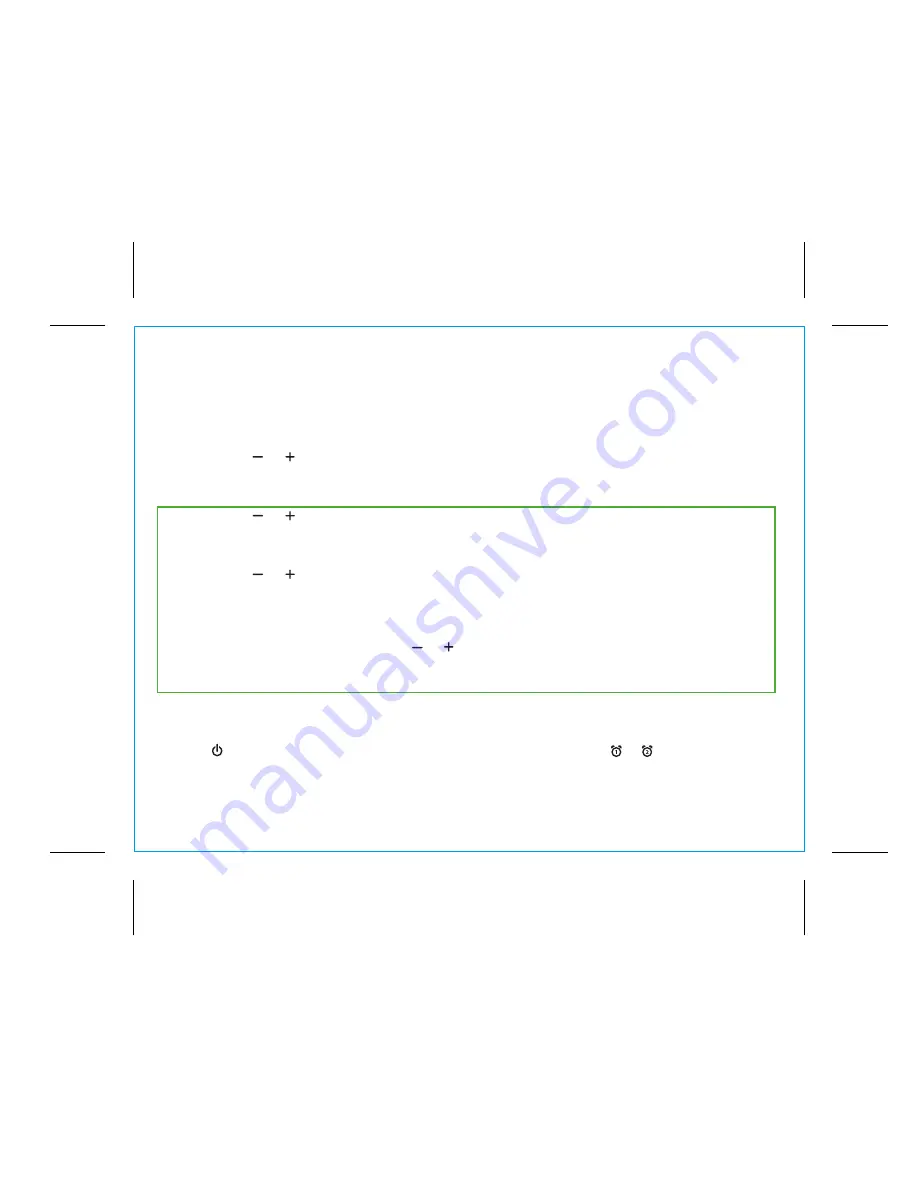
8
P9
Setting and Using the Alarms (Continued)
1.
Press and hold
the
Alarm Button
for 2 seconds until the alarm time display and alarm icon
flash. A beep sounds.
2. Press the or
Buttons
to adjust the alarm time to the desired time (hold for rapid
setting). Make sure you set the correct AM/PM alarm time. The AM and PM indicators
appear to the left of the display.
3. Press the
Alarm Button
to confirm the alarm time setting. The alarm schedule will flash.
4. Press the or
Buttons
to cycle to the desired schedule: 7 days (every day), 5 days
(week days) or 2 days (weekends).
5. Press the
Alarm Button
to confirm the alarm schedule setting. The wake-to source will
flash.
6. Press the or
Buttons
to select the desired wake to alarm source: Bluetooth, radio or
buzzer.
Wake to Bluetooth:
You will wake to the currently linked Bluetooth device. If no device is
detected, the alarm will default to buzzer.
Wake to Radio:
Press the
Alarm Button
to confirm. Press the
Presets Butto
n to select an
FM preset to wake to, or press the or
Buttons
to tune in a desired wake to station. (To
set Presets, see
Setting and Using
FM Presets
on page 10.)
Wake to Buzzer:
You will wake to buzzer.
7. Press the
Alarm Button
to confirm the alarm settings and exit alarm setting mode. 2 beeps
will confirm alarm setting is complete. The alarm icon will remain on the display, indicating
the alarm is armed.
8. To turn off a sounding alarm and reset it to come on the next day at the same time, press
the
Power/Alarm Reset Button
or the associated alarm button ( or ) to reset alarm.
Previewing the Alarm and Turning the Alarm On/Off
Press and release the desired Alarm Button as needed to toggle the alarm ON (indicated by the
alarm icon) or OFF (no alarm icon).
Using the
iBT231




















