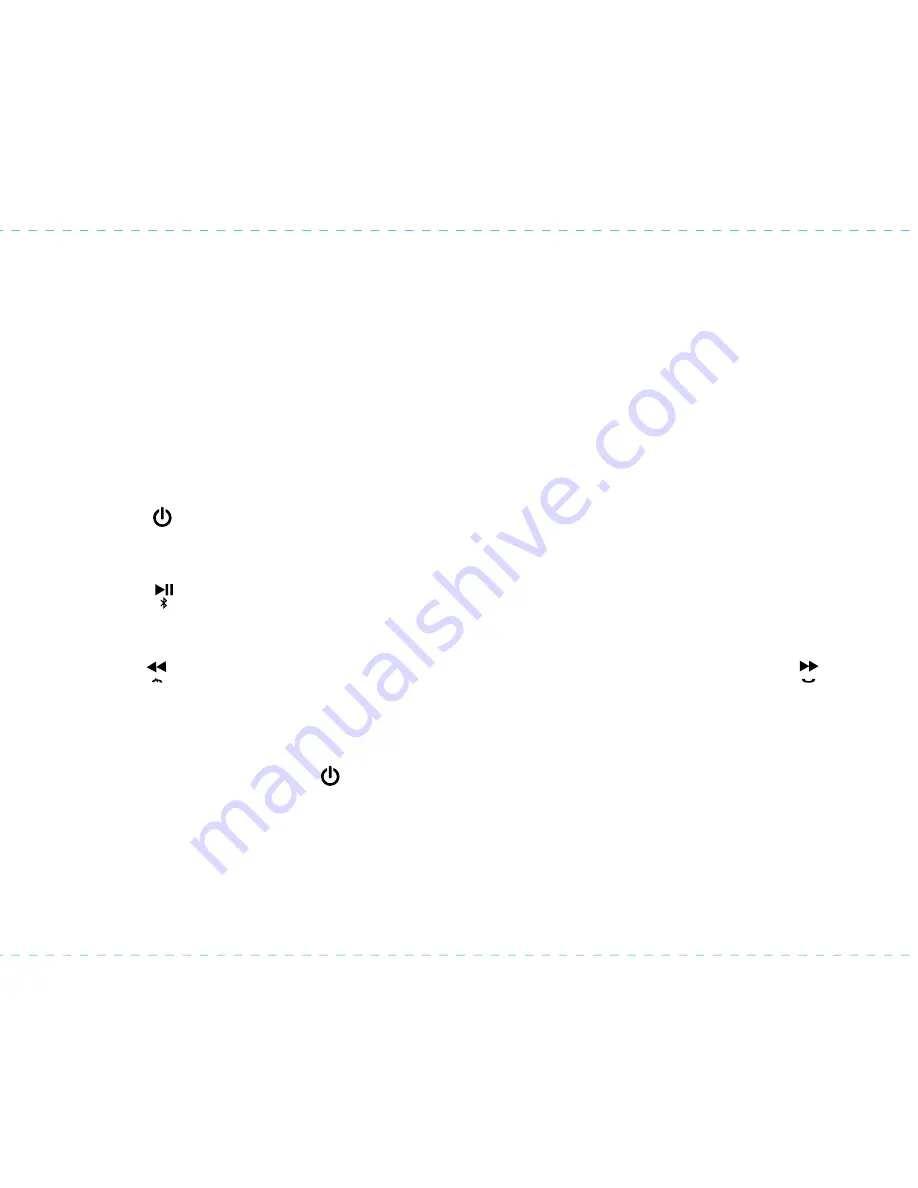
6
Using the
iBT12
P8
Pairing with a Different Device
When you power ON the unit, it will automatically link with the previously paired Bluetooth device as long
as that device is still within range (approx. 30 feet). To pair with a different device follow steps 1 - 4 under
”Pairing Your Device” on previous page.
Playing Audio Via Bluetooth
1. Press the
Power Button
to turn on the unit. The status indicators will flash slowly while seeking a
linked device then glow solid blue when a linked device is in range and detected. You can then listen
to audio streamed wirelessly from your paired Bluetooth device.
2. Press the
Play/Pause/Pairing Button
to play audio from your device. Press again to pause play
and once more to resume play. When Bluetooth audio is active, the Bluetooth status indicator will glow
solid blue.
3. Press the
Button
to go to the beginning of the current track or to a previous track. Press the
Button
to go to the next track. Press and hold either to search within current track. You can also use menu and
track controls on your Bluetooth device to navigate tracks.
4. Turn the
Volume Knob
to adjust the iBT12 volume. You can also adjust volume on your device.
5. When done listening, press the
Power Button
to turn the unit OFF.
















