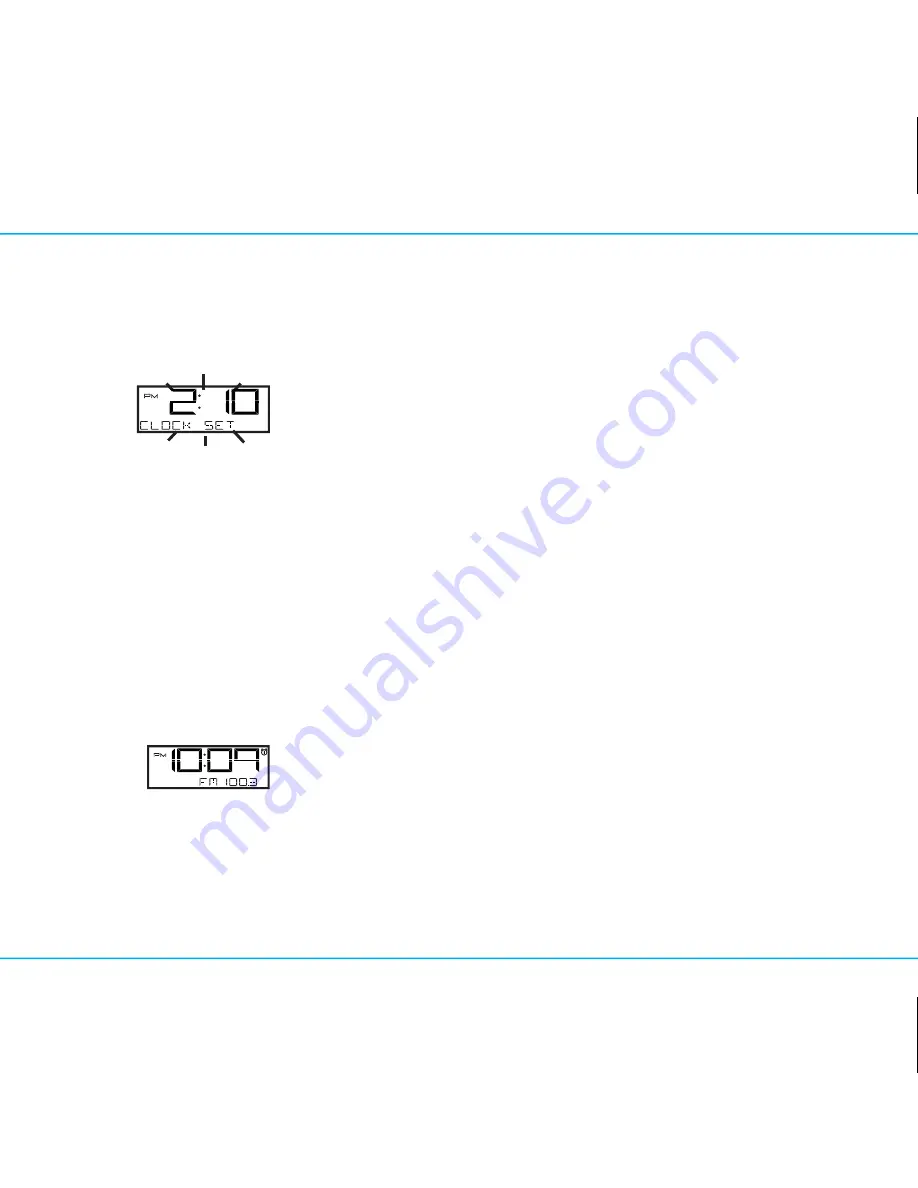
iBN43
Using the
5
P9
Setting the Clock
1. Press and hold the
Equalizer/Time Set Button
for 2 seconds until the clock display flashes and unit
beeps.
2. Press the
–
or
+
Buttons
to adjust the clock to the current time (hold for rapid setting).
Make sure you set the correct AM/PM time. The AM and PM indicators appear to the left of the
display. To toggle the clock display between standard 12 hour time and 24 hour (“military”) time
display, press the
Alarm 1
or
Alarm 2 Button
during time setting.
3. Press the
Equalizer/Time Set Button
again to confirm the time. The year will flash. Press the
–
or
+
Buttons
to adjust the display to the current year (hold for rapid setting).
4. Press the
Equalizer/Time Set Button
to confirm the year. The date will flash. Press the
–
or
+
Buttons
to adjust the display to the current month and date (hold for rapid setting).
5. Press the
Equalizer/Time Set Button
to confirm the time and exit clock setting mode. 2 beeps will
confirm clock setting is complete.
FM Radio
1. Press and release the
Mode Button
as needed until the current FM radio station appears on the
display.
2. Press the
–
or
+
Buttons
to tune the radio to the desired station (hold for 2 seconds to search for
the next clear station). Extend the FM antenna for best reception.
(
Continued on next page
)























