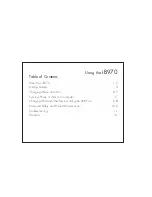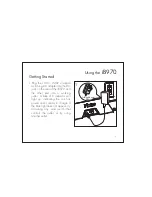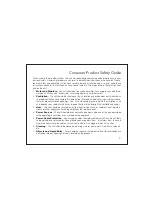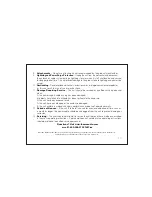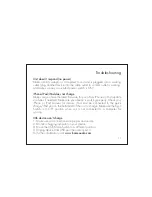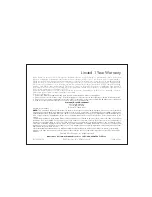10
8.
Attachments
– Do not use attachments not recommended by the product manufacturer.
9.
Lightning and Power Surge Protection
– Unplug the unit from the wall socket and disconnect
the antenna or cable system during a lightning storm or when it is left unattended and unused
for long periods of time. This will prevent damage to the product due to lightning and power-line
surges.
10.
Overloading
– Do not overload wall sockets, extension cords, or integral convenience receptacles
as this can result in a risk of fire or electric shock.
11.
Damage Requiring Service
– The unit should be serviced by qualified service personnel
when:
A. the power supply cable or plug has been damaged.
B. objects have fallen into or liquid has been spilled into the enclosure.
C. the unit has been exposed to rain.
D. the unit has been dropped or the enclosure damaged.
E. the unit exhibits a marked change in performance or does not operate normally.
12.
Periods of Nonuse
– If the unit is to be left unused for an extended period of time, such as
a month or longer, the power cable should be unplugged from the unit to prevent damage or
corrosion.
13.
Servicing
– The user should not attempt to service the unit beyond those methods described
in the user’s operating instructions. Service methods not covered in the operating instructions
should be referred to qualified service personnel.
Questions? Visit www.ihomeaudio.com
or call 1-800-288-2792 Toll Free
Nintendo DS/DS Lite/DSi/DSi XL, Sony PSP/PSP go, Blackberry, Sony Reader, Amazon Kindle, Barnes & Noble Nook,
and Borders Kobo are trademarks of their respective companies.