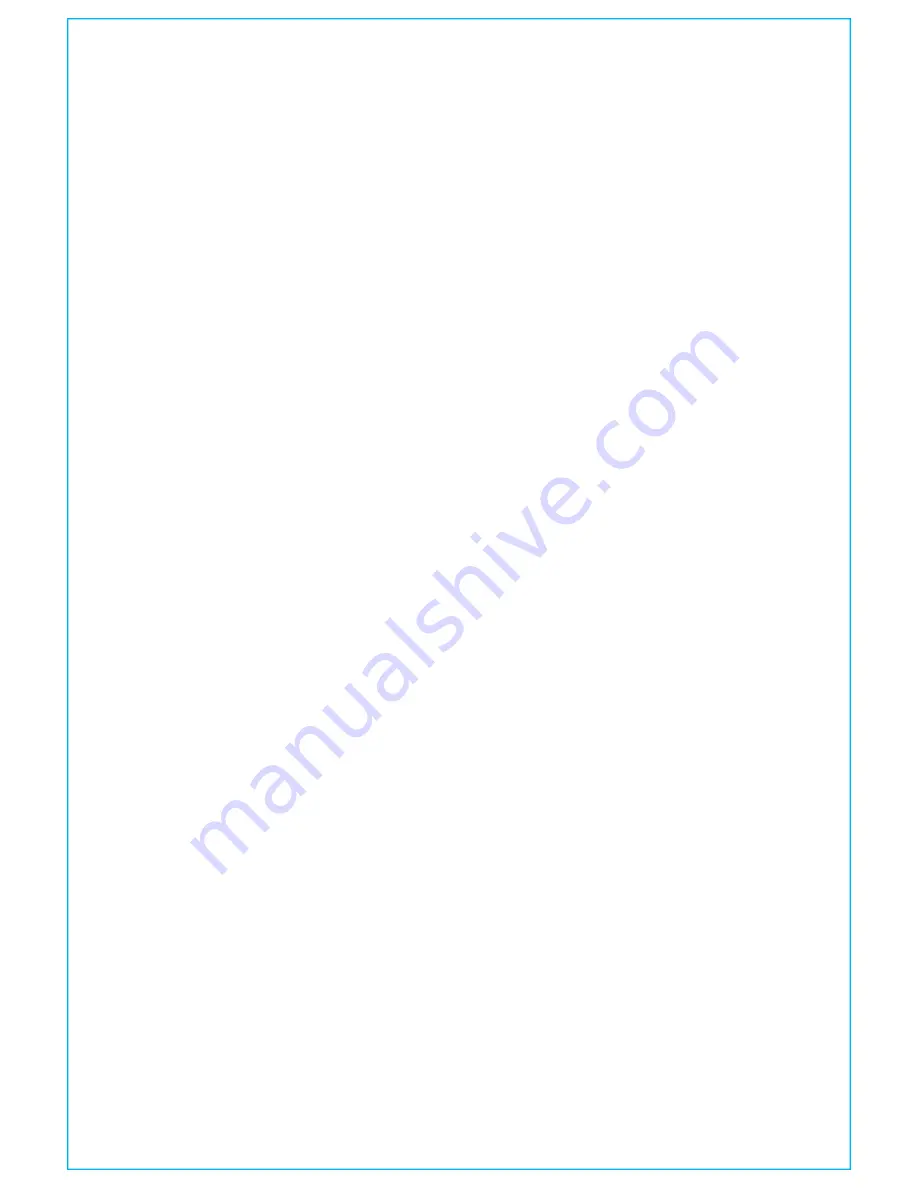
IMPORTANT SAFETY TIPS
14
When used in the directed manner, this unit has been designed and manufactured
to ensure your personal safety. However, improper use can result in potential
electrical shock or fire hazards. Please read all safety and operating instructions
carefully before installation and use, and keep these instructions handy for future
reference. Take special note of all warnings listed in these instructions and on the
unit.
1. Water and Moisture – The unit should not be used near water. For example: near a
bathtub, washbowl, kitchen sink, laundry tub, swimming pool or in a wet
basement.
2. Ventilation – The unit should be situated so that its location or position does not
interfere with its proper ventilation. For example, it should not be situated on a
bed, sofa, rug or similar surface that may block ventilation openings. Also, it
should not be placed in a built-in installation, such as a bookcase or cabinet, which
may impede the flow of air through the ventilation openings.
3. Heat – The unit should be situated away from heat sources such as radiators, heat
registers, stoves or other appliances (including amplifiers) that produce heat.
4. Power Sources – The unit should be connected to a power supply only of the type
described in the operating instructions or as marked on the appliance. Only use
the AC adapter that came with the unit.
5. Power-Cable Protection – Power supply cables should be routed so that they are
not likely to be walked on or pinched by items placed upon or against them. It is
always best to have a clear area from where the cable exits the unit to where it is
plugged into an AC socket.
6. Cleaning – The unit should be cleaned only as recommended. See the
Maintenance section of this manual for cleaning instructions.
7. Objects and Liquid Entry – Care should be taken so that objects do not fall and
liquids are not spilled into any openings or vents located on the product.
8. Attachments – Do not use attachments not recommended by the product
manufacturer.
9. Lightning and Power Surge Protection – Unplug the unit from the wall socket and
disconnect the antenna or cable system during a lightning storm or when it is left
unattended and unused for long periods of time. This will prevent damage to the
product due to lightning and power-line surges.
10. Overloading – Do not overload wall sockets, extension cords, or integral
convenience receptacles as this can result in a risk of fire or electric shock.
11. Damage Requiring Service – The unit should be serviced by qualified service
personnel when:
A. the power supply cable or plug has been damaged.
B. objects have fallen into or liquid has been spilled into the enclosure.
C. the unit has been exposed to rain.
D. the unit has been dropped or the enclosure damaged.
E. the unit exhibits a marked change in performance or does not operate normally.
12. Periods of Non-use – If the unit is to be left unused for an extended period of time,
such as a month or longer, charge the unit fully before storage
13. Servicing – The user should not attempt to service the unit beyond those methods
described in the user’s operating instructions. Service methods not covered in the
operating instructions should be referred to qualified service personnel.
14. Magnetic Interference: This product’s speakers contain powerful magnets which
could cause interference or damage to sensitive equipment such as hard drives,
CRT televisions and monitors, as well as medical, scientific, and navigational
devices. Keep this unit away from these products at all times.


































