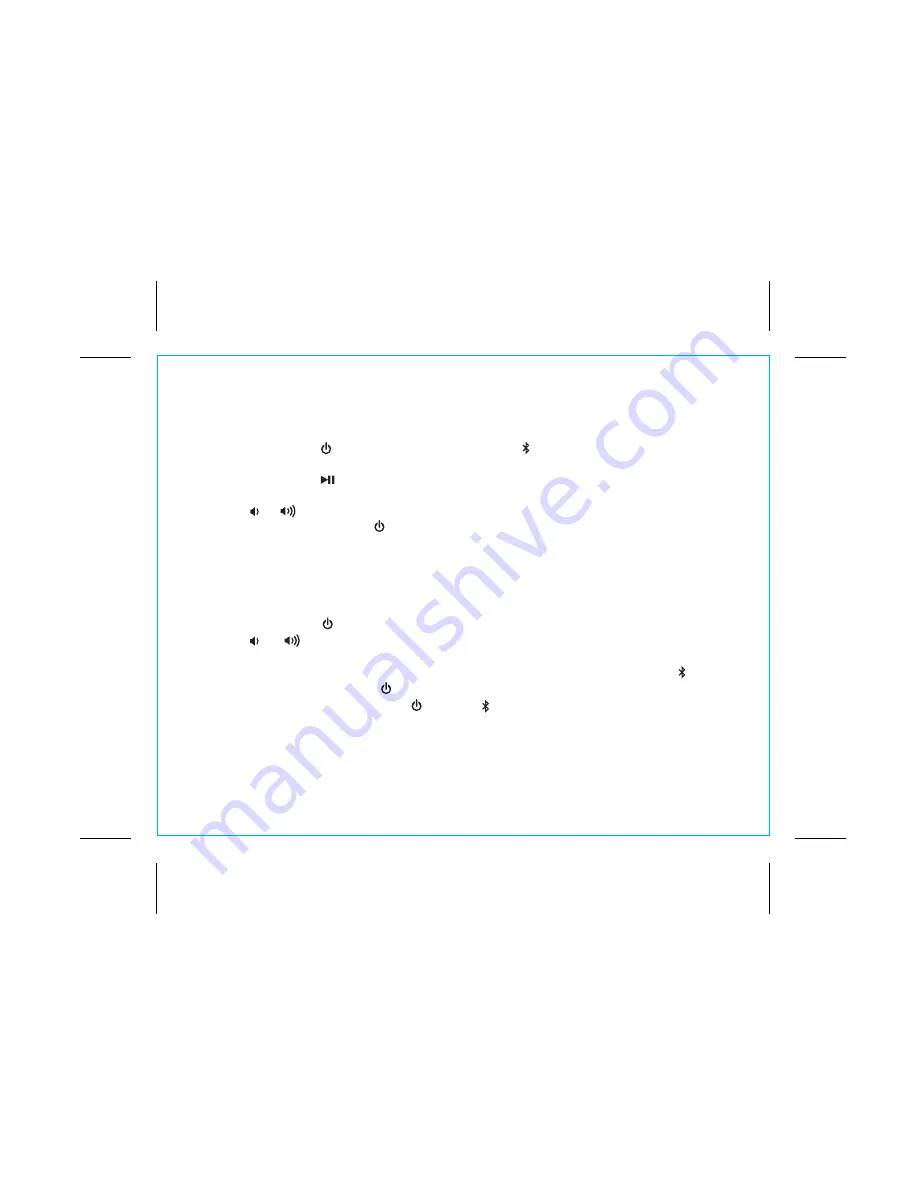
Playing Audio Via Bluetooth
1. Move the
Bluetooth/Aux-in Switch
to the Bluetooth position to listen to audio streamed wirelessly from
your paired iPad, iPhone, iPod or other Bluetooth device.
2. Press and release the
Button
to turn on the unit. The blue light will flash as the unit searches for a
previously paired device, and then turn solid blue when a previously paired device is detected.
3. Press and release the
Key/Button
to play or pause audio from your Bluetooth device.
NOTE
: Play/Pause only works in Bluetooth mode. It does not control aux line-in devices.
4. Use the
or Keys/Buttons
to adjust volume.
5. When done listening, press the
Button
to turn the unit off.
P10
Using the Speakerphone
1. Move the
Bluetooth/Aux-in Switch
to the Bluetooth position to use the speakers as a speakerphone for
a linked Bluetooth-capable phone during an incoming or active call. Playing audio is muted during a
speakerphone call.
2. Press and release the
Button
to turn on the unit.
3. Use the
or Keys/Buttons
to adjust volume. You may wish to adjust the volume on your audio
device, too.
4. When a call is received, playing music is muted to hear the ring tone. Press the green
Button
to
answer the call, or press the red
Button
to ignore it.
5. When the call is completed, press the
Button
or
Button
to end the call and resume previous
function.
6































