Reviews:
No comments
Related manuals for AUTOVAC LUNA
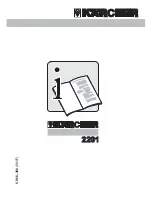
2201
Brand: Kärcher Pages: 30

SMART S350
Brand: Fakir Pages: 28

CLYDE
Brand: Fakir Pages: 32

Red Vac
Brand: Fakir Pages: 47

GS42306A
Brand: Mienta Pages: 68

IDR
Brand: Metabo Pages: 60

HCFA 2424
Brand: AAF Pages: 12

15KC
Brand: ECRON Pages: 44

Power Plus 6
Brand: Vax Pages: 20

TRIDENT WD21V
Brand: Hillyard Pages: 120

WD 5.800 ecologic
Brand: Kärcher Pages: 158

BAP1412-U
Brand: Bionaire Pages: 2

Pioneer Eclipse 250AP115
Brand: Amano Pages: 64

Envivio D3
Brand: JAP Pages: 48

AIRTAMER A300
Brand: FilterStream Pages: 12

AE4415
Brand: UFESA Pages: 28

WetVac AS-CA022
Brand: aspiron Pages: 12

5781969
Brand: ohmex Pages: 56




















