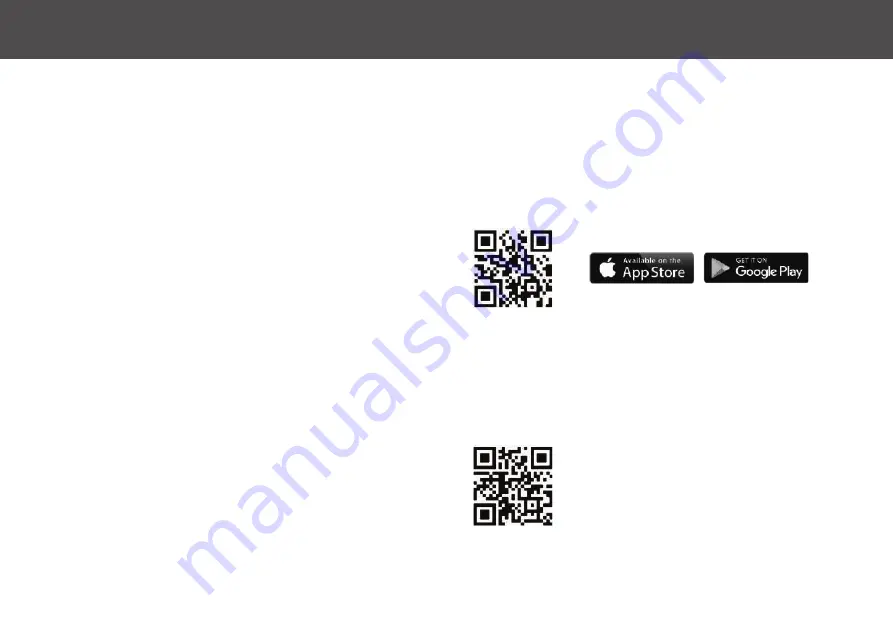
G E T T I N G S T A R T E D
5
Understanding your iHome Autovac Eclipse
The iHome Autovac Eclipse is designed to automatically and
intelligently clean your home. Multiple sensors are used to avoid
obstructions and cliffs. The Autovac will continue to clean until it
has determined that the addressable floor area has been covered.
Once cleaning is finished or the battery is low, the Autovac Eclipse
will automatically return to the charging base.
NOTE:
Connecting Eclipse to Wi-Fi is not required but highly
recommended. Using the iHome Clean App, you can follow the
steps below to connect. The app will let you manage Eclipse from
anywhere, set cleaning schedules, view floor maps, cleaning
history and more! Wi-Fi connection also allows you to link Eclipse
to Alexa or Google Assistant to control Autovac by voice.
1: Download the iHome Clean App
Search “iHome Clean” in the App Store or use the QR code below:
2: Get started with this helpful video
Use the QR code below or go to www.ihomeautovac.com/Eclipsevideos
Summary of Contents for AutoVac Eclipse iHRV2
Page 1: ...Owner s Guide Model iHRV2 ...



































