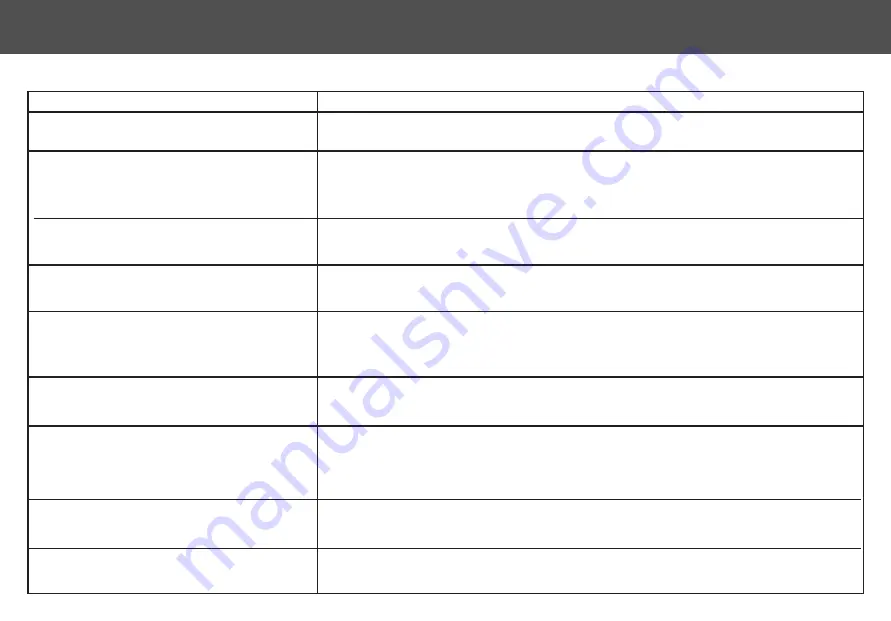
PROBLEM
SOLUTION
Unable to power on
Unable to start cleaning
Unable to return to charging dock
Abnormal behavior
Abnormal noise during cleaning
Decrease in cleaning ability or dust falling out
from dustbin.
Unable to connect to Wi-Fi
Eclipse is not returning to the charging dock
after spot cleaning or after moving it far from
the charging dock.
Unable to charge after docking
Scheduled cleaning not working
Please charge before use. This is commonly caused due to low battery.
Please charge before use. This is commonly caused due to low battery.
• There are too many obstacles near the charging dock. Please make sure there is a clear
area 2 FT of space on either side and 5 FT in front of the charging dock.
• Eclipse is out of range of the charging dock. Move the Eclipse closer to the charging
dock to re-establish connection.
Please make sure the areas to be cleaned are well illuminated. Clean the lens with a clean soft cloth,
and make sure the sensor is not blocked. Avoid using any detergent or cleaning spray while cleaning
Main brush, side brush or left/right wheel may be obstructed, Check underneath the Eclipse to make
sure it is clear from any obstruction. If there is an obstruction clear it and restart the Eclipse.
• The dustbin is full, please empty the dustbin.
• Check and clean the HEPA filter.
• Check that the brush is clear from obstruction.
Wi-Fi signal is not good , please check that there is a strong Wi-Fi connection while paring. Make
sure the network is 2.4G and not 5G or dual band.
After spot cleaning or moving the Eclipse far from the charging dock the Eclipse will
re-generate the map. If the Eclipse is far from the charging dock it may not be able to
locate it. Please manually dock the Eclipse to the charging dock to recharge.
Make sure there is no obstruction or heavy dust on both the Eclipse and charging dock
charging contacts.
Please confirm that the Eclipse is connected to your Wi-Fi network.If the Eclipse is not
connected to the network you cannot synchronize the scheduled cleaning task.
18
AUTOVAC ECLIPSE TROUBLESHOOT















