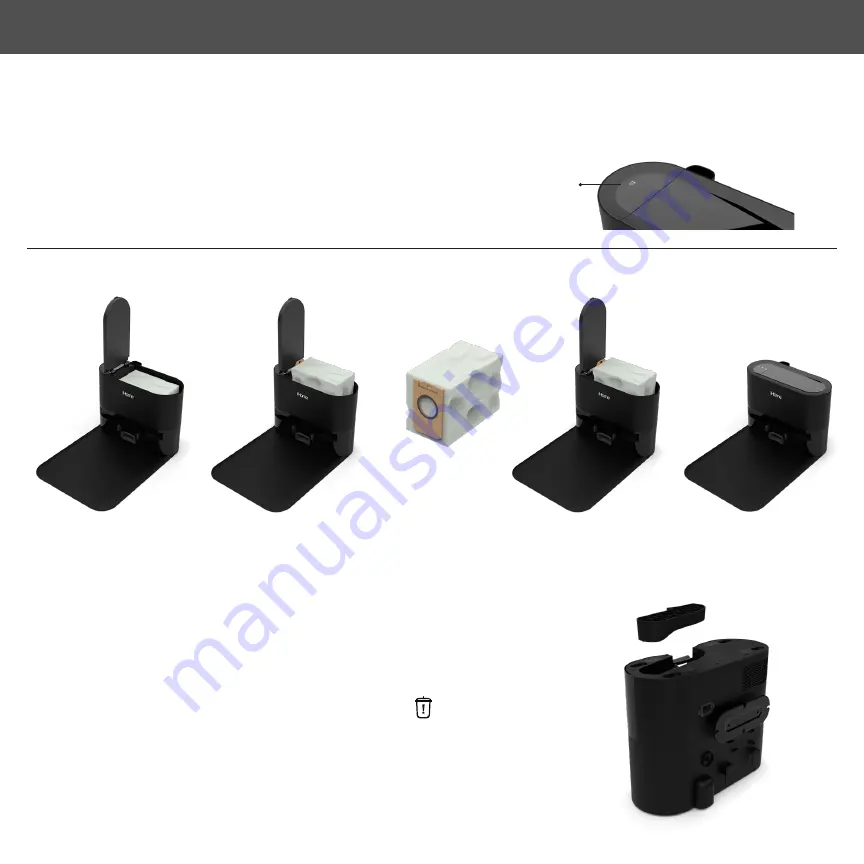
AUTO EMPTY BASE DUST BAG
The Auto Empty Base will indicate when the dust bag is full on the smart LED display panel (Dust bag indicator will be
white). Discard of dust bag once full and replace dust bag with a new one.
NOTE:
Extend the dust bag handle to seal the debris hole.
CLEANING THE DUCT
If the Nova Pro dustbin is not emptying sufficiently or the is solid white it may
indicate that the duct is blocked. Refer to the image: Unplug and turn over the
Auto Empty Base. Remove the duct cover with a philips screwdriver and clean
out any dirt or debris.
REPLACING THE DUST BAG
Full dust bag
Open Cover
Close Cover
Pull up the dust
bag from handle
Discard the old
dust bag
Replace with new
dust bag & fully lower
cardboard handle
21
AUTO EMPTY BASE MAINTENANCE



































