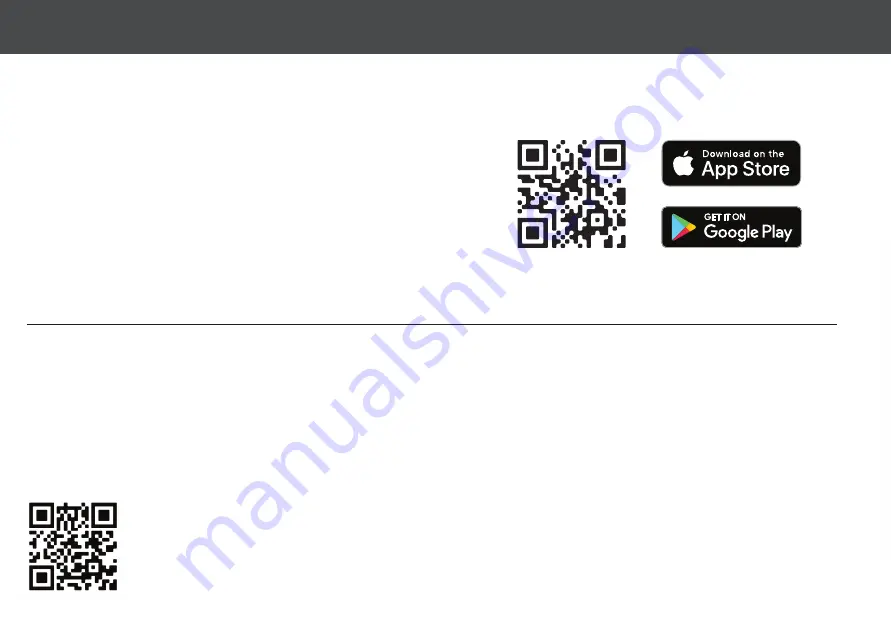
UNDERSTANDING YOUR VACUUM
Your iHome AutoVac is designed to automatically and methodically clean your
home. Your Vacuum uses multiple sensors to clean your home effi
ciently, row
by row. Cleaning history is available to view in the Home app. Once cleaning is
fi nished or the battery is low, the Vacuum will automatically return to the charge
dock.
•
Search “iHome Clean” in the App Store or use the QR code
below:
DOWNLOAD THE IHOME CLEAN APP
The iHome Clean app provides an easy step by step guide to get your Vacuum connected to Wi-Fi. Here is a checklist of what you’ll need before getting
started:
NOTE:
Connecting your Vacuum to Wi-Fi is not required but highly recommended. Using the Home app, you can follow the steps to connect your Vacuum
to Wi-Fi . The app will let you manage your Vacuum from anywhere, set cleaning schedules, view cleaning history, access support and more!
10
USING THE iHOME CLEAN APP
• An iPhone (iOS 10 or later) OR Android (4.4 or later).
• Make sure that your phone is connected to your desired Wi-Fi Network. This will be the network that your AutoVac Juno connects to.
• Your Wi-Fi network must be a 2.4Ghz network (5Ghz networks are not supported).
• Download and launch the iHome Clean app from the app store. Create a user account.
• Follow the steps in the app to add the Vacuum.
For your convenience we’ve created a video to walk through the App Setup process. Scan the QR code below to watch.

















