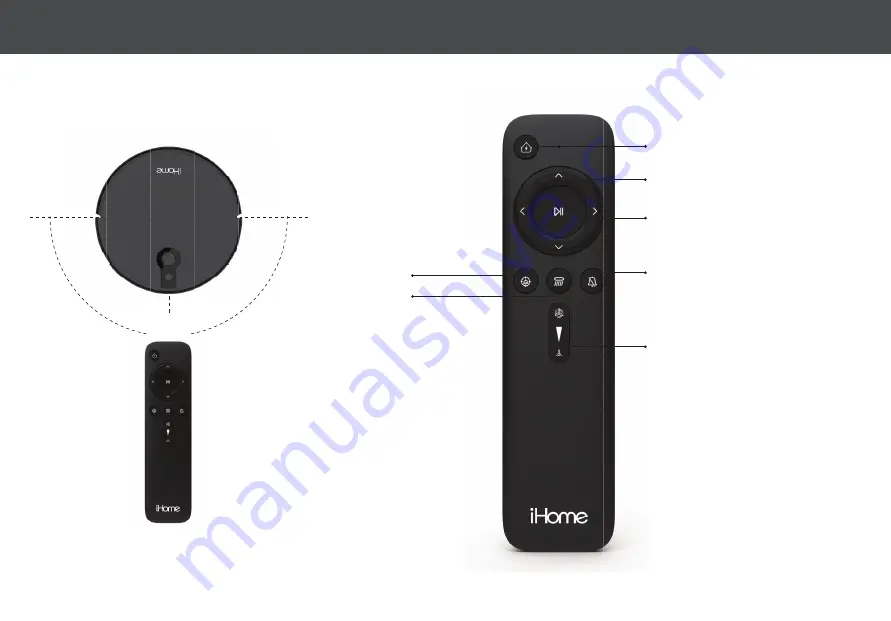
NOTE:
1: It is recommended to point the remote to the front of the Eclipse Pro for best results.
2: The remote control range is 10 - 20 feet.
10 - 20 FT
Home Button
(return to charge)
Mute Robot Audio Notifi cations
Spot Clean
Powermop Scrub
Suction Power Adjustment
Manual Navigation Directional Keys
Start/Pause Button
(Starts an Auto Clean Cycle OR pause/resume
an
existing cleaning cycle)
14
USING THE REMOTE










































