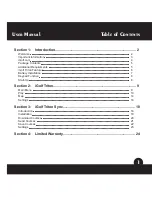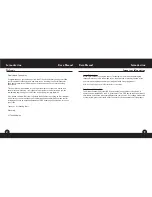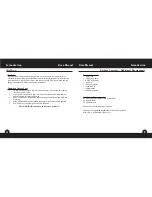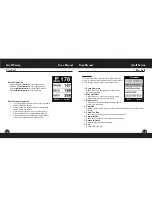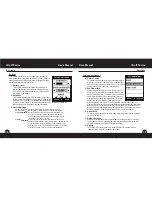13
Map Course
This feature is used to manually input course name
and map GPS data points. Existing course files may
be customized or new files created using the device.
Highlight “Map” on the Main Menu and press Enter.
1. Select Course
Scroll to highlight the desired new or existing golf
course and press Enter.
2. Course Name
To revise name, highlight “Course Name” and press
Enter. Names should be distinguishable from other
golf courses entered. Scroll to highlight the character
and press Enter. To delete characters, scroll to
“BKSPC” and press Enter. When finished, press SAVE.
3. Course Data
Highlight “Course Data” and press Enter. Highlight desired tee box and
press Enter. Select the desired hole and press Enter. Input par and handicap
information, using the toggle button to select values and move between
options. When finished, press Save. Repeat these instructions for
all desired holes and tee boxes for the course and press Save to exit.
14
Map Course (continued)
*If mapping a Custom Point, the user may customize the
name prior to registering GPS data. The user may select
from a list of common abbreviations, or choose a six (6)
character name, to easily identify the point on the course. If
the user chooses not to customize the name, proceed directly to “Register”.
4. Map GPS Points
To add or revise GPS data, highlight “Map GPS
Points” and press Enter. Select the desired hole and
press Enter. Highlight point to map* and press Enter.
Stand at desired location, confirm satellite strength
and press Next to register point. Do not move until
process is complete. Repeat these instructions
for all desired points. When finished, press Save.
Repeat for all holes, then select “Save/Exit” to return
to Main Menu.
5. Save/Exit
After all data has been entered and/or captured, the
user MUST scroll to “Save/Exit” and press Enter to save
all information. All entered data will be lost if function is
exited without saving.
Map Course
Map Course
15
14
iGolf Triton
User Manual
User Manual
iGolf Triton
Summary of Contents for triton
Page 1: ......