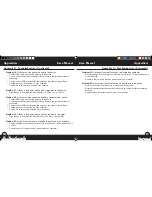11
10
iGolf GPS Caddie II
User Manual
User Manual
iGolf GPS Caddie II
Play Golf
Play Golf
Screen Operation
Right/Left toggle
Move between holes
Up/Down toggle
Move between screens
Enter
Activate Shot Distance
ESC
Go to Play Menu
Shot Distance Operation
From any Play Golf screen, press Enter to activate the Shot Distance feature.
Distance from the start position will automatically update as the user moves.
Once the user reaches the end position, press Enter to freeze the shot distance
measurement.
Press Enter again to reactivate the Shot Distance feature and establish a new
start position.
1.
2.
3.
4.
Play Golf
This feature is the main interface to display scorecard and distance information. Course
information must be first downloaded from iGolf.com or manually entered using the Map
Golf Course feature. If GPS data is available, distances to the front, center and back of the
green and up to eight custom points per hole will be displayed upon satellite acquisition.
1. Select Course
Highlight “Play Golf” on the Main Menu and press
Enter. If a satellite fix is available, the golf course
closest to current location (within 1,000 yards) will
automatically be highlighted. If a satellite fix is not
available, scroll to highlight the correct golf course.
Once the desired course is highlighted, press Enter.
2. Tee Box
Highlight the desired tee box and press Enter. Only the
tee boxes available in the data file will be displayed.
Main Screen
Battery and Satellite
Center of Green
Front, Back &
Shot Distance
Custom Points
Hole, Par, Yards (Meters)
Custom Screen
caddie_2_manual_124x124.indd 10-11
11/15/07 6:08:42 PM