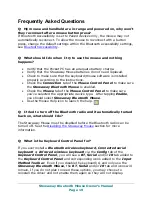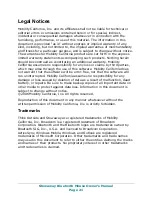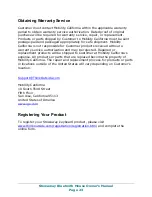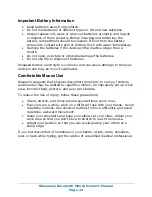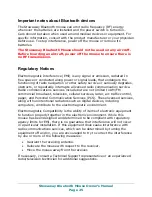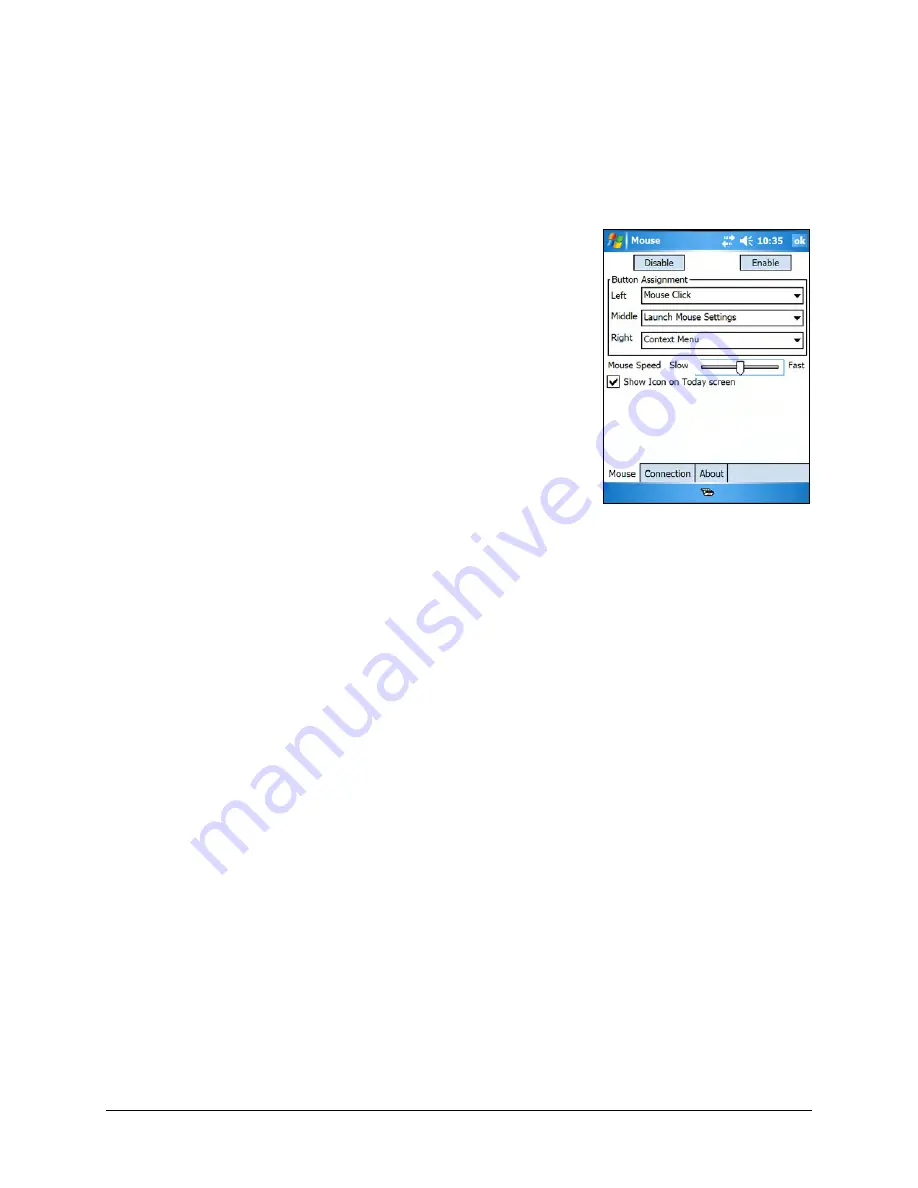
Mouse Control Panel
On the Mouse tab:
¾
Tap Enable to choose which device to enable
(the next screen will allow you to select the
Stowaway Mouse). Tap Disable to turn off
access to the mouse.
¾
To select Button Assignments for custom
applications to launch, or functions to perform
with each of the mouse buttons, tap the down-
arrows following the Left, Middle and/or Right
drop down lists.
¾
To increase mouse pointer speed, drag the
Mouse Speed slider to the right.
¾
To decrease key repeat speed, drag the
Mouse Speed slider to the left.
¾
To select whether or not the mouse icon will
appear in the lower right corner of the Today
screen, check or uncheck the Show Icon on
Today screen option.
On the Connection tab:
The Bluetooth mouse status screen lists the mouse status, firmware
version and mouse battery status. There are three buttons available from
this screen:
¾
To start a Stowaway Mouse connection, tap Connect.
¾
To disable an existing connection, tap or mouse click on Disable.
¾
To set Power efficient mode and Mouse pointer mode, tap or click on
Advanced. This will open another screen where you can choose from
Auto, On, or Off Power efficient mode, and Enhanced or Safe Mouse
pointer mode. Help on these options is also available from the
Advanced screen.
On the About tab:
¾
The About tab indicates the keyboard/mouse software version installed
on your Pocket PC device.
Stowaway Bluetooth Mouse Owner’s Manual
Page 15