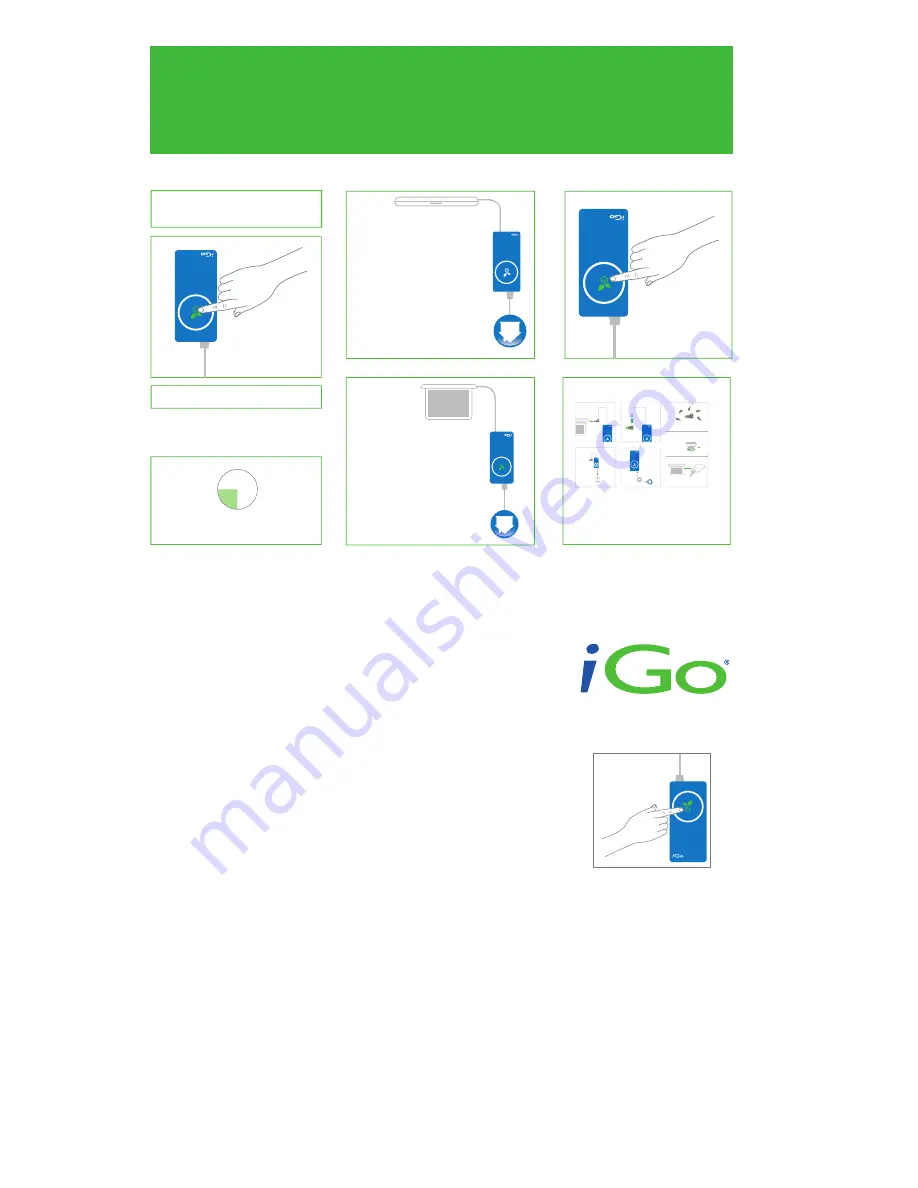
Troubleshooting
Before contacting customer support, here are some common resolutions to
problems:
• Do you have the right tip for your device? Check iGo.com for the latest
compatibility.
• Check to ensure connection to power source is secure and that there is
power at the source.
• Check the connections to the device and tip to ensure they have not
come loose.
• Ensure you have the correct tip and all connections are secure, then unplug
charger from power source, wait 5 seconds, then plug it back in.
Product Support
We are committed to providing our customers with first-class customer service
and product support. For assistance, email iGo Product Support at
[email protected].
Warranty
We warrant all iGo branded products against defects in material and
workmanship for two (2) years from the original date of purchase. Please see
enclosed Safety and Warranty information sheet for details.
Product Registration
Receive one additional year of warranty coverage plus special member-only offers
when you register your product at www.iGo.com/register. Registration helps us
serve you better; failure to register does not diminish your warranty rights.
Contents
• Laptop charger
• Laptop tips
• Wall cable
• USB charging cable
• Travel case
Dimensions
6.1 x 2.75 x 0.65''
(155 x 70 x 16.5 mm)
USB Charging Cable: 15'' (38.1 cm)
Wall Cable: 6' (1.83 m)
Specifications
Input 100-240 VAC; 50/60 H
Output: 90W
Important Notices
Please read the following closely before using the included USB charging cable.
Some low-power USB ports may not provide enough power to charge your device.
If the device does not charge correctly, use a higher-power port (some USB ports
put out more power than others). You may be able to locate this information in
your computer’s user manual. The USB charging cable is designed to power and
charge all your devices and cannot be used for synchronization of data.
Getting Started
•
Charging your laptop
•
Charging your other devices
Wh
at
is V
am
pir
e P
ow
er?
Jus
t a
bou
t e
ver
yth
ing
pl
ugg
ed
int
o y
our
ho
me
and
of
fic
e s
uck
s p
ow
er
fro
m t
he
wal
l, e
ven
w
hen
th
ey’r
e t
urn
ed
off.
T
his
is
ca
lle
d s
tan
dby
pow
er,
or V
AM
PIR
E P
OW
ER
. E
ven
de
vic
es
mee
tin
g E
ner
gy
Sta
r g
uid
elin
es
suc
k V
am
pir
e P
ow
er.
The
on
ly
tru
e w
ay
to
elim
ina
te
Vam
pir
e P
ow
er
is
to
eith
er
unp
lug
al
l y
our
ch
arg
ers
or
m
anu
ally
tu
rn
off
you
r p
ow
er
str
ips
…un
til
now
!
Pow
er
pro
duc
ts
with
iG
o G
ree
n T
ech
nol
ogy
sh
ut
off
whe
n t
hey
’re
no
t n
eed
ed
and
pr
ovi
de
ful
l p
ow
er
whe
n n
eed
ed,
au
tom
atic
ally
. O
nly
iG
o G
ree
n p
ow
er
pro
duc
ts
dri
ve
a s
tak
e t
hro
ugh
th
e h
ear
t o
f V
am
pir
e P
ow
er
with
out
yo
u e
ver
ha
vin
g t
o d
o a
th
ing
.
Complete the “La
ptop Charging” steps
on rev
ers
e s
ide
of
th
is
use
r g
uid
e
Push the iGo Green Button
once to exit Green Mode
,
which will supply full po
wer
to your la
ptop
Attach your la
ptop to the charger
1.
5.
4.
2.
3.
2.
4.
3.
5.
1-a.
1-b.
1-c.
Loc
ate
br
and
an
d m
ode
l
Find tip
Find y
our
la
pto
p t
ip
or
vis
it
iG
o.c
om
or
La
pto
p C
ha
rg
in
g
T o
beg
in
cha
rgi
ng,
pus
h t
he
iGo Green Button.
Button
will now be full
y lit, indicating
pow
er
is
ava
ila
ble
Use the charger as normal
When your la
ptop is turned off
or disconnected, the charger enters
“Green Mode” and will shut itself
off automatically,
sav
ing
po
wer
and money
The Green Button will blink slo
wly
Eve
ry
15
min
ute
s t
he
cha
rge
r c
hec
ks
to
see
if
you
r la
pto
p n
eed
s p
ow
er
12
6
9
3
1.
2.
iGo Green Button
If you need immediate po
wer
an
d t
he
cha
rge
r
is in “Gr
een Mode”
T o
tur
n c
har
ger
co
mpl
ete
ly
off,
pu
sh
and
ho
ld
the iGo Green Button f
or five seconds
3.
ON
G
re
en
C
h
ar
gin
g
To begin charging, push the
iGo Green Button. Button
will now be fully lit, indicating
power is available
T
Quick Start:
Push button to
start charging


