Reviews:
No comments
Related manuals for Contour Monster Beam 760

WAVE
Brand: ACE INSTRUMENTS Pages: 15

Neptune
Brand: Wave Fitness Pages: 15

LS2
Brand: P.Lindberg Pages: 76

MBT Series
Brand: MAHA Pages: 21

PRS-20
Brand: MAGUIRE Pages: 47

messager usb
Brand: Nel-Tech Labs Pages: 8

PFMR 1400 A1
Brand: Parkside Pages: 58

L-331002
Brand: Össur Pages: 16

Exoform Dorsal Night Splint
Brand: Össur Pages: 34

M5XAMS
Brand: M-system Pages: 4

Air Fx
Brand: Interacoustics Pages: 25

Tango 91300
Brand: Hamilton Beach Commercial Pages: 32

LOGIQ Totus
Brand: GE Pages: 644

Alcotest 7410 GLC
Brand: Dräger Pages: 15

HRH 02 Series
Brand: enz Pages: 40

TQ2550/A
Brand: TaiShan Pages: 5

505-20000-00
Brand: Heidolph Pages: 36
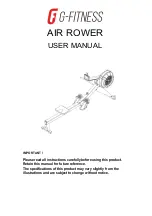
AIR ROWER
Brand: G-FITNESS Pages: 26

















