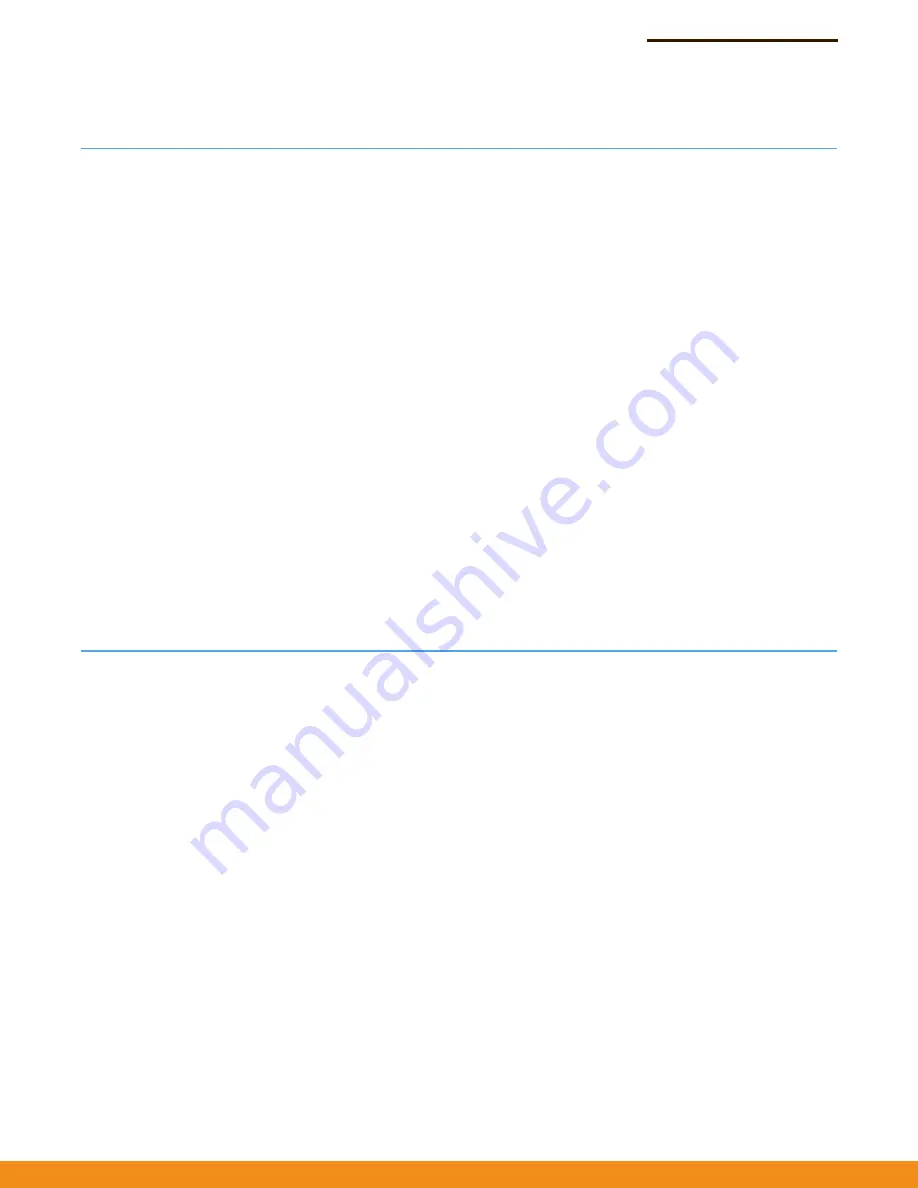
Chapter 1
|
Introduction
Network Connections
– 13 –
Network Connections
Prior to accessing the AP’s management agent through a network connection, you
must first configure it with a valid IP address, subnet mask, and default gateway
using the web interface, or the DHCP protocol.
The AP has a static default management address of 192.168.2.1 and a subnet mask
of 255.255.255.0. If the AP’s default IP address is not compatible with your network
or a DHCP server is not available, the AP’s IP address must be configured manually
through the web interface.
First connect to the AP’s Ethernet 1 port and log in to the web interface, as
described in
“Connecting to the Web Interface” on page 13
. Follow the steps
described in
to select your country and specify one of
the configuration methods. Then configure the AP with an IP address that is
compatible with your network as described under
Once the AP’s IP settings are configured for your network, you can access the AP’s
management agent from anywhere within the attached network. The AP can be
managed by any computer using a web browser, or from a network computer using
SNMP network management software.
Connecting to the Web Interface
The AP offers a user-friendly web-based management interface for the
configuration of all the unit’s features. Any PC directly attached to the unit can
access the management interface using a web browser, such as Internet Explorer
9.x or later, Mozilla Firefox 5 or later, and Google Chrome 35 or later.
You may want to make initial configuration changes by connecting a PC directly to
the AP’s LAN port. The AP has a default management IP address of 192.168.2.1 and
a subnet mask of 255.255.255.0. You must set your PC IP address to be on the same
subnet as the AP (that is, the PC and AP addresses must both start with192.168.2.x).
To access the AP’s web management interface, follow these steps:
1.
Use your web browser to connect to the management interface using the
default IP address of 192.168.2.1.
2.
Log in to the interface by entering the default user name “root” with the
password “admin123”, then click Login.
Summary of Contents for SunSpot AC1200
Page 10: ...Tables 10...














































