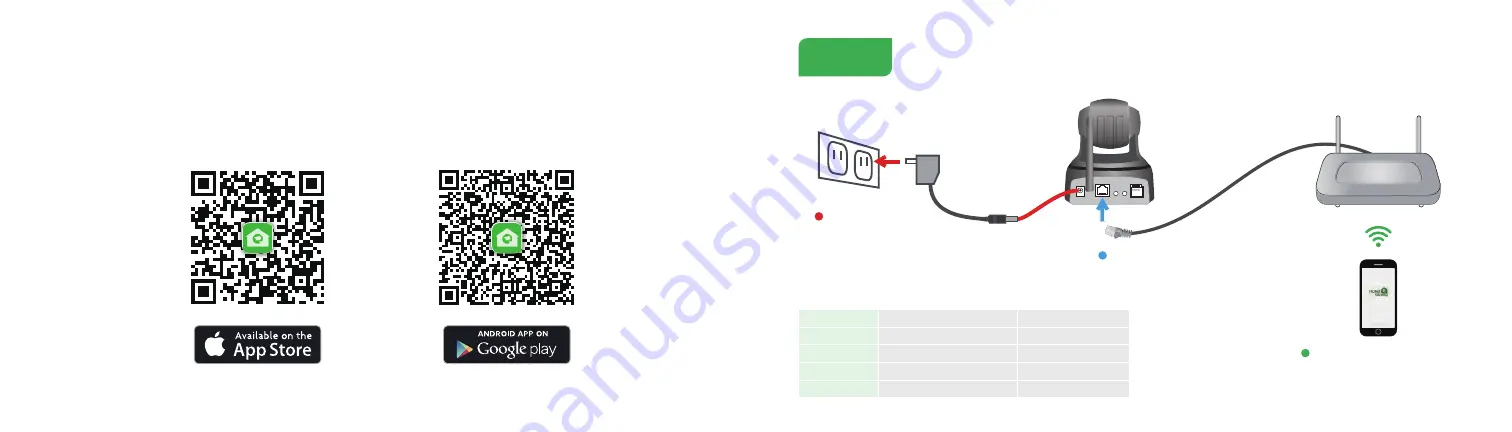
Get the App
Network Connection
Step 1
For the best experience, download the Homeguardcare app for your smartphone by scanning the QR code below or searching for
“Homeguardcare” in the app store.
LED status
LED indicator shows operational status with colors.Refer to table below for detailed meaning of the LED indicator.
Connect the camera to your router
using an Ethernet cable.
Connect the AC adapter to
your camera and plug it in.
Make sure you are within range of the
same Wi-Fi network you'll use for your
camera.
6
7
LED Indicator
Blinking quickly
Blinking slowly
Keep blue (Network status)
Keep red (Working status)
The indicator is off
1. RJ45 Connection: wired connected
2. WiFi connection is failed
The device is not launched
Network status indicator Blue color
WiFi configuration succeeded
Begin to upgrading
Working status indicator Red color
Connecting to WiFi by One Key
Configuration on App
1. WPS configuration: to search available WPS AP
2. WiFi mode: to connect the available WiFi signal
The device works normally
but no Internet connection
Internet connected


























