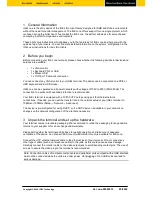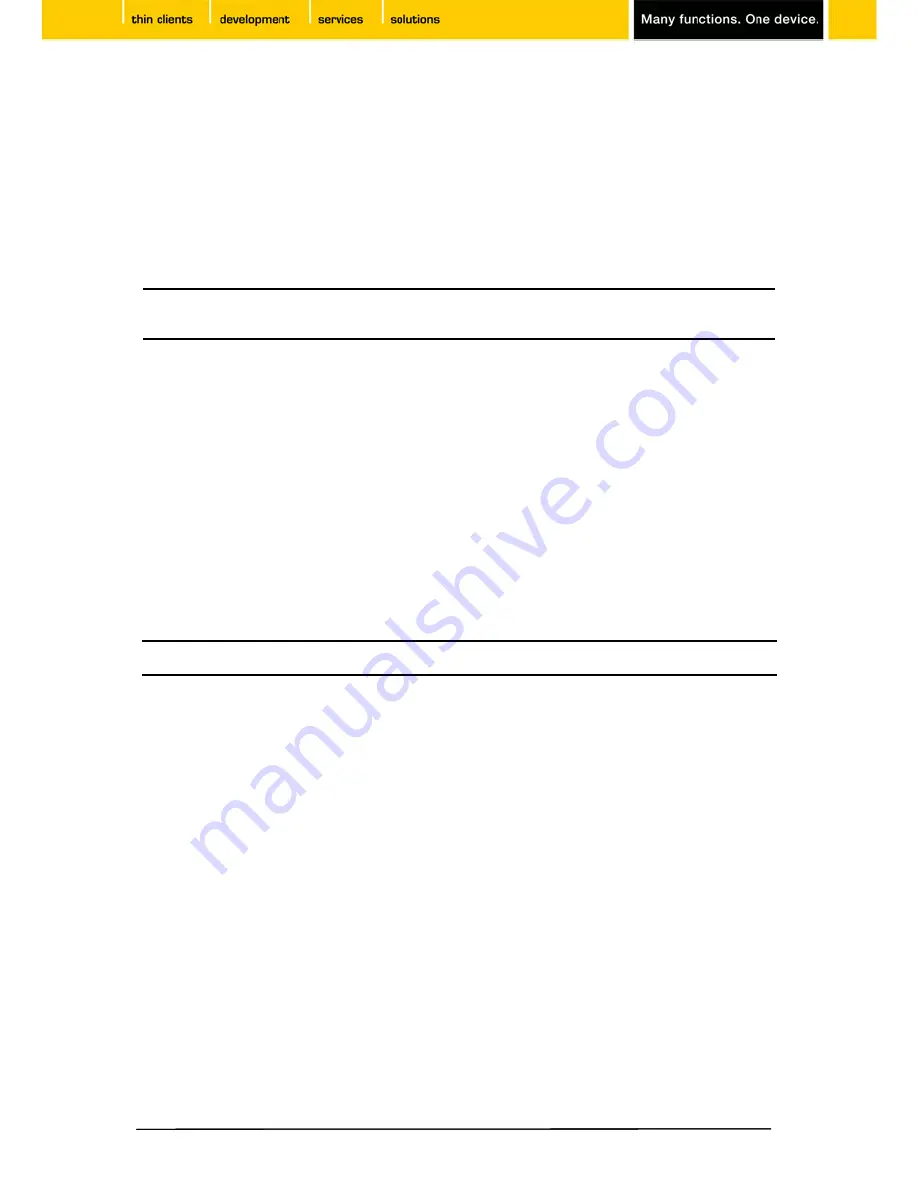
11 Save changes
Clicking
Save
in the setup application will save changes made before to the IGEL
one
configuration
file. Clicking
OK
will not only save your settings but also terminate the setup program and let the new
settings become active.
12 Initiate a session (Sessions)
Depending on the digital service available on your device, you can define sessions within the setup
application (e.g. using ICA or RDP).
Once you have initiated a session, you can start it with IGEL Application Launcher, clicking the
corresponding desktop icon, choosing session from start menu or drop down menu. A session can be
configured to run automatically after system start as well.
13 Reset to factory defaults
Restart the terminal and press ESC key as soon as the note 'booting, please wait...' is displayed. This
will present a menu providing 5 options to control the boot process:
•
Quiet Boot – Normal boot sequence
•
Verbose Boot – Displays each step of the startup sequence
•
Emergency Boot – Only IGEL Setup program is available
•
Reset to Factory Defaults – Restoration of the original status
•
Failsafe with CRC check – Booting to linux system after file system check
In case an administrator password for the terminal setup has been set, you will be prompted to logon
before you are allowed to reset the terminal.
Please contact our support department with any questions.
Evaluation Support Hotline
EMEA:
+49 (0) 421 52094 2222
UK:
+44 (0) 118 340 3400
E-Mail:
Copyright © 2009 IGEL Technology
Ver. one-20090515 05/2009
Note: The term, 'session' is used in a general sense to designate server connections and applications
running locally on your thin client. In principle, every application started on your device is called
‘session’ - e.g. a local linux shell or Firefox browser.
Note: Reset to Factory Defaults will set all parameters to their default values, all settings and sessions
made before will be lost after the reset and the initial setup procedure has to be repeated.