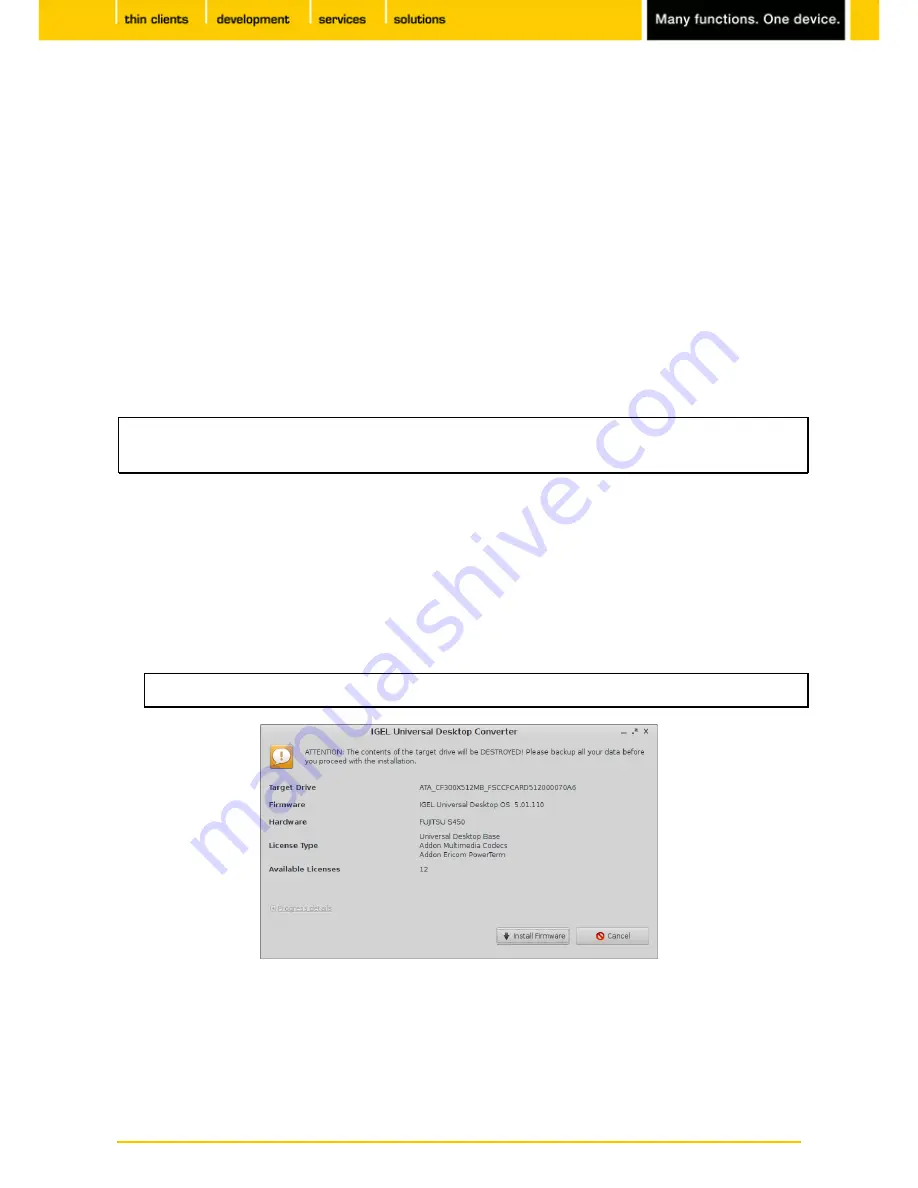
6
IGEL
Technology GmbH
IGEL Universal Desktop Converter 2
Boot IGEL UD Converter
Starts the firmware installer image.
Autostart after 1 minute
Boot Converter (verbose)
Shows messages during the boot process
Boot from Hard disk
Boots from the hard disk
Memory Test
Performs a memory test
The following
function buttons
are available to you in the boot menu:
F1
Open help for the selected option
F2
Select language for the current menu
F3
Change video mode (DDC setting) -
the DDC mode is enabled by default
DDC is enabled by default when the
Universal Desktop OS 2
boots. If necessary, you can change this
option again via the
IGEL Universal Management Suite
or in the local setup.
2.2.
Installing
Boot the
Universal Desktop Converter
in the standard mode or in verbose mode.
1.
Select a
language
for the installation and confirm the
license information
.
2.
Select a target drive on which you would like to install the
Universal Desktop OS
: internal, external
3.
HDD, flash or USB drive.
All existing data on the target drive will be deleted during installation.
Abbildung 3: Security check
Click on
Install Firmware
to begin the installation process.
4.
Shut down the system once the installation is complete.
5.
Remove the UDC stick and reboot with the target drive (IGEL Linux).
6.





















