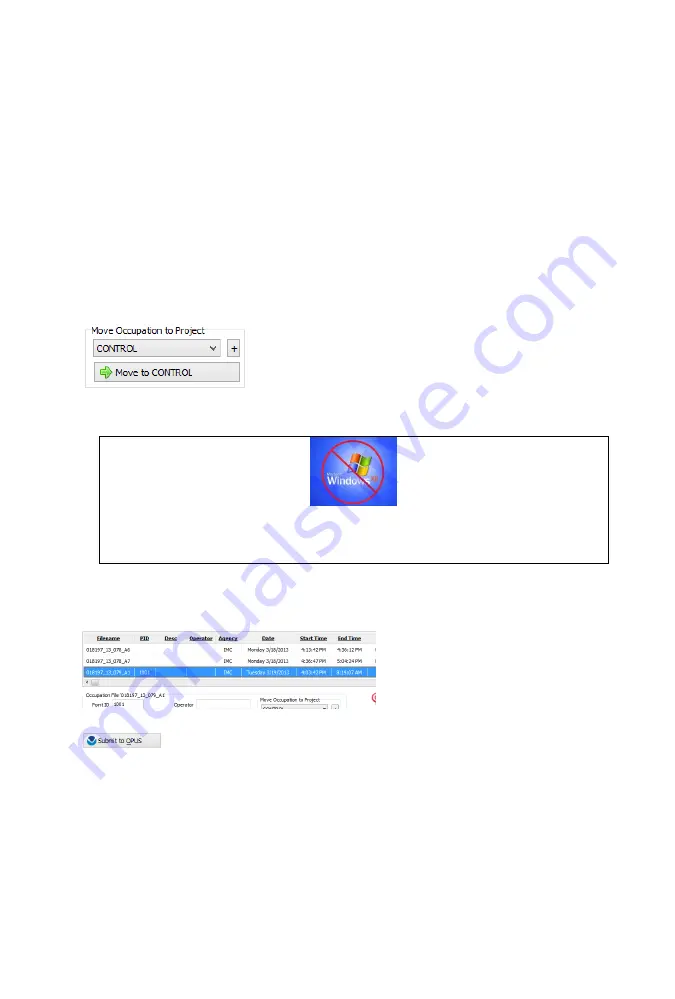
16
1.
PID (Point ID) A unique short identifier for each marker (usually a 4 digit integer.) Only
letters, numbers and the underscore are allowed in the PID. This number ends up as the
first four characters of the filename submitted to OPUS and can be used to correlate
occupations to OPUS solutions.
2.
Description A longer description of the point. Note that quotes “ and ‘ are not allowed in
the description.
3.
HI The Instrument Height which is the distance from the ground mark to the bottom of
the receiver
add ‘F’ to enter feet
add ‘S’ to enter slant height
add ‘SF’ or ‘FS’ to enter slant feet height
4.
Operator This value gets placed in exported RINEX files
5.
Agency This value gets placed in exported RINEX files
If the ‘_New’ folder gets too full, you can make a new project folder (with the “+” button) and move
some occupations to the new project:
Submitting an Occupation to OPUS
NOTE: The iGx Dowload tool will run under Windows XP however it is not possible to
submit observation files to NGS OPUS from a Windows XP machine. This limitation is
imposed by the NGS, not by iGage and there is no work-around.
Once all of the new occupations have downloaded you can submit an occupation to NGS OPUS, NGS
OPUS-RS, RTX, AUSPOS. IBGE or post-process them using other software / services.
Click on an occupation to select it:
Click on the 'Submit to OPUS' button:
The currently selected occupation will be processed and prepared for upload to OPUS:
1.
the file is decimated to 15-second epochs, header information is stuffed
2.
the file is run through TEQC to insure it will be acceptable to OPUS
3.
an Observation file and a Navigation file are generated
4.
the Observation file is compressed into a ZIP file
If the ‘Show Advanced Settings’ is set to “Simple” then the program will skip directly to the ‘Verify
Filename to Upload’ screen (shown below.) If ‘Show Advanced Settings’ is set to “Normal”, “Support
OPUS-Projects” or “Advanced” then this ‘RINEX Solution’ helper screen is shown:






























