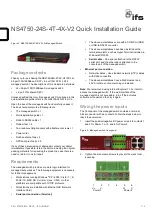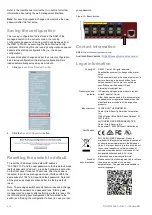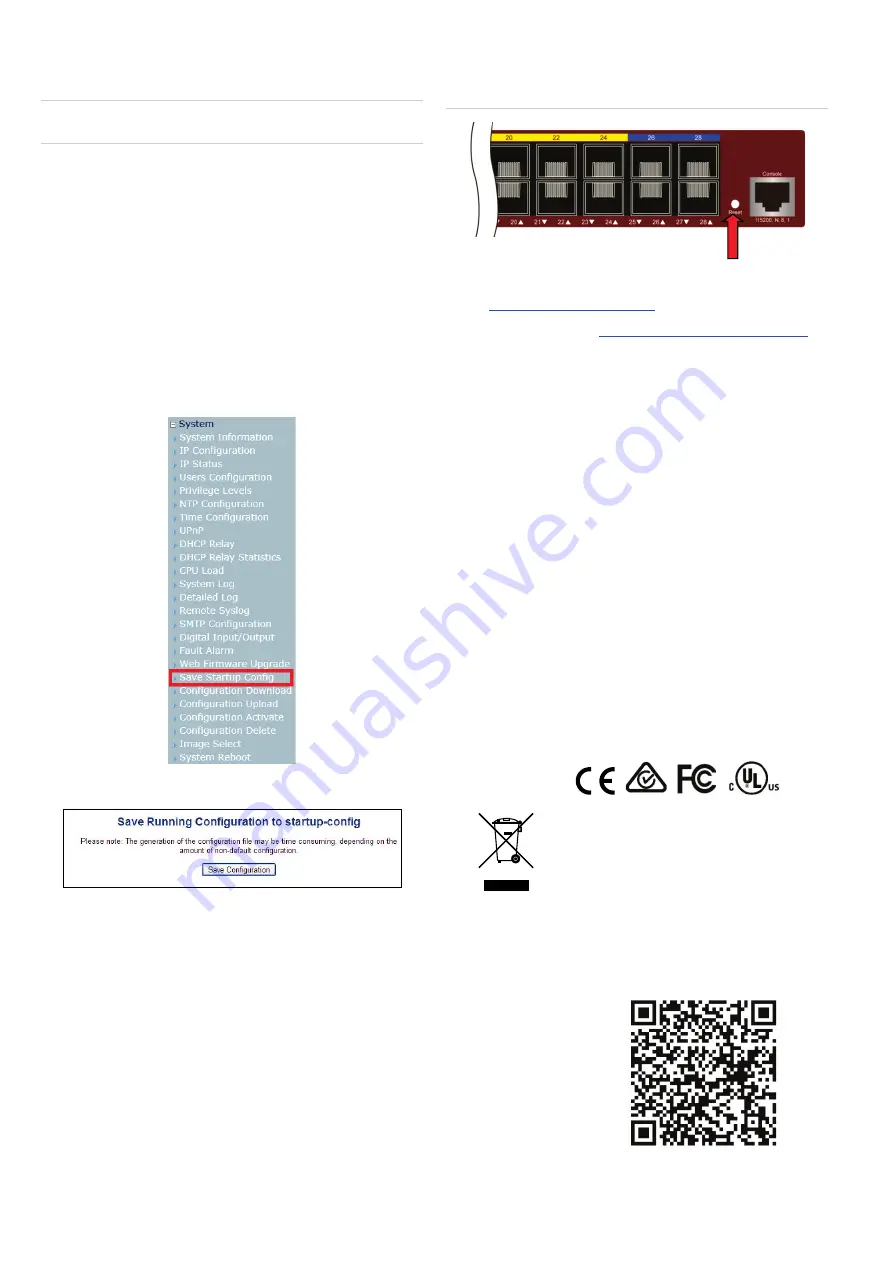
4 / 4
P/N 1073619-EN
• REV
C
• ISS
18JUN21
Refer to the
U
ser Manual or click the
Help
button for further
information about using the
w
eb management interface.
Note
:
For security purposes, change and memorize the new
password after this first setup.
Saving the configuration
The running configuration file is stored in the RAM of the
managed
switch. In the current version, the running
configuration sequence of running
-
config can be saved from
the RAM to FLASH by executing the Save Startup Config
command. After doing this, the running configuration sequence
becomes the startup configuration file
(i.e., the
saved
configuration)
.
To save all applied changes and set the current configuration
as a startup configuration, the startup
-
configuration file is
loaded automatically across a system reboot.
1.
Click
System
>
Save Startup Config
.
2.
Click the
Save Configuration
button.
Resetting the switch to default
To reset the IP address to the default IP address
“192.168.0.100”
and the user
password to factory default mode
(default password is
“
admin
”
), press the hardware reset button
on
the front panel for about
10
seconds. After the device is
rebooted, log
in to the management web
interface within the
same subnet of 192.168.0.xx
and default password.
N
ote
that
all the previous setups are erased
after the factory default
reset.
Note:
The managed switch security feature requires a change
to the default username and password (see
“
Starting
web
management
”
on page 3) after performing a factory reset. We
recommend storing your configuration file for upload to the
switch (see
“
Saving the configuration
”
above) in case you lose
your password.
Figure 12: Reset button
Contact information
https://firesecurityproducts.com
https://firesecurityproducts.com.au/
Legal information
Copyright
© 2021
Carrier. All rights reserved.
Specifications subject to change without prior
notice
.
This document may not be copied in whole or in
part or otherwise reproduced without prior
written consent from Carrier, except where
specifically permitted under US and
international copyright law.
Trademarks and
patents
IFS
names and logos are a product brand of
Aritech, a part of Carrier
.
Other trade names used in this document may
be trademarks or registered trademarks of the
manufacturers or vendors of the respective
products.
Manufacturer
PLACED ON THE MARKET BY:
Carrier Fire
& Security Americas Corporation
Inc.
13995 Pasteur Blvd, Palm Beach Gardens, FL
33418, USA
AUTHORIZED EU REPRENSENTATIVE:
Carrier Fire & Security B.V.
Kelvinstraat 7, 6003 DH Weert, Netherlands
Certification
2012/19/EU (WEEE directive): Products
marked with this symbol cannot be disposed of
as unsorted municipal waste in the European
Union. For proper recycling, return this product
to your local supplier upon the purchase of
equivalent new equipment, or dispose of it at
designated collection points. For more
information see: www.recyclethis.info.
Product
documentation
Please consult the following web link to retrieve
the electronic version of the product
documentation. The manuals are available in
several languages.