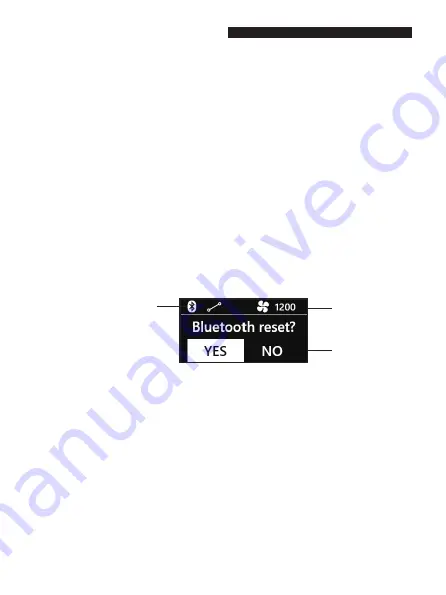
8
Note:
1. The 320DN and mobile device connection use Bluetooth BLE5.1
technology. Prior to opening the App to connect please ensure that
Bluetooth has been enabled on your device. lf using Android, you will
need to enable Bluetooth on the APP also.
2. The iFootage Lumin App currently supports iOS 12.0 and above. It
also supports mobile devices with Android 8.0 and above.
3. After connecting the device to the Lumin App via Bluetooth please
ensure that, when prompted to make a firmware update, the battery
power for all devices is sufficient to support the duration of the
update.
■ Bluetooth Connection and Reset
Fan speed
Bluetooth reset
lcon display after successful
Bluetooth connection
1. For Bluetooth connection: download the iFootage Lumin App to your
mobile device (Smartphone or tablet). Once registered, open the Lumin App
and create a new project. Open the project and search for devices, select the
appropriate device using the device name or code to connect via Bluetooth.
The light will blink three times to show a successful Bluetooth connection. Via
the project device list, select to control single or multiple devices. The
Bluetooth icon will appear on the status bar after which you can set the
internal lighting values. lf the APP shows Bluetooth connection failure, please
check to see that your mobile device is Bluetooth enabled or reset Bluetooth
on the product and try to reconnect.
2. Bluetooth Reset: Using the device screen, press BT to access the Bluetooth
setting. rotate dial and select 'Bluetooth Reset', then press the "Confirm &
select' control.




















