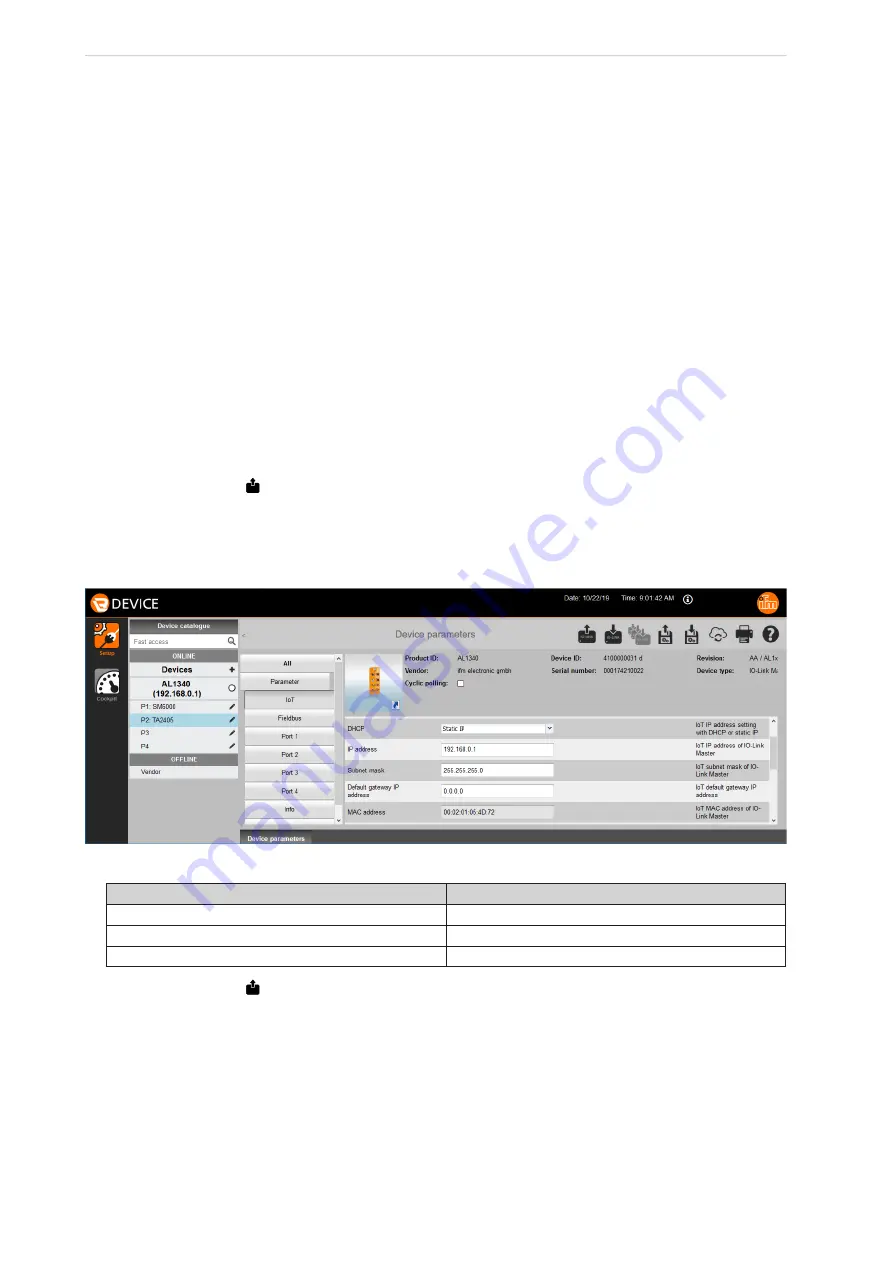
Fluid monitoring system - Application solution
10
► [Control Panel] > [All Control Panel Items] > [Backup and Restore (Windows 7)]
►
Click on [Create a system image]�
> A dialogue window appears�
►
Select the destination for the backup copy�
►
Confirm the selection and start the backup�
> Windows creates a backup copy of the system�
7.3 Set up LR DEVICE
LR DEVICE allows the parameter setting of the IO-Link master and the connected sensors�
►
Start LR DEVICE�
►
The user interface of the LR DEVICE appears�
7.3.1
Configure the interface to the IO-Link master
For parameter setting, the IoT interface of the IO-Link master and the Ethernet interface 1 of the industrial
PC must be configured for the same subnet�
In LR DEVICE:
►
Click on the symbol [
IO-LINK
] to scan the network for available devices�
> LR DEVICE finds the connected IO-Link master�
►
In the [ONLINE] area: Click on the IO-Link master�
> The detail window shows the IT settings of the IoT interface�
►
Change the following parameters:
Parameter
Value
IP address
192�168�0�1
Subnet mask
255�255�255�0
Default gateway IP address
0�0�0�0
►
Click on the symbol [
IO-LINK
] to write the changed values to the IO-Link master�
> LR DEVICE reads the unit with the changed values once again�
> LR DEVICE has access to the parameters of the connected sensors
�
7.3.2
Configure the interface to the LR SMARTOBSERVER
To visualise the process data of the fluid monitoring system in the monitoring software, the interface of
the LR SMARTOBSERVER must be set in the IO-Link master� In addition, the user can assign a unique
name (application tag) to the application package to be displayed in the LR SMARTOBSERVER.













