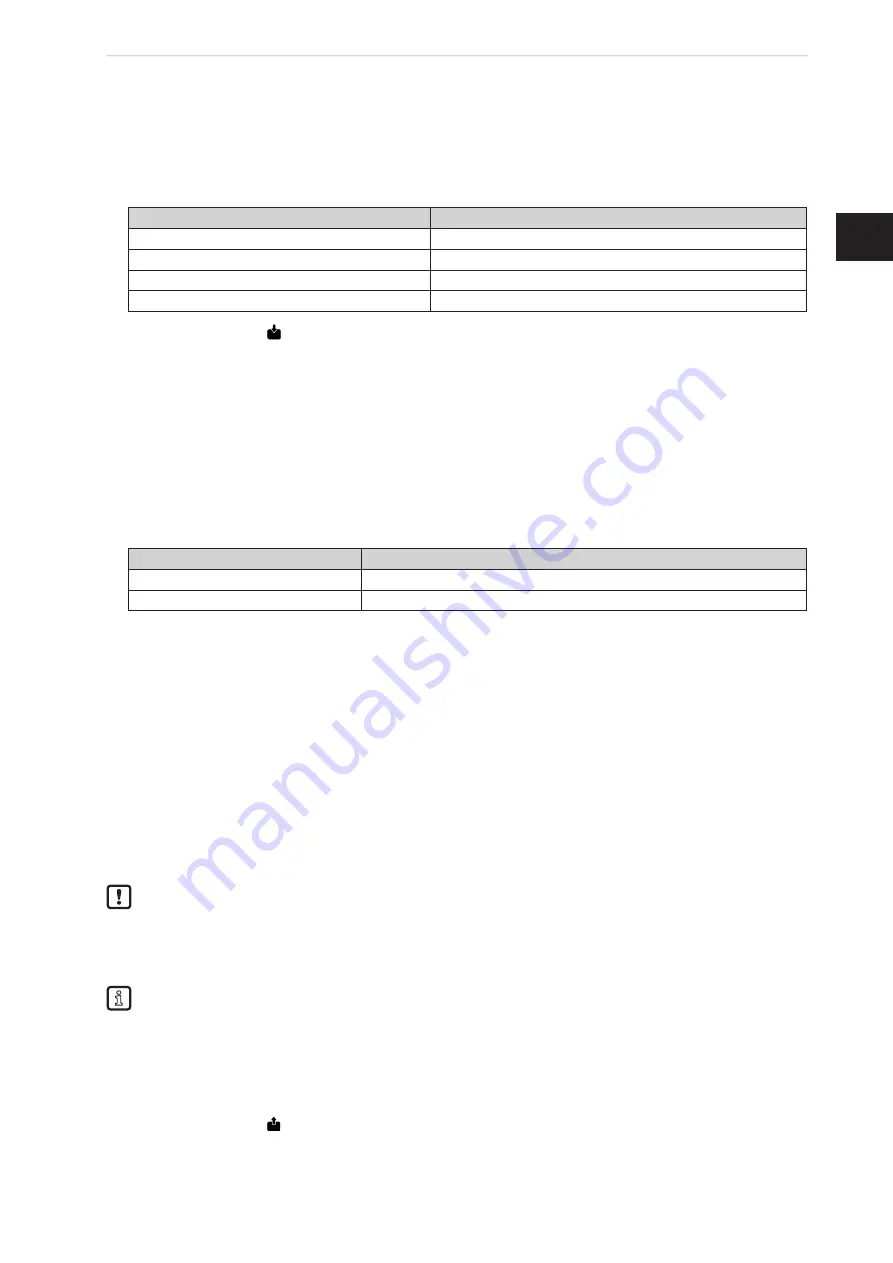
11
Fluid monitoring system - Application solution
UK
In LR DEVICE:
►
In the [ONLINE] area: Click on the IO-Link master�
> The detail window shows the available parameters of the IO-Link master�
►
Change the following parameters in the [IoT] menu:
Parameters
Value
IP address LR Agent or SMARTOBSERVER
192�168�0�50
Port LR Agent or SMARTOBSERVER
35101
Interval LR Agent or SMARTOBSERVER
15000
Application tag
Fluid Monitoring System 1
►
Click on the symbol [
IO-LINK
] to write the changed values to the IO-Link master�
7.4 Adapt the calculation of the heat quantity
In the factory settings, the calculation of the heat quantity is rated for the coolant "water"� If a different
coolant is used, execute the following actions:
On the industrial PC:
►
Open the following directory in the file explorer:C:\Program Files\ifm electronic\LR4\LRAgent\
LRAgent_customized\Config\FMS
►
Open the file "Parameters" using the text editor�
►
Change the values of the following parameters according to the selected coolant:
Parameters
Description
SpecificHeatCapacity
Specific heat capacity of the coolant (e.g. 4.18)
Density
Density of the coolant (e.g. 995.0)
►
Save and close the file�
►
Open Windows application "Services"�
► Right mouse click on the service "LR Agent (FMS)"
►
Select the command "Restart" in the context menu�
> The service is restarted�
> Changed parameter values are used to calculate the heat quantity�
8 Parameter setting
The parameters can be set before installation or during operation via the IO-Link interface�
If you change parameters during operation, this will influence the function of the plant�
►
Ensure that there will be no malfunctions in your plant�
During parameter setting the sensors remain in the operating mode� They continue to monitor with the
existing parameter until the parameter setting has been completed�
The sensors' IODD at www�ifm�com contains a complete list of adjustable parameters�
8.1 Change limit values and switch points
Adjust the limit values and switch points of the sensors:
In LR DEVICE:
►
Click on the symbol [
IO-LINK
] to scan the network for available devices�
> LR DEVICE finds the connected IO-Link master�













