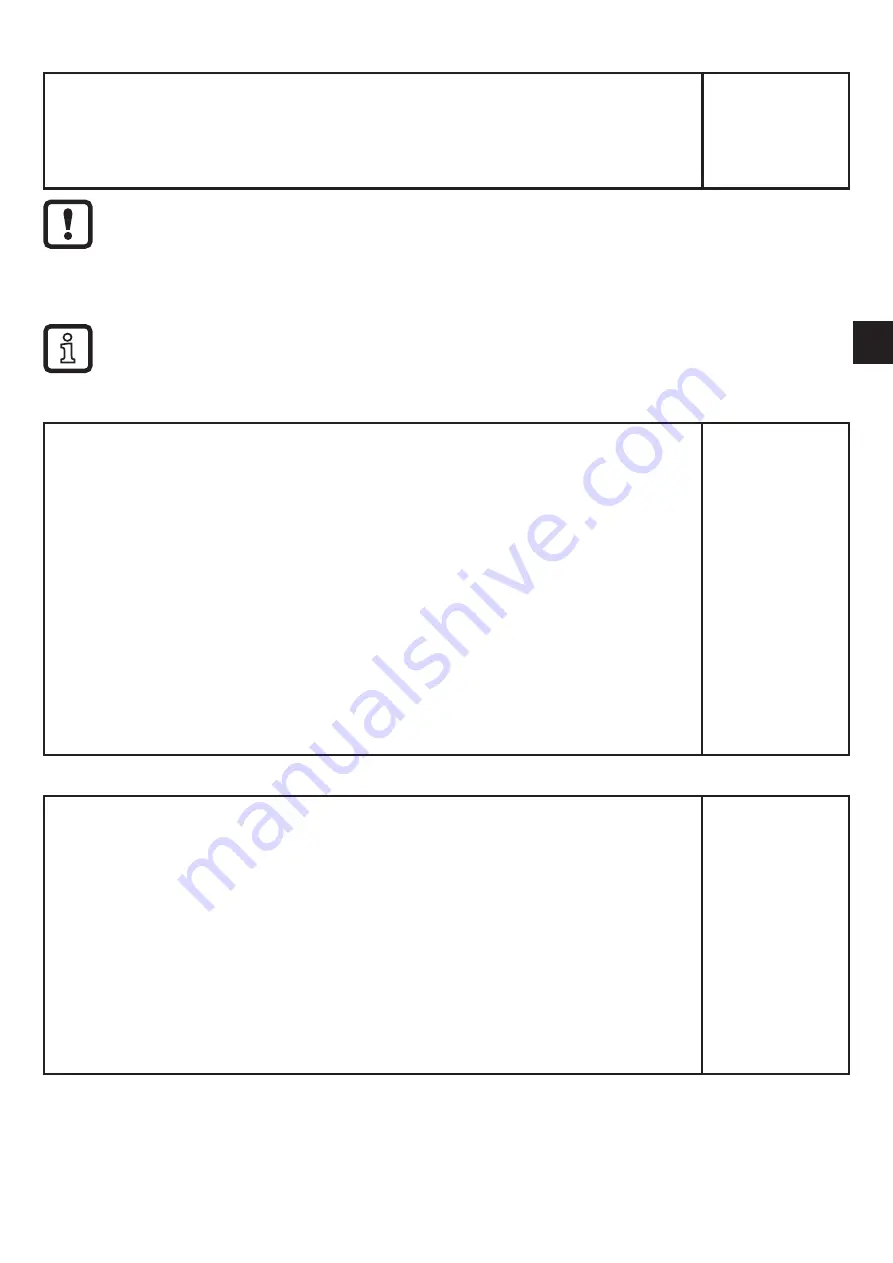
27
UK
10.3.5 Set the logic function for switching outputs
►
Change to [EF]�
►
Select [LG1] / [LG2]�
►
Select the logic function [OFF], [And] or [Or] with the arrow keys�
►
Confirm with [ENTER]�
l61
l62
Two input parameters are required for the logic operators AND / OR�
The logic function is bypassed if [OU2] or [OU1] is set to [OFF]� The setting
parameters [LG1] / [LG2] are not changed�
The logic function is deactivated with [OFF]�
If only output OUT1 is electrically wired, the object reflectivity can be
evaluated on output OUT1 via logic function�
10.3.6 Set the delay time for switching outputs
►
Change to [EF]�
►
Select a parameter with the "up" or "down" button:
[dS1] / [dS2] = switch-on delay;
[dr1] / [dr2] = switch-off delay
►
Set the parameter value with [ENTER]:
> Set parameter value is displayed�
►
Keep the "up" or "down" button pressed for at least 3 s�
> Parameter value flashes�
►
Set the parameter value by means of the "up" or "down" button�
Setting range [s]: 0���5 s in steps of 0�1 s
(0 = delay time is not active)
►
Confirm with [ENTER]�
d51
dr1
d52
dr2
10.3.7 Set the fault suppression time
►
Change to [EF]�
►
Select the parameter [dFo] with the "up" or "down" button:
►
Set the parameter value with [ENTER]:
> Set parameter value is displayed�
►
Keep the "up" or "down" button pressed for at least 3 s�
►
Parameter value flashes�
►
Set the parameter value by means of the "up" or "down" button�
Setting range [s]: 0���5 s in steps of 0�1 s
►
Confirm with [ENTER]�
> The setting applies to OUT1 and OUT2
df0





































