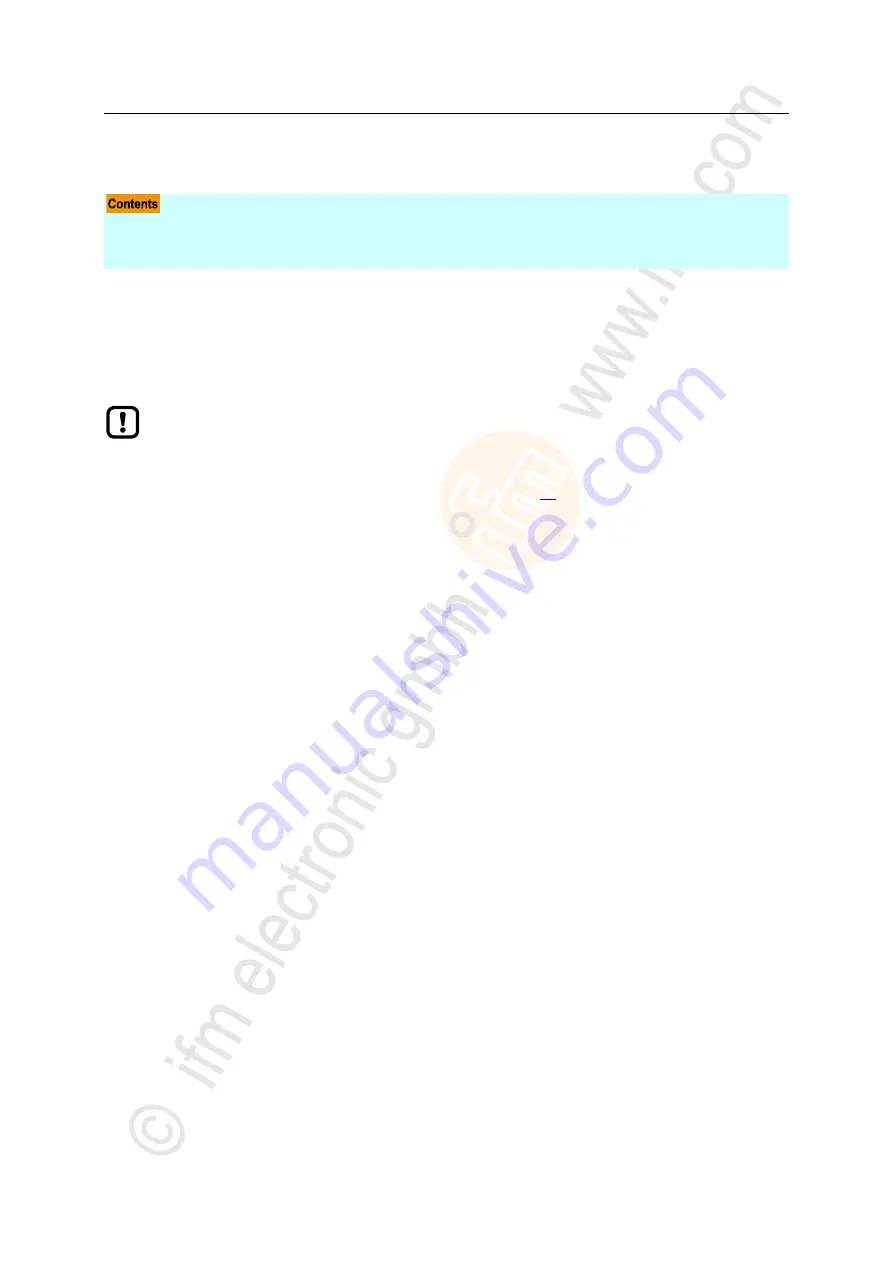
58
ifm
Device Manual IO-Link Master with PROFINET interface CabinetLine 8 Ports IP 20 (AL1900)
05 / 2018
Operation
Firmware update
9
Operation
Firmware update .....................................................................................................................................58
Web interface: Read device and diagnostic information ........................................................................59
Replace IO-Link device ..........................................................................................................................60
22368
>
9.1
Firmware update
16582
The new firmware is installed via the device's web interface.
If the firmware update is not successful, deactivate all connections to the PROFINET PLC, LR
SMARTOBSERVER and LR DEVICE and repeat the process.
► Close connection to PROFINET PLC.
► Set the parameter [IP address SmartObserver] to 255.255.255.255 or 0.0.0.0 (→
IoT:
Configure the interface to the LR SMARTOBSERVER
(
► Stop the LRAgent.LRDevice service in the Windows task manager.
After the firmware update check the settings of the LR SMARTOBSERVER interface!
To install a new firmware version on the device:
Requirements
>
Zip file with new firmware has been downloaded and unpacked.
>
Ethernet connection between laptop/PC and device is established.
1 Call up web interface
►
Start web browser.
►
Enter the following into the address field of the browser and press [ENTER] to confirm:
http://<
IP address of the device>/update
>
Web browser shows the [Firmware Update] page.
2 Load new firmware to AL1900
►
Click on [Search...].
>
Dialogue window appears.
►
Select the firmware file (.bin) and click on [Open] in order to adopt the file.
►
Click on [Submit] to start the firmware update.
>
Firmware is being loaded to the device.
>
After successful storage, the success message is displayed.
3 Restart the device
►
Click on [Restart device now] to restart the device.
>
The status LED RDY flashes quickly.
>
Firmware is updating.
►
Follow the instructions in the browser.






























