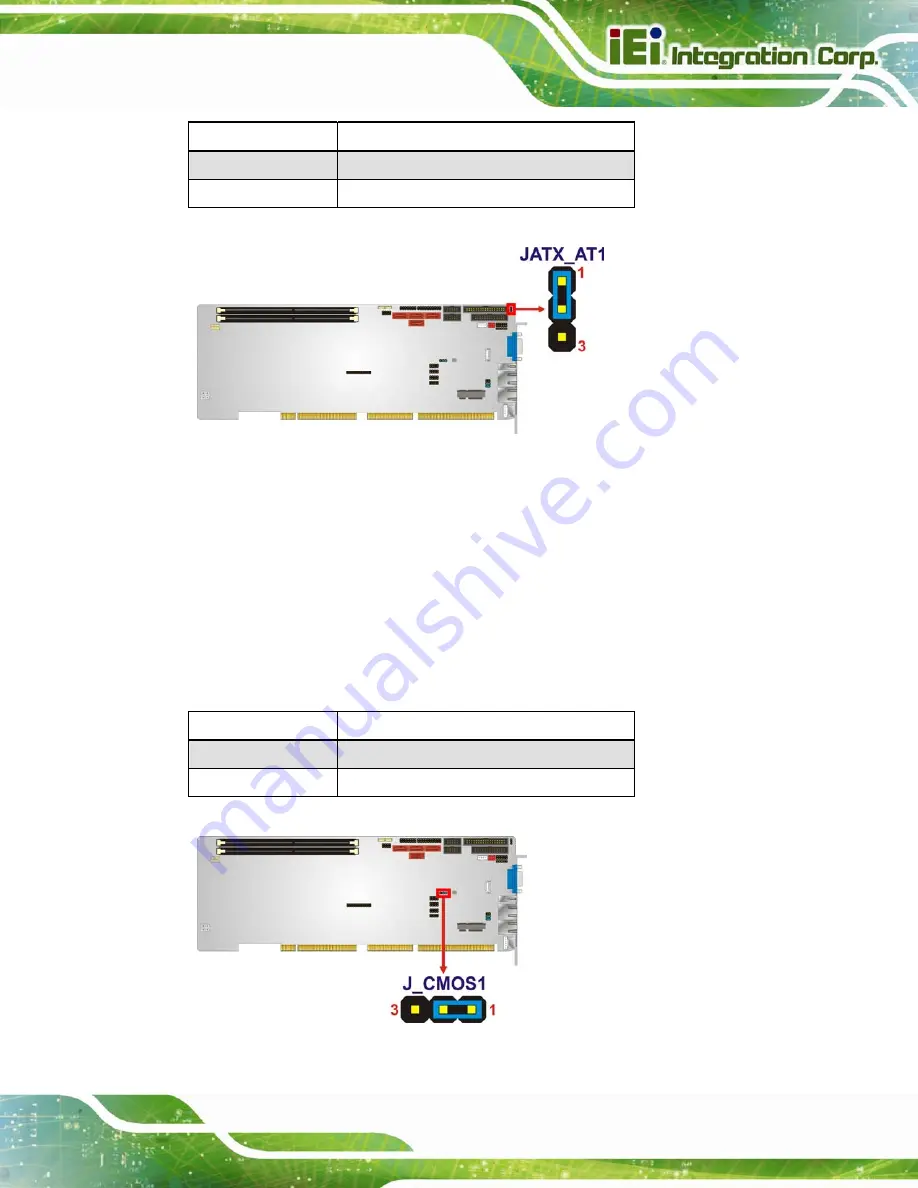
WSB-H610 PICMG 1.0 CPU Card
Page 53
Setting Description
Short 1-2
Use ATX power (Default)
Short 2-3
Use AT power
Table 4-2: AT/ATX Power Mode Jumper Settings
Figure 4-7: AT/ATX Power Mode Jumper Location
4.3.2 Clear CMOS Jumper
Jumper Label:
J_CMOS1
Jumper Type:
3-pin header
Jumper Settings:
See
Jumper Location:
See
To reset the BIOS, move the jumper to the "Clear BIOS" position for 3 seconds or more,
and then move back to the default position.
Setting
Description
Short 1-2
Normal
Short 2-3
Clear BIOS
Table 4-3: Clear BIOS Jumper Settings
Figure 4-8: Clear BIOS Jumper Location
Summary of Contents for WSB-H610-R11
Page 15: ...WSB H610 PICMG 1 0 CPU Card Page 1 Chapter 1 1 Introduction...
Page 20: ...WSB H610 PICMG 1 0 CPU Card Page 6 Figure 1 4 External Interface Panel Dimensions mm...
Page 24: ...WSB H610 PICMG 1 0 CPU Card Page 10 Chapter 2 2 Packing List...
Page 30: ...WSB H610 PICMG 1 0 CPU Card Page 16 Chapter 3 3 Connectors...
Page 58: ...WSB H610 PICMG 1 0 CPU Card Page 44 Chapter 4 4 Installation...
Page 79: ...WSB H610 PICMG 1 0 CPU Card Page 65 Chapter 5 5 BIOS...
Page 115: ...WSB H610 PICMG 1 0 CPU Card Page 101 6 Software Drivers Chapter 6...
Page 128: ...WSB H610 PICMG 1 0 CPU Card Page 114 Appendix A A Regulatory Compliance...
Page 130: ...WSB H610 PICMG 1 0 CPU Card Page 116 Appendix B B BIOS Options...
Page 133: ...WSB H610 PICMG 1 0 CPU Card Page 119 Appendix C C Terminology...
Page 137: ...WSB H610 PICMG 1 0 CPU Card Page 123 Appendix D D Digital I O Interface...
Page 140: ...WSB H610 PICMG 1 0 CPU Card Page 126 Appendix E E Watchdog Timer...
Page 143: ...WSB H610 PICMG 1 0 CPU Card Page 129 Appendix F F Hazardous Materials Disclosure...














































