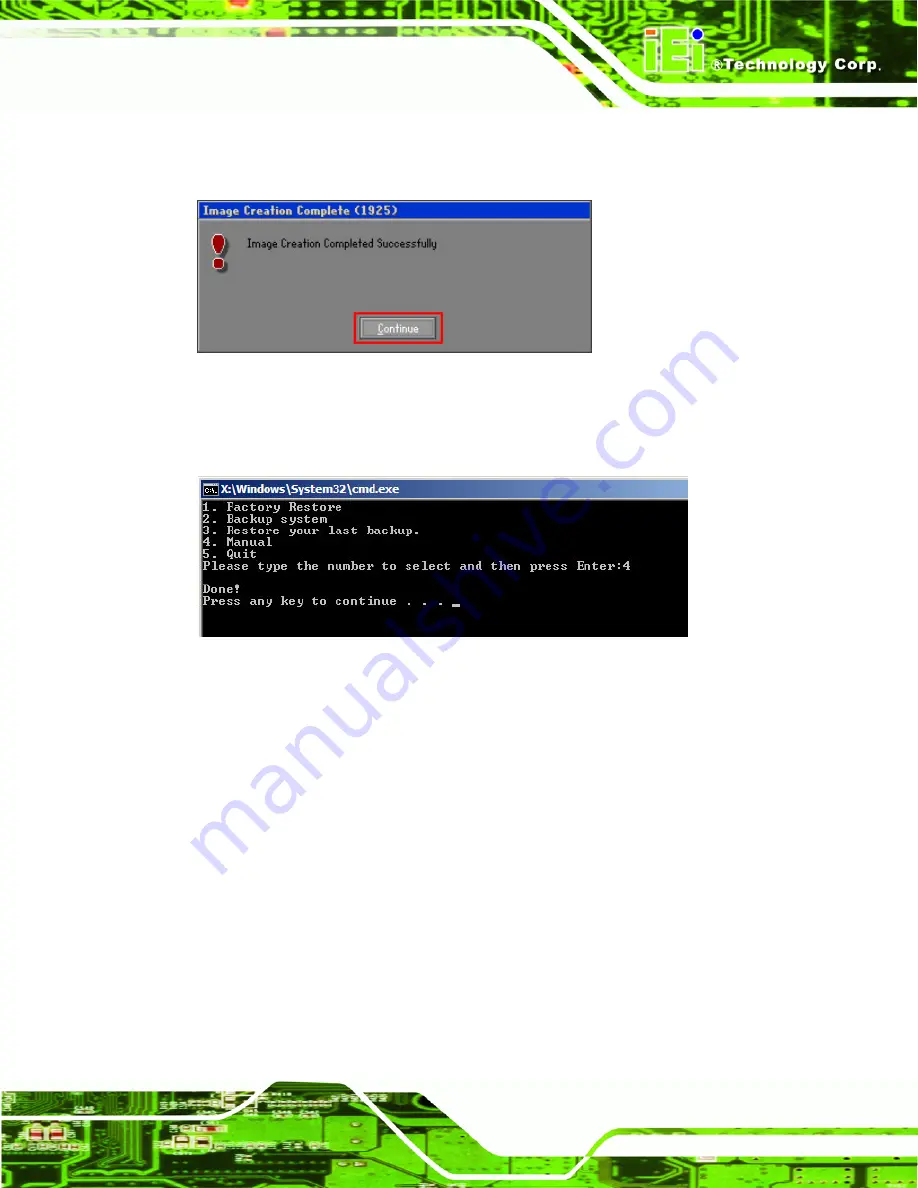
WSB-G41A CPU Card
Page 117
Step 11:
When the image creation completes, a screen prompts as shown in
Click
Continue
and close the Ghost window to exit the program.
Figure C-17: Image Creation Complete
Step 12:
The recovery tool main menu window is shown as below. Press any key to
reboot the system.
S
te
p
0
:
Figure C-18: Press Any Key to Continue
C.3 Setup Procedure for Linux
The initial setup procedures for Linux system are mostly the same with the procedure for
Microsoft Windows. Please follow the steps below to setup recovery tool for Linux OS.
Step 1:
Hardware and BIOS setup
. Refer to
Step 2:
Install Linux operating system
. Make sure to install GRUB (v0.97 or earlier)
MBR type and Ext3 partition type. Leave enough space on the hard drive to
create the recover partition later.
Summary of Contents for WSB-G41A
Page 13: ...WSB G41A CPU Card Page 1 Chapter 1 1 Introduction...
Page 20: ...WSB G41A CPU Card Page 8 Chapter 2 2 Packing List...
Page 25: ...WSB G41A CPU Card Page 13 Chapter 3 3 Connectors...
Page 47: ...WSB G41A CPU Card Page 35 Chapter 4 4 Installation...
Page 65: ...WSB G41A CPU Card Page 53 Chapter 5 5 BIOS...
Page 106: ...WSB G41A CPU Card Page 94...
Page 107: ...WSB G41A CPU Card Page 95 Appendix A A BIOS Options...
Page 111: ...WSB G41A CPU Card Page 99 Appendix B B Terminology...
Page 115: ...WSB G41A CPU Card Page 103 Appendix C C One Key Recovery...
Page 121: ...WSB G41A CPU Card Page 109 Figure C 3 Partition Creation Commands...
Page 138: ...WSB G41A CPU Card Page 126 Appendix D D Watchdog Timer...
Page 141: ...WSB G41A CPU Card Page 129 Appendix E E Digital I O Interface...
Page 143: ...WSB G41A CPU Card Page 131 Appendix F F Hazardous Materials Disclosure...






























