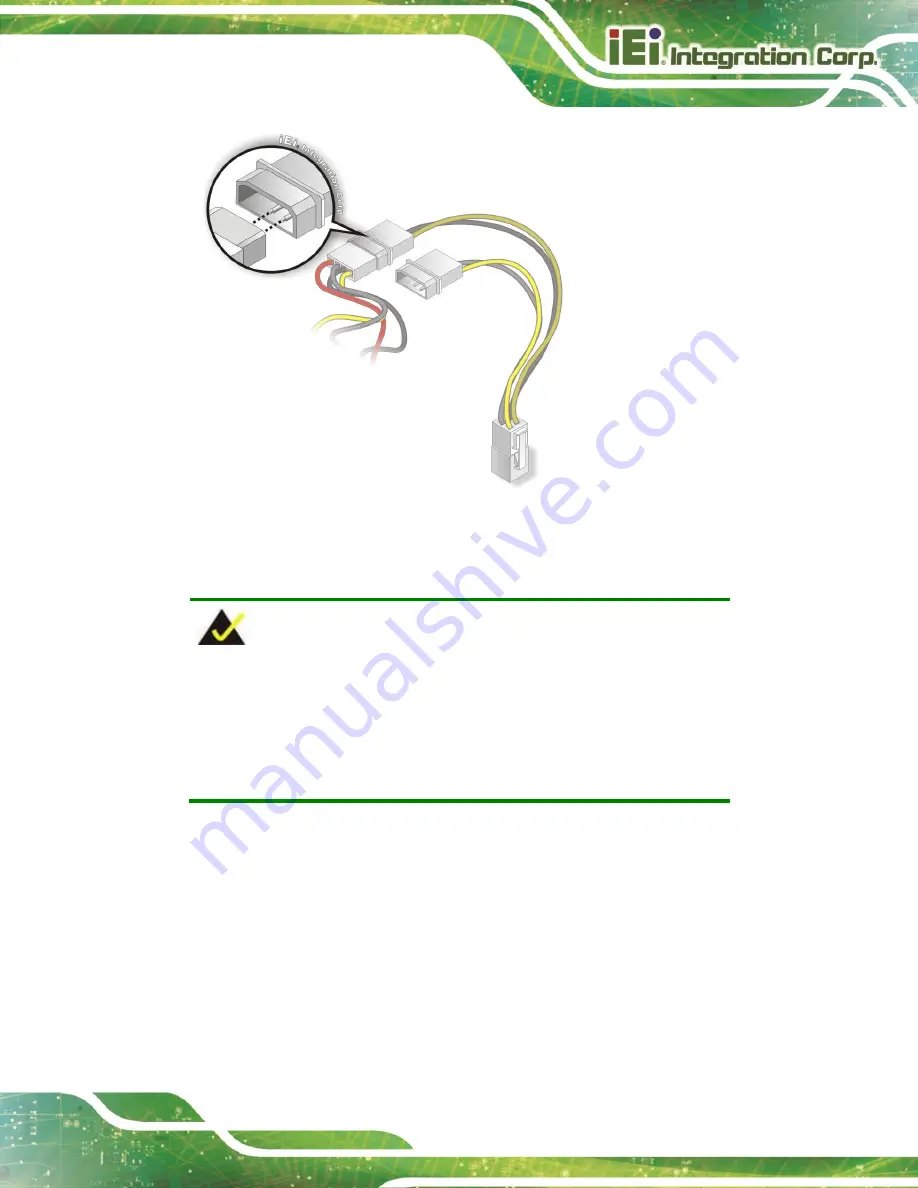
WAFER-TGL-U SBC
Page 55
Figure 4-10: Connect Power Cable to Power Supply
4.7.2
7.1 Channel Audio Kit Installation
NOTE:
This item must be ordered separately, and connects to the audio
connector. For further information please contact the nearest
distributor, reseller or vendor or contact an IEI sales representative
directly.
The audio kit attaches to the audio connector. The audio kit provides 7.1 channel audio.
To install the audio kit, please refer to the steps below:
Step 1:
Connect the cable to the audio kit.
Connect the included cable to the audio kit.
Make sure pin 1 aligns with the marked pin.
Step 2:
Conect the cable to the board
. Connect the other end of the cable to the board.
Make sure to line up the marked pin 1.
Summary of Contents for WAFER-TGL-U
Page 11: ...WAFER TGL U SBC Page 1 Chapter 1 1 Introduction...
Page 19: ...WAFER TGL U SBC Page 9 Chapter 2 2 Unpacking...
Page 23: ...WAFER TGL U SBC Page 13 Chapter 3 3 Connectors...
Page 54: ...WAFER TGL U SBC Page 44 Chapter 4 4 Installation...
Page 69: ...WAFER TGL U SBC Page 59 Chapter 5 5 Software Drivers...
Page 72: ...WAFER TGL U SBC Page 62 Appendix A A Regulatory Compliance...
Page 74: ...WAFER TGL U SBC Page 64 B Product Disposal Appendix B...
Page 76: ...WAFER TGL U SBC Page 66 Appendix C C Digital I O Interface...
Page 79: ...WAFER TGL U SBC Page 69 Appendix D D Watchdog Timer...
Page 82: ...WAFER TGL U SBC Page 72 Appendix E E Error Beep Code...
Page 84: ...WAFER TGL U SBC Page 74 Appendix F F Hazardous Materials Disclosure...






























