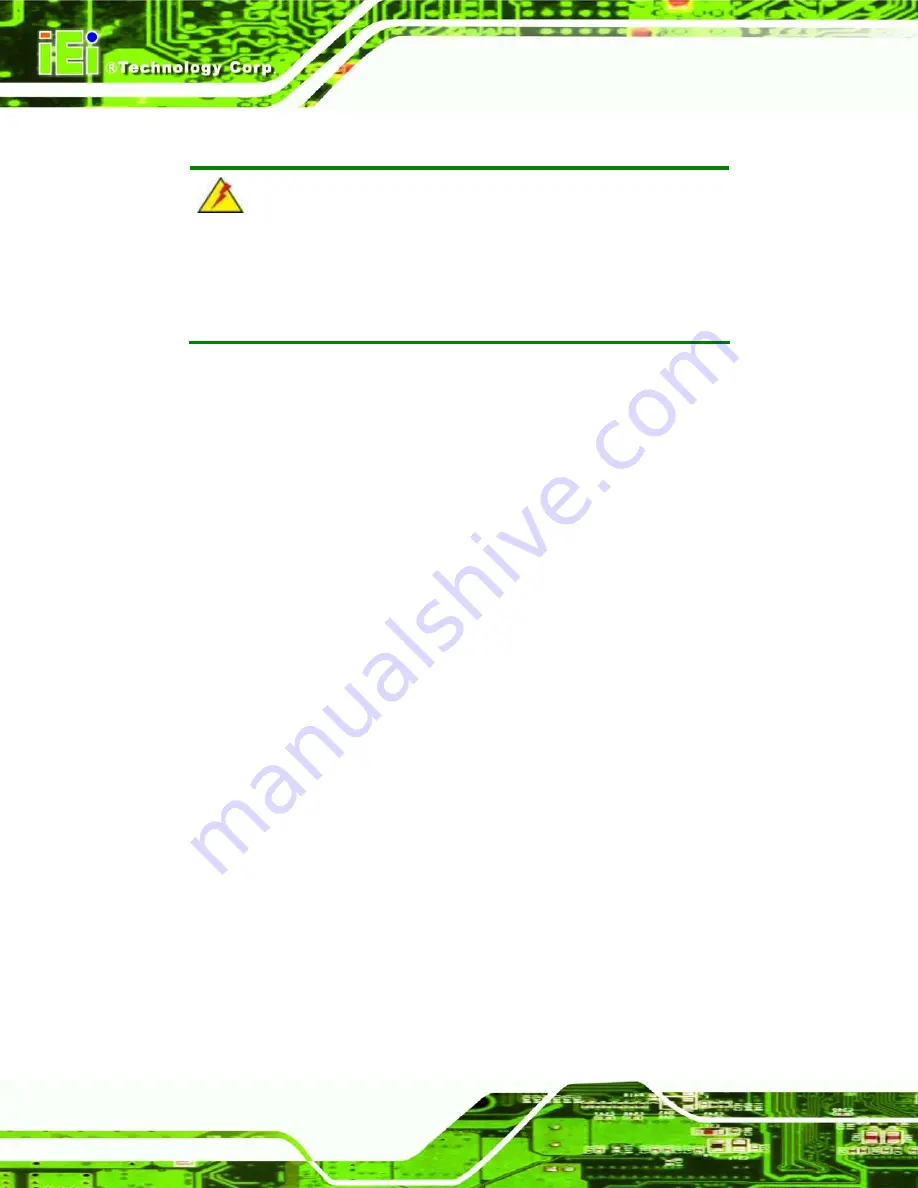
WAFER-LX Motherboard
Page 24
3.1 Anti-static Precautions
WARNING:
Failure to take ESD precautions during the installation of the
WAFER-LX may result in permanent damage to the WAFER-LX and
severe injury to the user.
Electrostatic discharge (ESD) can cause serious damage to electronic components,
including the WAFER-LX. Dry climates are especially susceptible to ESD. It is therefore
critical that whenever the WAFER-LX, or any other electrical component is handled, the
following anti-static precautions are strictly adhered to.
Wear an anti-static wristband
: - Wearing a simple anti-static wristband can
help to prevent ESD from damaging the board.
Self-grounding
:- Before handling the board touch any grounded conducting
material. During the time the board is handled, frequently touch any
conducting materials that are connected to the ground.
Use an anti-static pad
: When configuring the WAFER-LX, place it on an
antic-static pad. This reduces the possibility of ESD damaging the
WAFER-LX.
Only handle the edges of the PCB
:-: When handling the PCB, hold the PCB
by the edges.
3.2 Unpacking
3.2.1 Unpacking Precautions
When the WAFER-LX is unpacked, please do the following:
Follow the anti-static precautions outlined in
Make sure the packing box is facing upwards so the WAFER-LX does not fall
out of the box.
Make sure all the components shown in
Section
Summary of Contents for WAFER-LX-800-R12
Page 18: ......
Page 19: ...WAFER LX Motherboard Page 1 Chapter 1 1 Introduction ...
Page 22: ...WAFER LX Motherboard Page 4 1 1 5 Connectors Figure 1 1 WAFER LX Overview ...
Page 27: ...WAFER LX Motherboard Page 9 Chapter 2 2 Detailed Specifications ...
Page 41: ...WAFER LX Motherboard Page 23 Chapter 3 3 Unpacking ...
Page 45: ...WAFER LX Motherboard Page 27 Chapter 4 4 Connectors and Jumpers ...
Page 80: ...WAFER LX Motherboard Page 62 Chapter 5 5 Installation and Configuration ...
Page 94: ...WAFER LX Motherboard Page 76 Chapter 6 6 BIOS Setup ...
Page 137: ...WAFER LX Motherboard Page 119 Chapter 7 7 RAID Setup ...
Page 152: ...WAFER LX Motherboard Page 134 Chapter 8 8 Software Drivers ...
Page 156: ...WAFER LX Motherboard Page 138 Step 2 Double click the System icon Figure 8 4 Control Panel ...
Page 194: ...WAFER LX Motherboard Page 176 Appendix A A BIOS Options ...
Page 198: ...WAFER LX Motherboard Page 180 Appendix B B Terminology ...
Page 202: ...WAFER LX Motherboard Page 184 Appendix C C Digital I O Interface ...
Page 205: ...WAFER LX Motherboard Page 187 Appendix D D Watchdog Timer ...
Page 208: ...WAFER LX Motherboard Page 190 Appendix E E Address Mapping ...
Page 212: ...WAFER LX Motherboard Page 194 Appendix F F Compatibility ...
Page 215: ...WAFER LX Motherboard Page 197 Appendix G G Hazardous Materials Disclosure ...
Page 219: ...WAFER LX Motherboard Page 201 Appendix H H RAID Levels ...






























