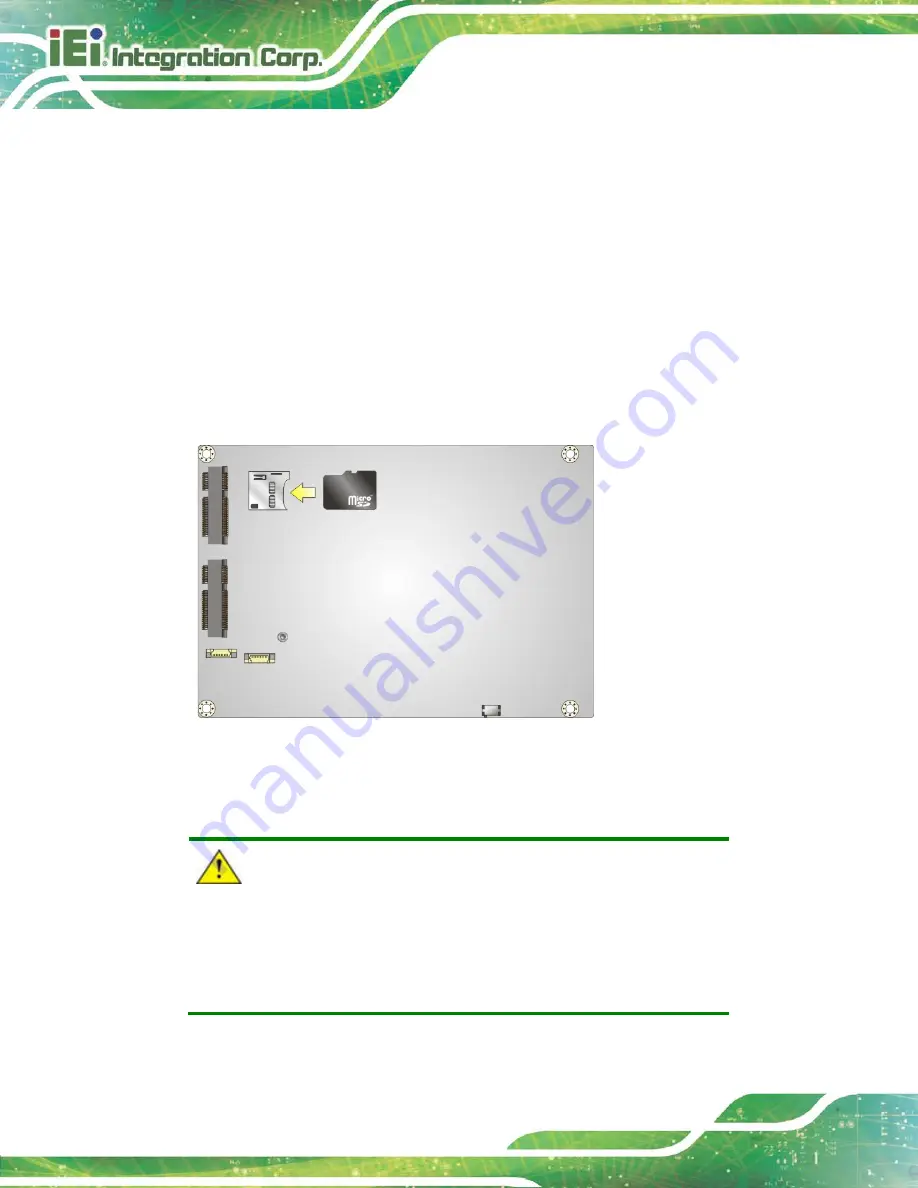
WAFER-BT-E38xx1W2
Page 56
4.4 microSD Card Installation
To install the microSD card, please follow the steps below.
Step 1:
Locate the microSD slot.
Step 2:
Align the microSD card. The label side should be facing away from the board.
The grooves on the microSD slot ensure that the card cannot be inserted the
wrong way.
Step 3:
Insert the microSD card. Push until the microSD card is firmly seated in the slot.
Figure 4-4: microSD Card Installation
4.5 mSATA Module Installation
CAUTION:
If an mSATA module is installed in the mSATA slot (MSATA1), the
SATA port 2 (SATA2) will be disabled. Choose either the SATA2
connector or the mSATA module for storage.
Summary of Contents for WAFER-BT-E38 1W2 Series
Page 14: ......
Page 15: ...WAFER BT E38xx1W2 Page 1 Chapter 1 1 Introduction...
Page 19: ...WAFER BT E38xx1W2 Page 5 Figure 1 3 Connectors Rear...
Page 25: ...WAFER BT E38xx1W2 Page 11 Chapter 2 2 Unpacking...
Page 30: ...WAFER BT E38xx1W2 Page 16 Chapter 3 3 Connectors...
Page 65: ...WAFER BT E38xx1W2 Page 51 Chapter 4 4 Installation...
Page 81: ...WAFER BT E38xx1W2 Page 67 Chapter 5 5 BIOS...
Page 114: ...WAFER BT E38xx1W2 Page 100 Chapter 6 6 Software Drivers...
Page 117: ...WAFER BT E38xx1W2 Page 103 Appendix A A Regulatory Compliance...
Page 119: ...WAFER BT E38xx1W2 Page 105 B Product Disposal Appendix B...
Page 121: ...WAFER BT E38xx1W2 Page 107 Appendix C C BIOS Menu Options...
Page 124: ...WAFER BT E38xx1W2 Page 110 Appendix D D Digital I O Interface...
Page 127: ...WAFER BT E38xx1W2 Page 113 Appendix E E Watchdog Timer...
Page 130: ...WAFER BT E38xx1W2 Page 116 Appendix F F Error Beep Code...
Page 132: ...WAFER BT E38xx1W2 Page 118 Appendix G G Hazardous Materials Disclosure...















































