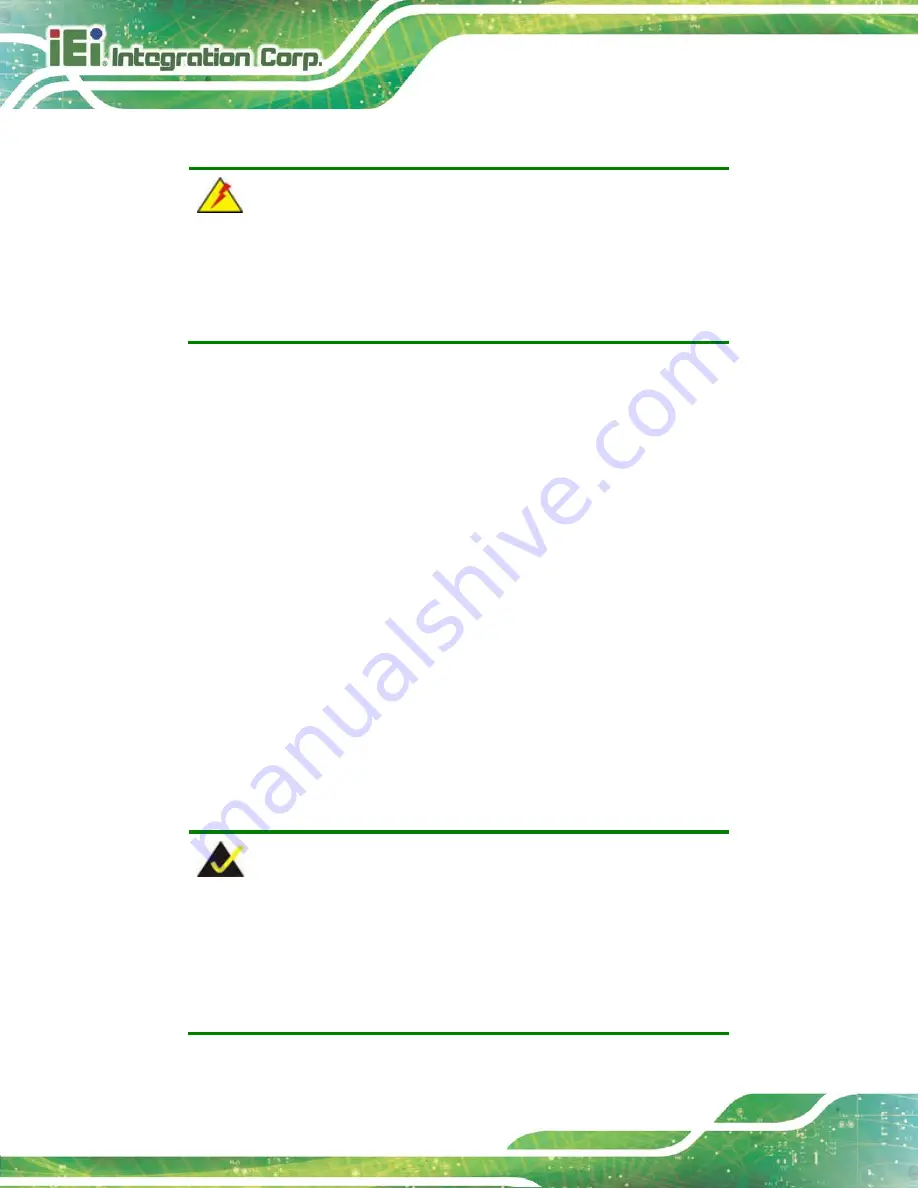
WAFER-BT-E38xx1W2
Page 52
4.1 Anti-static Precautions
WARNING:
Failure to take ESD precautions during the installation of the
WAFER-BT-E38xx1W2 may result in permanent damage to the
WAFER-BT-E38xx1W2 and severe injury to the user.
Electrostatic discharge (ESD) can cause serious damage to electronic components,
including the WAFER-BT-E38xx1W2. Dry climates are especially susceptible to ESD. It is
therefore critical that whenever the WAFER-BT-E38xx1W2 or any other electrical
component is handled, the following anti-static precautions are strictly adhered to.
Wear an anti-static wristband
: Wearing a simple anti-static wristband can
help to prevent ESD from damaging the board.
Self-grounding
Before handling the board, touch any grounded conducting
material. During the time the board is handled, frequently touch any
conducting materials that are connected to the ground.
Use an anti-static pad
: When configuring the WAFER-BT-E38xx1W2, place
it on an anti-static pad. This reduces the possibility of ESD damaging the
WAFER-BT-E38xx1W2.
Only handle the edges of the PCB
: When handling the PCB, hold the PCB
by the edges.
4.2 Installation Considerations
NOTE:
The following installation notices and installation considerations should
be read and understood before installation. All installation notices must
be strictly adhered to. Failing to adhere to these precautions may lead
to severe damage and injury to the person performing the installation.
Summary of Contents for WAFER-BT-E38 1W2 Series
Page 14: ......
Page 15: ...WAFER BT E38xx1W2 Page 1 Chapter 1 1 Introduction...
Page 19: ...WAFER BT E38xx1W2 Page 5 Figure 1 3 Connectors Rear...
Page 25: ...WAFER BT E38xx1W2 Page 11 Chapter 2 2 Unpacking...
Page 30: ...WAFER BT E38xx1W2 Page 16 Chapter 3 3 Connectors...
Page 65: ...WAFER BT E38xx1W2 Page 51 Chapter 4 4 Installation...
Page 81: ...WAFER BT E38xx1W2 Page 67 Chapter 5 5 BIOS...
Page 114: ...WAFER BT E38xx1W2 Page 100 Chapter 6 6 Software Drivers...
Page 117: ...WAFER BT E38xx1W2 Page 103 Appendix A A Regulatory Compliance...
Page 119: ...WAFER BT E38xx1W2 Page 105 B Product Disposal Appendix B...
Page 121: ...WAFER BT E38xx1W2 Page 107 Appendix C C BIOS Menu Options...
Page 124: ...WAFER BT E38xx1W2 Page 110 Appendix D D Digital I O Interface...
Page 127: ...WAFER BT E38xx1W2 Page 113 Appendix E E Watchdog Timer...
Page 130: ...WAFER BT E38xx1W2 Page 116 Appendix F F Error Beep Code...
Page 132: ...WAFER BT E38xx1W2 Page 118 Appendix G G Hazardous Materials Disclosure...
















































