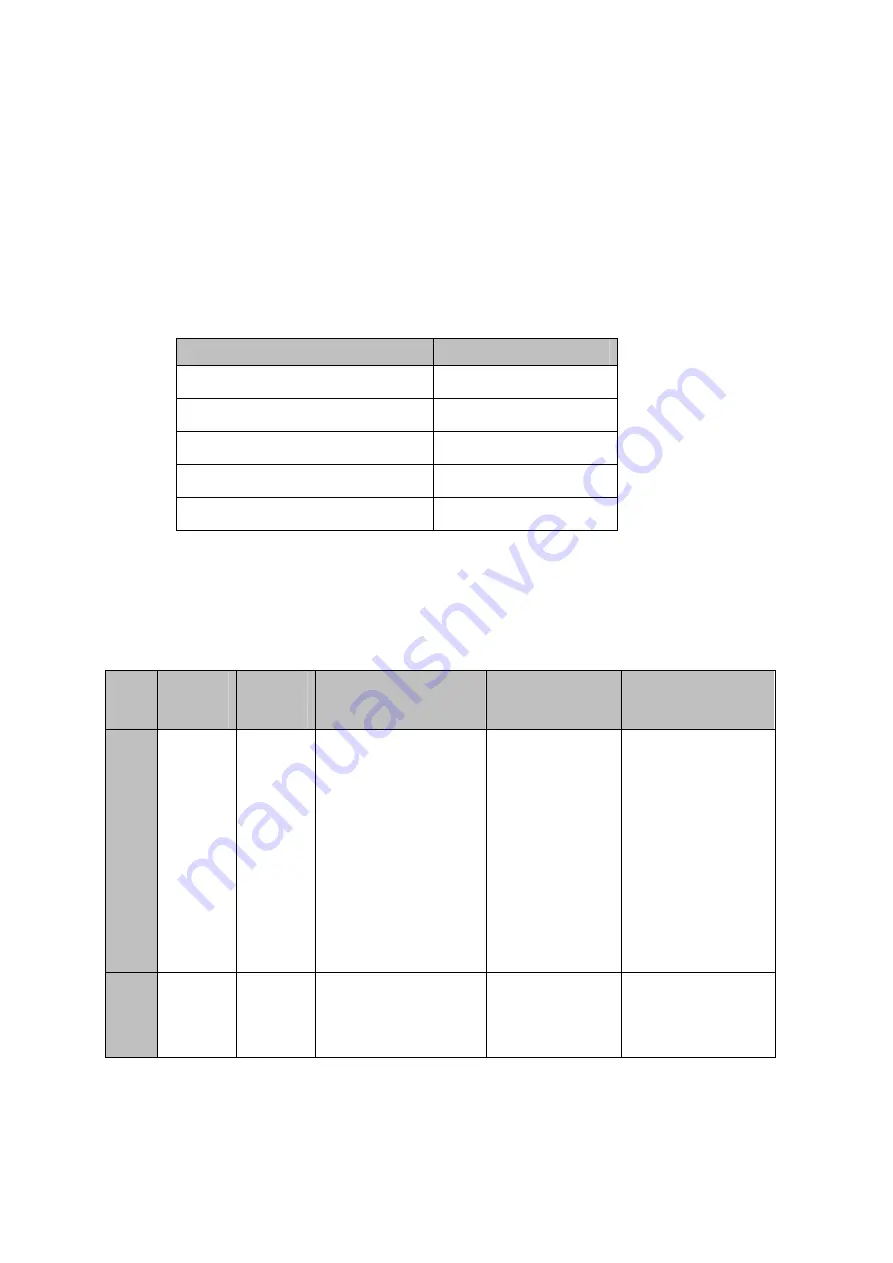
VWBOX-122A/133A Video Wall Controller
Page 54
A.1
Setup
The serial port is used to remotely set and get the settings from the VWBOX-122A/133A.
The serial port is used by user applications to change the settings of the
VWBOX-122A/133A through a software interface. The serial port should be setup as
indicated in Table 5-1
Description
Setting
Baud rate
115200
Parity
Non-parity
Data bit
8
Stop bit
1
Flow control
None
Table 5-1: RS-232 Setup
A.2
Command Reference
The command reference format is shown in the table below.
Type
UART
Opcode
VCP
Opcode
Opcode Names
High Byte
Low Byte
R/W
A
0xB2
Border Control
0 – parent
1 – child 1
2 – child 2
3 – child 3
4 – child 4
(2-7 only for sync)
0 – off
1 – on
2 – MR
3 – ML
4 – MUL
5 – MUR
6 – MLL
7 - MLR
R/W
B
0xE9
Border X
same as 0xB2
set border X value
0-16 – 122A/133A
0-99 – E122/E133
Summary of Contents for VWBOX-122A
Page 10: ......
Page 11: ...VWBOX 122A 133A Video Wall Controller Page 1 Chapter 1 1 Introduction...
Page 18: ...VWBOX 122A 133A Video Wall Controller Page 8 Chapter 2 2 Unpacking List...
Page 21: ...VWBOX 122A 133A Video Wall Controller Page 11 Chapter 3 3 Installation...
Page 34: ...VWBOX 122A 133A Video Wall Controller Page 24 Chapter 4 4 OSD Functions...
Page 59: ...VWBOX 122A 133A Video Wall Controller Page 49 Chapter 5 5 Troubleshooting and Maintenance...
Page 63: ...VWBOX 122A 133A Video Wall Controller Page 53 Appendix A A RS 232 Setup...
Page 71: ...VWBOX 122A 133A Video Wall Controller Page 61 Appendix B B DDC2BI Setup...
Page 75: ...VWBOX 122A 133A Video Wall Controller Page 65 Appendix C C Terminology...
Page 77: ...VWBOX 122A 133A Video Wall Controller Page 67 Appendix D D Hazardous Materials Disclosure...
Page 81: ...VWBOX 122A 133A Video Wall Controller Page 71 Index...






























