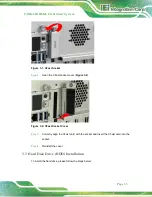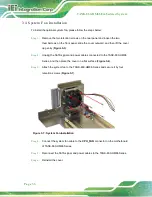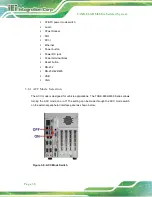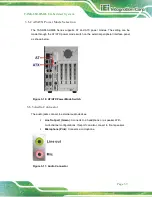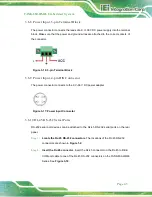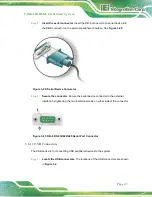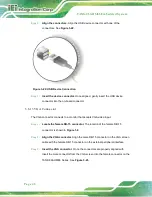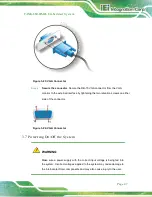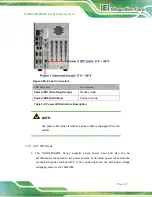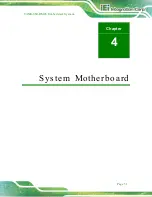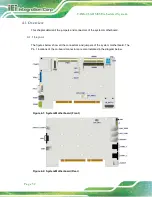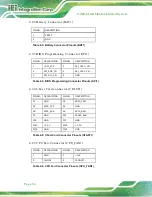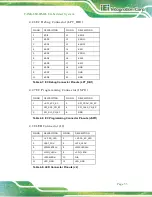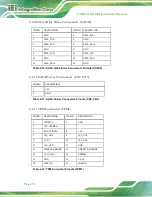TANK-860-HM86 Em b e d d e d S ys te m
P a g e 46
S te p 2:
Align the connectors.
Align the USB device connector with one of the
connectors. See
Figure 3-22: USB Device Connection
S te p 3:
Insert the device connector.
Once aligned, gently insert the USB device
connector into the on-board connector.
3.6.13
VGA Co n n e c to r
The VGA connector connects to a monitor that accepts VGA video input.
S te p 1:
Locate the female DB-15 connector
. The location of the female DB-15
S te p 2:
Align the VGA connector
. Align the male DB-15 connector on the VGA screen
cable with the female DB-15 connector on the external peripheral interface.
S te p 3:
Insert the VGA connector
.
Once the connectors are properly aligned with,
insert the male connector from the VGA screen into the female connector on the
TANK-860-HM86 Series. See
Summary of Contents for TANK-860-HM86 Series
Page 12: ......
Page 13: ...TANK 860 HM86 Embedded Sys tem Page 1 Chapter 1 1 Introduction ...
Page 34: ...TANK 860 HM86 Embedded Sys tem Page 22 Figure 1 10 Backplane Power ...
Page 38: ...TANK 860 HM86 Embedded Sys tem Page 26 Chapter 2 2 Unpacking ...
Page 43: ...TANK 860 HM86 Embedded Sys tem Page 31 Chapter 3 3 Ins tallation ...
Page 63: ...TANK 860 HM86 Embedded Sys tem Page 51 4 Sys tem Motherboard Chapter 4 ...
Page 75: ...TANK 860 HM86 Embedded Sys tem Page 63 Chapter 5 5 BIOS ...
Page 118: ...TANK 860 HM86 Embedded Sys tem Page 106 Appendix A A Regulatory Compliance ...
Page 123: ...TANK 860 HM86 Embedded Sys tem Page 111 Appendix B B Safety Precautions ...
Page 128: ...TANK 860 HM86 Embedded Sys tem Page 116 Appendix C C Digital I O Interface ...
Page 131: ...TANK 860 HM86 Embedded Sys tem Page 119 Appendix D D Hazardous Materials Dis clos ure ...