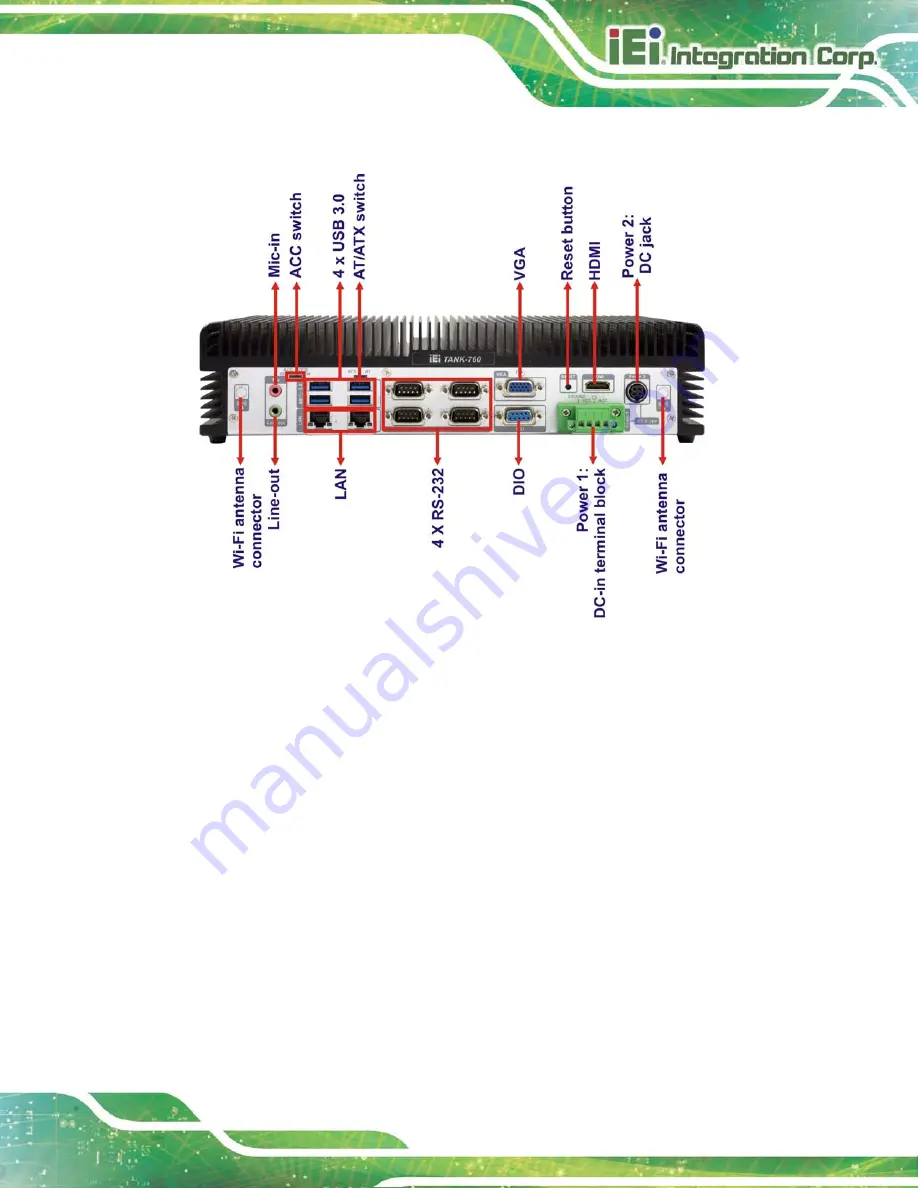
TANK-760 Em b e d d e d S ys te m
P a g e 7
An overview of the rear panel is shown in
Figure 1-3: TANK-760 Rear Panel
Summary of Contents for TANK-760
Page 8: ...TANK 760 Embedded Sys tem Page viii Figure 3 26 Power Button 35 ...
Page 10: ...TANK 760 Embedded Sys tem Page 1 Chapter 1 1 Introduction ...
Page 19: ...TANK 760 Embedded Sys tem Page 10 Chapter 2 2 Unpacking ...
Page 23: ...TANK 760 Embedded Sys tem Page 14 Chapter 3 3 Ins tallation ...
Page 45: ...TANK 760 Embedded Sys tem Page 36 Chapter 4 4 BIOS ...
Page 81: ...TANK 760 Embedded Sys tem Page 72 Appendix A A Safety Precautions ...
Page 86: ...TANK 760 Embedded Sys tem Page 77 Appendix B B Hazardous Materials Dis clos ure ...
















































