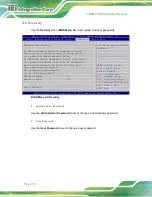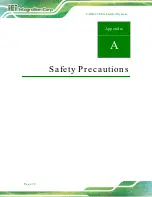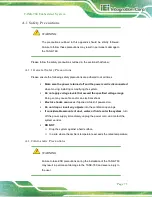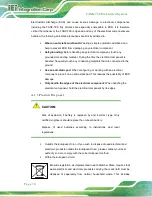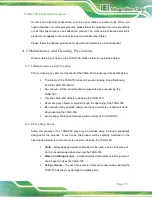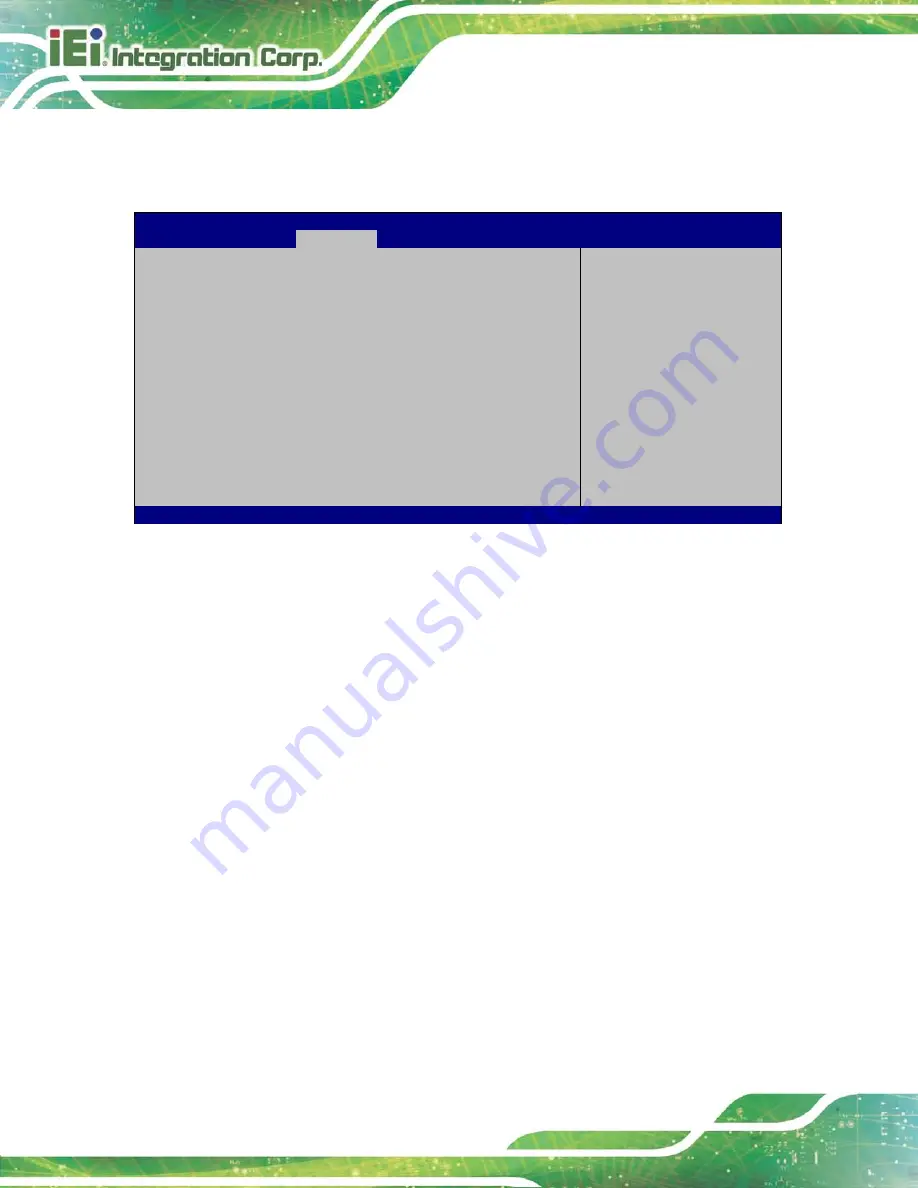
TANK-760 Em b e d d e d S ys te m
P a g e 62
4.4.1
P CH-IO Co n fig u ra tio n
Use the
PCH-IO Configuration
) to configure the PCH parameters.
Aptio Setup Utility – Copyright (C) 2012 American Megatrends, Inc.
Chipset
Auto Power Button Status
[ATX]
Restore AC Power Loss
[Last State]
Power Saving Function(ERP)
[Disabled]
USB_Power_SW1
[5V_Dual]
> PCH Azalia Configuration
Select AC power state
with power is re-applied
after a power failure.
---------------------
: Select Screen
↑
↓
: Select Item
Enter: Select
+/-: Change Opt.
F1: General Help
F2: Previous Values
F3: Optimized Defaults
F4: Save & Exit
ESC: Exit
Version 2.15.1236. Copyright (C) 2012 American Megatrends, Inc.
BIOS Menu 15: PCH-IO Configuration
Re s to re AC P o we r Lo s s [La s t S ta te ]
Use the
Restore AC Power Loss
BIOS option to specify what state the system returns to
if there is a sudden loss of power to the system.
Power Off
The system remains turned off
Power On
The system turns on
Last State
D
EFAULT
The system returns to its previous state. If it was on, it
turns itself on. If it was off, it remains off.
P o we r S a vin g Fu n c tio n [Dis a b le d ]
Use the
Power Saving Function
option to enable or disable power saving function.
Disabled
D
EFAULT
Power saving function is disabled
Enabled
Enable to reduce power consumption in system off state.
Summary of Contents for TANK-760
Page 8: ...TANK 760 Embedded Sys tem Page viii Figure 3 26 Power Button 35 ...
Page 10: ...TANK 760 Embedded Sys tem Page 1 Chapter 1 1 Introduction ...
Page 19: ...TANK 760 Embedded Sys tem Page 10 Chapter 2 2 Unpacking ...
Page 23: ...TANK 760 Embedded Sys tem Page 14 Chapter 3 3 Ins tallation ...
Page 45: ...TANK 760 Embedded Sys tem Page 36 Chapter 4 4 BIOS ...
Page 81: ...TANK 760 Embedded Sys tem Page 72 Appendix A A Safety Precautions ...
Page 86: ...TANK 760 Embedded Sys tem Page 77 Appendix B B Hazardous Materials Dis clos ure ...