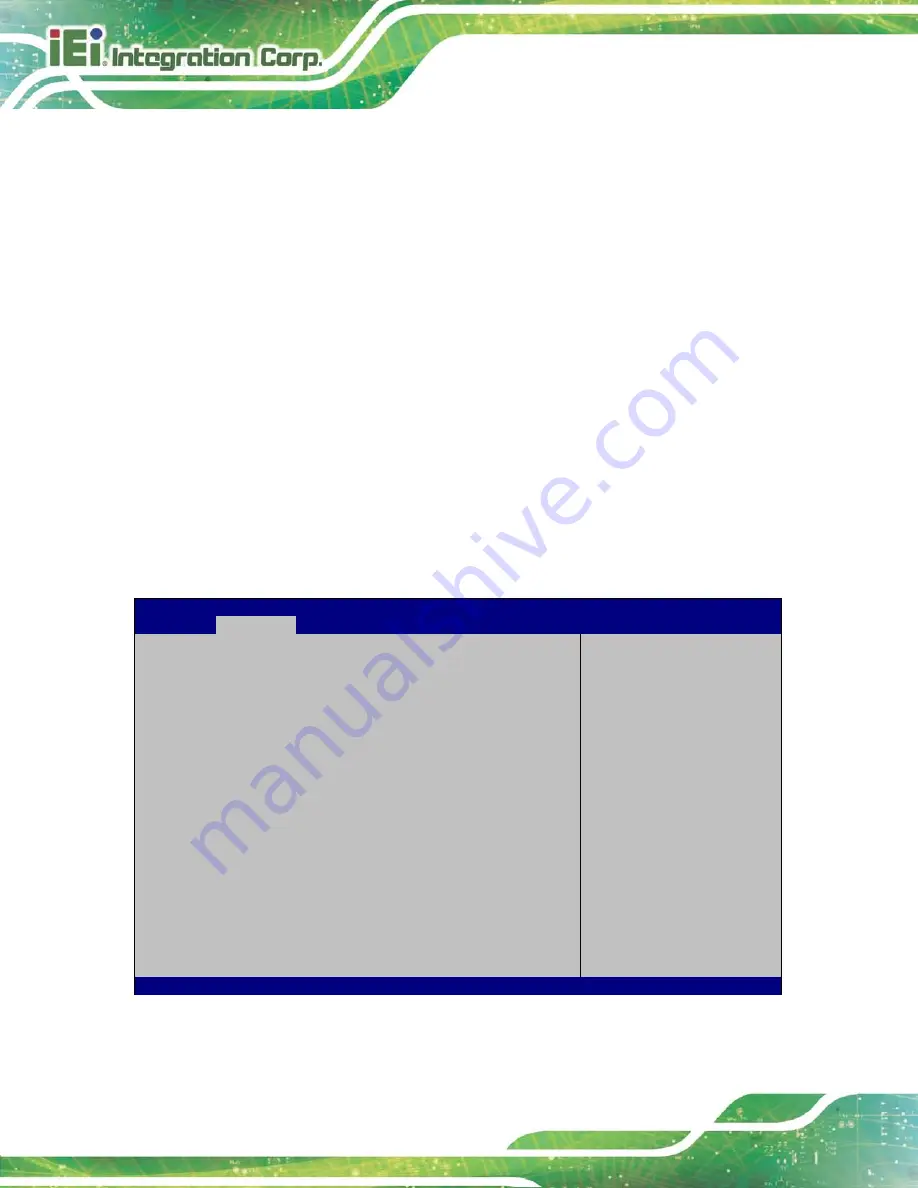
TANK-6000-C226 Em b e d d e d S ys te m
P a g e 46
ACP I S le e p S ta te [S 1 o n ly (CP U S to p Clo c k)]
Use the
ACPI Sleep State
option to specify the sleep state the system enters when it is
not being used.
S1 only (CPU Stop
Clock)
D
EFAULT
The system enters S1 (POS) sleep state. The
system appears off. The CPU is stopped; RAM is
refreshed; the system is running in a low power
mode.
S3 only (Suspend
to RAM)
The caches are flushed and the CPU is powered
off. Power to the RAM is maintained. The
computer returns slower to a working state, but
more power is saved.
5.3.2
RTC Wa ke S e ttin g s
The
RTC Wake Settings
) configures RTC wake event. The RTC
wake function is supported in ACPI (S3/S4/S5) and APM soft off modes.
Aptio Setup Utility – Copyright (C) 2012 American Megatrends, Inc.
Advanced
Wake System with Fixed Time
[Disabled]
Enables or Disables
system wake on alarm
event. When enabled,
system will wake on the
date: hr: min: sec
specified.
----------------------
: Select Screen
↑
↓
: Select Item
Enter
Select
+ - Change Opt.
F1
General Help
F2
Previous Values
F3
Optimized Defaults
F4
Save & Exit
ESC Exit
Version 2.15.1236. Copyright (C) 2012 American Megatrends, Inc.
BIOS Menu 4: RTC Wake Settings
Summary of Contents for TANK-6000-C226 Series
Page 11: ...TANK 6000 C226 Embedded Sys tem Page 1 Chapter 1 1 Introduction ...
Page 16: ...TANK 6000 C226 Embedded Sys tem Page 6 Figure 1 3 TANK 6000 C226 Rear Panel ...
Page 18: ...TANK 6000 C226 Embedded Sys tem Page 8 Chapter 2 2 Unpacking ...
Page 22: ...TANK 6000 C226 Embedded Sys tem Page 12 Chapter 3 3 Ins tallation ...
Page 38: ...TANK 6000 C226 Embedded Sys tem Page 28 Chapter 4 4 Sys tem Motherboard ...
Page 49: ...TANK 6000 C226 Embedded Sys tem Page 39 Chapter 5 5 BIOS ...
Page 86: ...TANK 6000 C226 Embedded Sys tem Page 76 A Safety Precautions Appendix A ...
Page 91: ...TANK 6000 C226 Embedded Sys tem Page 81 B BIOS Menu Options Appendix B ...
Page 94: ...TANK 6000 C226 Embedded Sys tem Page 84 Appendix C C One Key Recovery ...
Page 102: ...TANK 6000 C226 Embedded Sys tem Page 92 Figure C 5 Partition Creation Commands ...
Page 135: ...TANK 6000 C226 Embedded Sys tem Page 125 Appendix D D Hazardous Materials Dis clos ure ...
















































