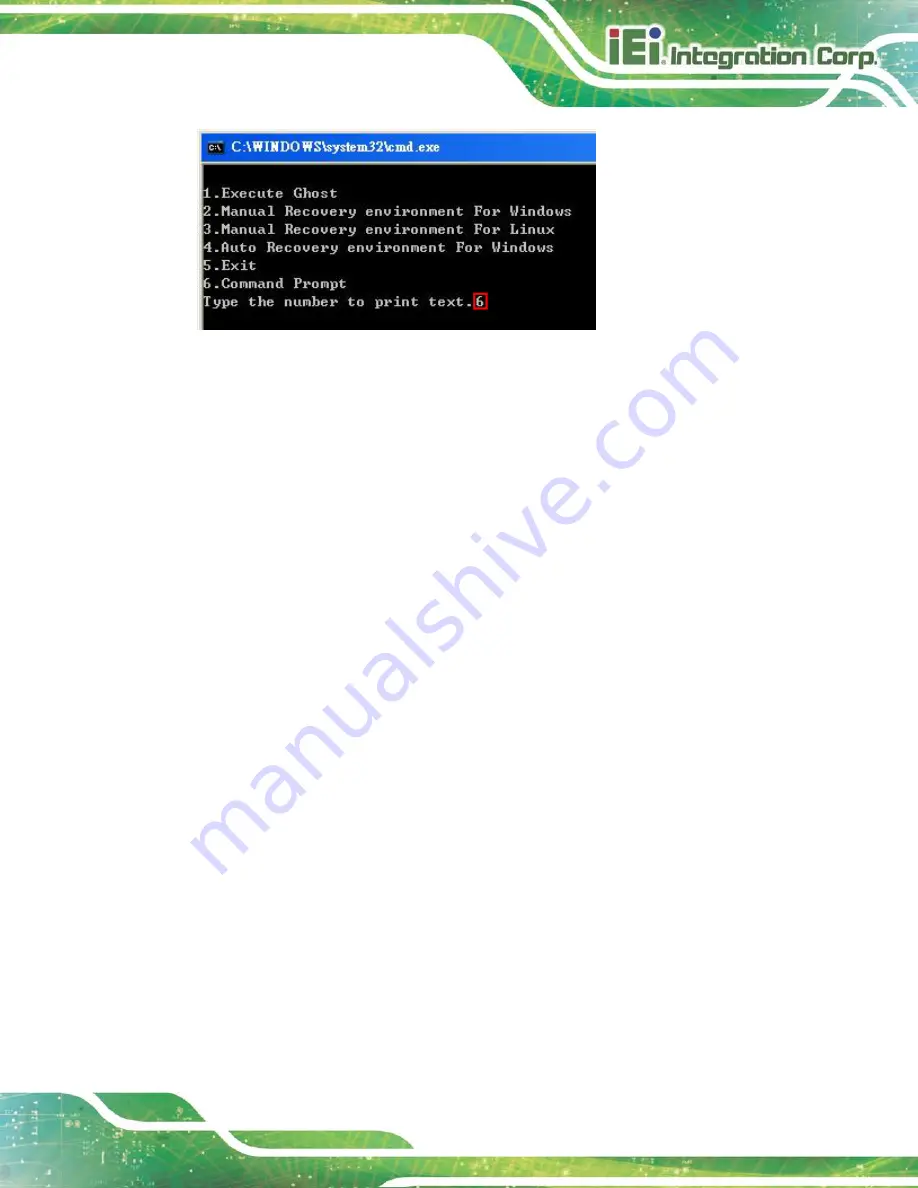
TANK-6000-C226 Em b e d d e d S ys te m
P a g e 91
Figure C-4: Command Prompt
S te p 5:
The command prompt window appears. Type the following commands (marked
in red) to create two partitions. One is for the OS installation; the other is for
saving recovery files and images which will be an invisible partition.
(Press <Enter> after entering each line below)
system32>
diskpart
DISKPART>
list vol
DISKPART>
sel disk 0
DISKPART>
create part pri size=
___
DISKPART>
assign letter=N
DISKPART>
create part pri size=
___
DISKPART>
assign letter=F
DISKPART>
exit
system32>
format N: /fs:ntfs /q /y
system32>
format F: /fs:ntfs /q /v:Recovery /y
system32>
exit
Summary of Contents for TANK-6000-C226 Series
Page 11: ...TANK 6000 C226 Embedded Sys tem Page 1 Chapter 1 1 Introduction ...
Page 16: ...TANK 6000 C226 Embedded Sys tem Page 6 Figure 1 3 TANK 6000 C226 Rear Panel ...
Page 18: ...TANK 6000 C226 Embedded Sys tem Page 8 Chapter 2 2 Unpacking ...
Page 22: ...TANK 6000 C226 Embedded Sys tem Page 12 Chapter 3 3 Ins tallation ...
Page 38: ...TANK 6000 C226 Embedded Sys tem Page 28 Chapter 4 4 Sys tem Motherboard ...
Page 49: ...TANK 6000 C226 Embedded Sys tem Page 39 Chapter 5 5 BIOS ...
Page 86: ...TANK 6000 C226 Embedded Sys tem Page 76 A Safety Precautions Appendix A ...
Page 91: ...TANK 6000 C226 Embedded Sys tem Page 81 B BIOS Menu Options Appendix B ...
Page 94: ...TANK 6000 C226 Embedded Sys tem Page 84 Appendix C C One Key Recovery ...
Page 102: ...TANK 6000 C226 Embedded Sys tem Page 92 Figure C 5 Partition Creation Commands ...
Page 135: ...TANK 6000 C226 Embedded Sys tem Page 125 Appendix D D Hazardous Materials Dis clos ure ...
















































