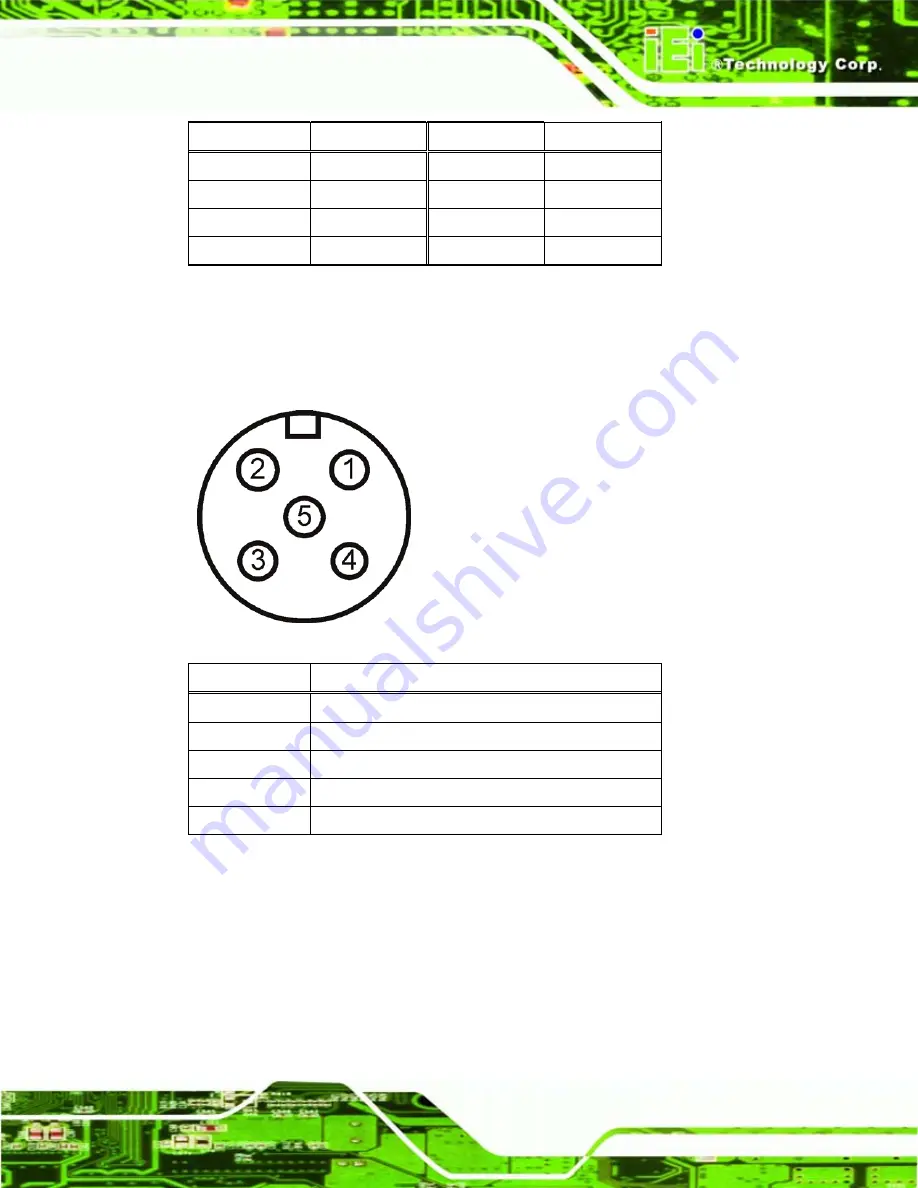
SAILORPC-12A Panel PC
Page 23
Pin
Description
Pin
Description
1
Power
2
Power
3
Data1-
4
Data1+
5
Ground
6
Data2+
7
Data2-
8
Ground
Table 3-10: Serial Port
3.5.5 Power Connector
Connects to a CAN network and audio device.
Figure 3–10: Power Connector
Pin
Description
1
Power
2
Power
3
Ground
4
Ground
5
Ground
Table 3-11: Power Connector
Summary of Contents for SAILORPC-12A
Page 10: ......
Page 11: ...SAILORPC 12A Panel PC Page 1 Chapter 1 1 Introduction ...
Page 17: ...SAILORPC 12A Panel PC Page 7 1 7 Dimensions Figure 1 5 Dimensions units in mm ...
Page 18: ...SAILORPC 12A Panel PC Page 8 Chapter 2 2 Unpacking ...
Page 23: ...SAILORPC 12A Panel PC Page 13 Chapter 3 3 Installation ...
Page 39: ...SAILORPC 12A Panel PC Page 29 Chapter 4 4 OSD ...
Page 42: ...SAILORPC 12A Panel PC Page 32 Chapter 5 5 BIOS Setup ...
Page 86: ...SAILORPC 12A Panel PC Page 76 Chapter 6 6 System Maintenance ...
Page 92: ...SAILORPC 12A Panel PC Page 82 Appendix A A Safety Precautions ...
Page 96: ...SAILORPC 12A Panel PC Page 86 Appendix B B BIOS Options ...
Page 100: ...SAILORPC 12A Panel PC Page 90 Appendix C C Terminology ...
Page 104: ...SAILORPC 12A Panel PC Page 94 Appendix D D Watchdog Timer ...
Page 107: ...SAILORPC 12A Panel PC Page 97 Appendix E E Hazardous Materials Disclosure ...
















































