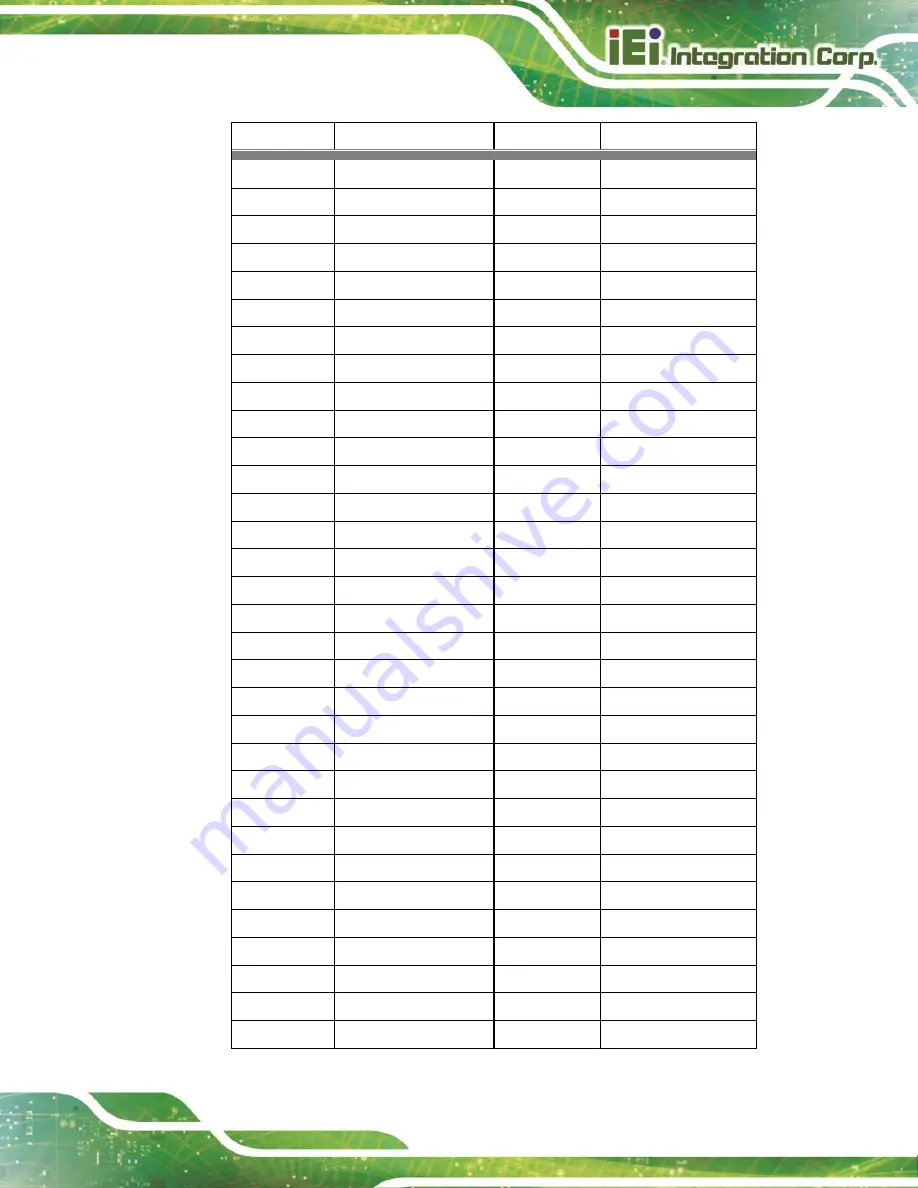
PUZZLE-5030
Page 101
B11
WAKE#
A11
PWRGD
B12
NC
A12
GND
B13
GND
A13
B14
HSOp(0)
A14
REFCLK-
B15
HSOn(0)
A15
GND
B16
GND
A16
HSIp(0)
B17
RLYCTL1*
A17
HSIn(0)
B18
GND
A18
GND
B19
HSOp(1)
A19
LANID1**
B20
HSOn(1)
A20
GND
B21
GND
A21
HSIp(1)
B22
GND
A22
HSIn(1)
B23
HSOp(2)
A23
GND
B24
HSOn(2)
A24
GND
B25
GND
A25
HSIp(2)
B26
GND
A26
HSIn(2)
B27
HSOp(3)
A27
GND
B28
HSOn(3)
A28
GND
B29
GND
A29
HSIp(3)
B30
RLYCTL2*
A30
HSIn(3)
B31
NC
A31
GND
B32
GND
A32
LANID2**
B33
HSOp(4)
A33
NC
B34
HSOn(4)
A34
GND
B35
GND
A35
HSIp(4)
B36
GND
A36
HSIn(4)
B37
HSOp(5)
A37
GND
B38
HSOn(5)
A38
GND
B39
GND
A39
HSIp(5)
B40
GND
A40
HSIn(5)
B41
HSOp(6)
A41
GND
B42
HSOn(6)
A42
GND
B43
GND
A43
HSIp(6)
Summary of Contents for PUZZLE-5030
Page 2: ...PUZZLE 5030 Page 2 Revision Date Version Changes November 10 2022 1 00 Initial release ...
Page 12: ...PUZZLE 5030 Page 12 Chapter 1 1 Introduction ...
Page 20: ...PUZZLE 5030 Page 20 Chapter 2 2 Unpacking ...
Page 24: ...PUZZLE 5030 Page 24 Chapter 3 3 Installation ...
Page 34: ...PUZZLE 5030 Page 34 Figure 3 11 Expansion Slot Module Retention Screws ...
Page 58: ...PUZZLE 5030 Page 58 Chapter 4 4 BIOS ...
Page 88: ...PUZZLE 5030 Page 88 Chapter 5 5 Interface Connectors ...
Page 105: ...PUZZLE 5030 Page 105 Appendix A A Regulatory Compliance ...
Page 110: ...PUZZLE 5030 Page 110 Appendix B B Safety Precautions ...
Page 115: ...PUZZLE 5030 Page 115 Appendix C C Error Beep Code ...
Page 117: ...PUZZLE 5030 Page 117 Appendix D D Hazardous Materials Disclosure ...
















































