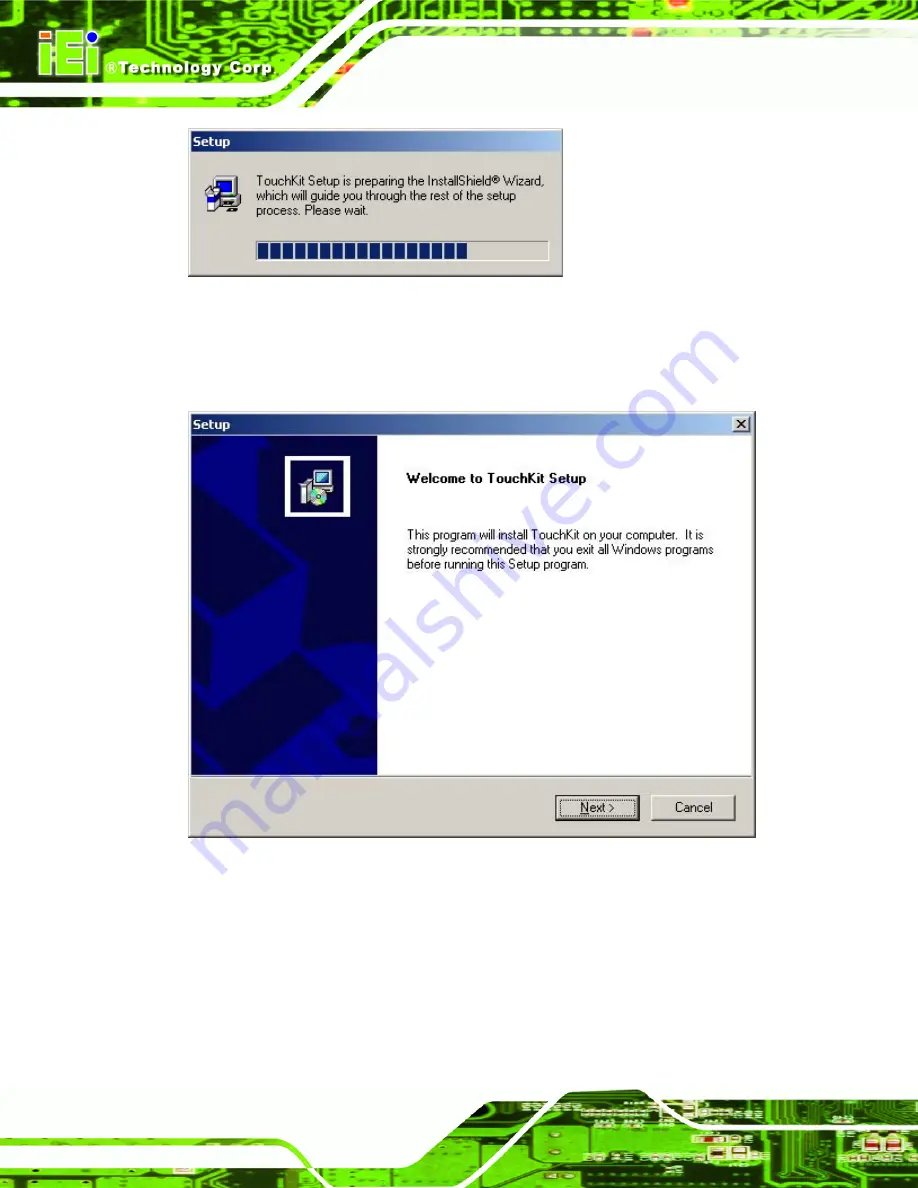
PPC-5190 Flat Panel PC
Page 180
Figure C-2: Install Shield Wizard Preparation
Step 5:
After the
Install Shield Wizard
is ready, a welcome screen appears
(
Figure C-3
).
Figure C-3: Welcome Screen
Step 6:
To continue the installation process click
N
EXT
.
Step 7:
An
Install PS/2 interface driver
screen appears (
Figure C-4
). It is not
necessary to install the PS/2 interface driver. To continue click
N
EXT
.
Summary of Contents for PPC-5190GS
Page 1: ...PPC 5190 Flat Panel PC Page 1 ...
Page 18: ...PPC 5190 Flat Panel PC Page 18 THIS PAGE IS INTENTIONALLY LEFT BLANK ...
Page 19: ...PPC 5190 Flat Panel PC Page 19 1 Introduction Chapter 1 ...
Page 34: ...PPC 5190 Flat Panel PC Page 34 THIS PAGE IS INTENTIONALLY LEFT BLANK ...
Page 35: ...PPC 5190 Flat Panel PC Page 35 2 POS 8520 Motherboard Chapter 2 ...
Page 43: ...PPC 5190 Flat Panel PC Page 43 3 Installation and Configuration Chapter 3 ...
Page 68: ...PPC 5190 Flat Panel PC Page 68 THIS PAGE IS INTENTIONALLY LEFT BLANK ...
Page 69: ...PPC 5190 Flat Panel PC Page 69 4 System Maintenance Chapter 4 ...
Page 80: ...PPC 5190 Flat Panel PC Page 80 THIS PAGE IS INTENTIONALLY LEFT BLANK ...
Page 81: ...PPC 5190 Flat Panel PC Page 81 5 AMI BIOS Chapter 5 ...
Page 139: ...PPC 5190 Flat Panel PC Page 139 Appendix A A IEI Panel PC Product Line ...
Page 149: ...PPC 5190 Flat Panel PC Page 149 B Interface Connectors Appendix B ...
Page 170: ...PPC 5190 Flat Panel PC Page 170 THIS PAGE IS INTENTIONALLY LEFT BLANK ...
Page 171: ...PPC 5190 Flat Panel PC Page 171 C BIOS Configuration Options Appendix C ...
Page 176: ...PPC 5190 Flat Panel PC Page 176 THIS PAGE IS INTENTIONALLY LEFT BLANK ...
Page 177: ...PPC 5190 Flat Panel PC Page 177 D Software Drivers Appendix D ...
Page 186: ...PPC 5190 Flat Panel PC Page 186 THIS PAGE IS INTENTIONALLY LEFT BLANK ...
























